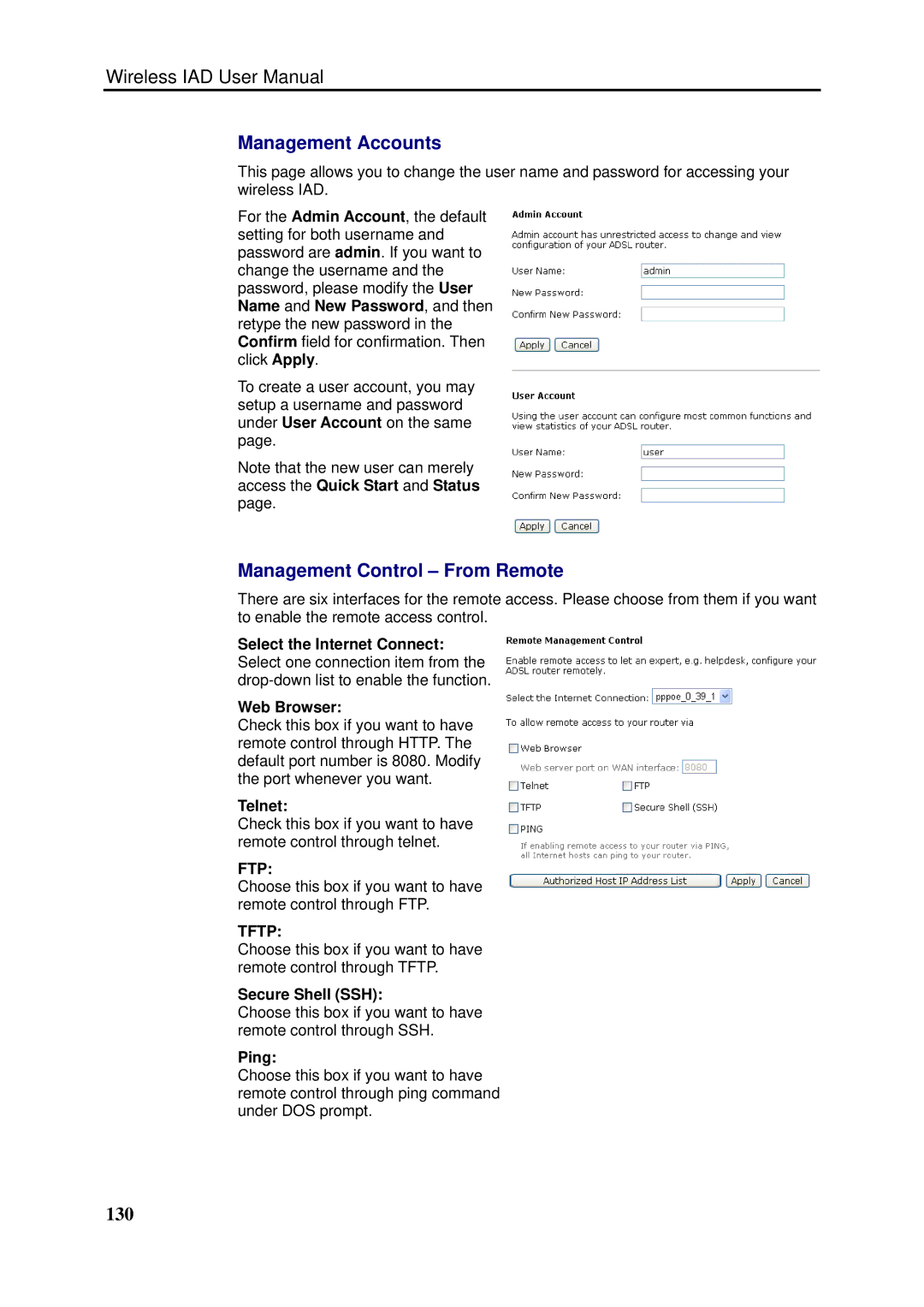Wireless IAD User Manual
Management Accounts
This page allows you to change the user name and password for accessing your wireless IAD.
For the Admin Account, the default setting for both username and password are admin. If you want to change the username and the password, please modify the User Name and New Password, and then retype the new password in the Confirm field for confirmation. Then click Apply.
To create a user account, you may setup a username and password under User Account on the same page.
Note that the new user can merely access the Quick Start and Status page.
Management Control – From Remote
There are six interfaces for the remote access. Please choose from them if you want to enable the remote access control.
Select the Internet Connect: Select one connection item from the
Web Browser:
Check this box if you want to have remote control through HTTP. The default port number is 8080. Modify the port whenever you want.
Telnet:
Check this box if you want to have remote control through telnet.
FTP:
Choose this box if you want to have remote control through FTP.
TFTP:
Choose this box if you want to have remote control through TFTP.
Secure Shell (SSH):
Choose this box if you want to have remote control through SSH.
Ping:
Choose this box if you want to have remote control through ping command under DOS prompt.