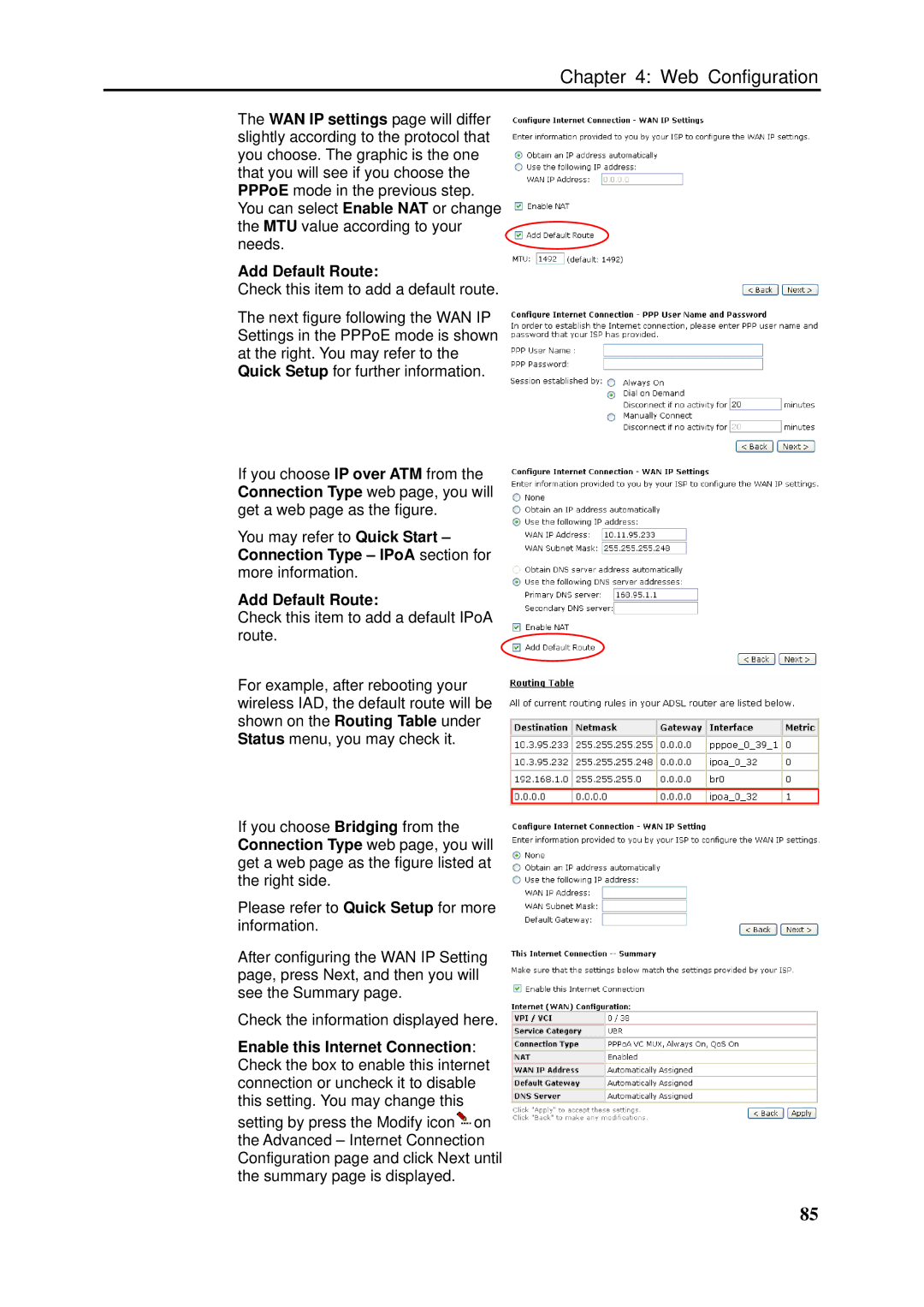Chapter 4: Web Configuration
The WAN IP settings page will differ slightly according to the protocol that you choose. The graphic is the one that you will see if you choose the PPPoE mode in the previous step. You can select Enable NAT or change the MTU value according to your needs.
Add Default Route:
Check this item to add a default route.
The next figure following the WAN IP Settings in the PPPoE mode is shown at the right. You may refer to the Quick Setup for further information.
If you choose IP over ATM from the Connection Type web page, you will get a web page as the figure.
You may refer to Quick Start – Connection Type – IPoA section for more information.
Add Default Route:
Check this item to add a default IPoA route.
For example, after rebooting your wireless IAD, the default route will be shown on the Routing Table under Status menu, you may check it.
If you choose Bridging from the Connection Type web page, you will get a web page as the figure listed at the right side.
Please refer to Quick Setup for more information.
After configuring the WAN IP Setting page, press Next, and then you will see the Summary page.
Check the information displayed here.
Enable this Internet Connection: Check the box to enable this internet connection or uncheck it to disable this setting. You may change this
setting by press the Modify icon![]() on the Advanced – Internet Connection Configuration page and click Next until the summary page is displayed.
on the Advanced – Internet Connection Configuration page and click Next until the summary page is displayed.
85