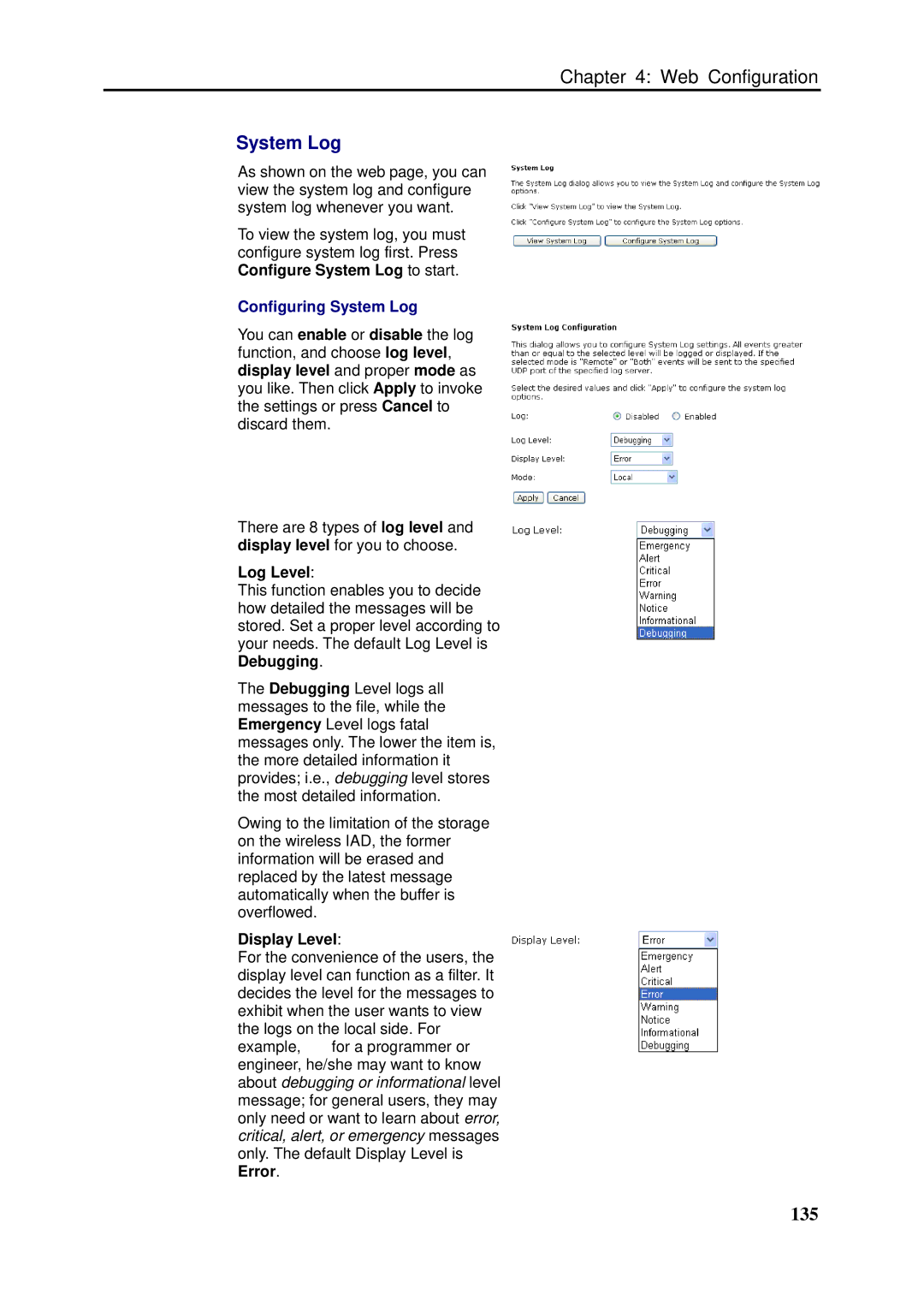Chapter 4: Web Configuration
System Log
As shown on the web page, you can view the system log and configure system log whenever you want.
To view the system log, you must configure system log first. Press Configure System Log to start.
Configuring System Log
You can enable or disable the log function, and choose log level, display level and proper mode as you like. Then click Apply to invoke the settings or press Cancel to discard them.
There are 8 types of log level and display level for you to choose.
Log Level:
This function enables you to decide how detailed the messages will be stored. Set a proper level according to your needs. The default Log Level is Debugging.
The Debugging Level logs all messages to the file, while the Emergency Level logs fatal messages only. The lower the item is, the more detailed information it provides; i.e., debugging level stores the most detailed information.
Owing to the limitation of the storage on the wireless IAD, the former information will be erased and replaced by the latest message automatically when the buffer is overflowed.
Display Level:
For the convenience of the users, the display level can function as a filter. It decides the level for the messages to exhibit when the user wants to view the logs on the local side. For example, for a programmer or engineer, he/she may want to know about debugging or informational level message; for general users, they may only need or want to learn about error, critical, alert, or emergency messages only. The default Display Level is Error.