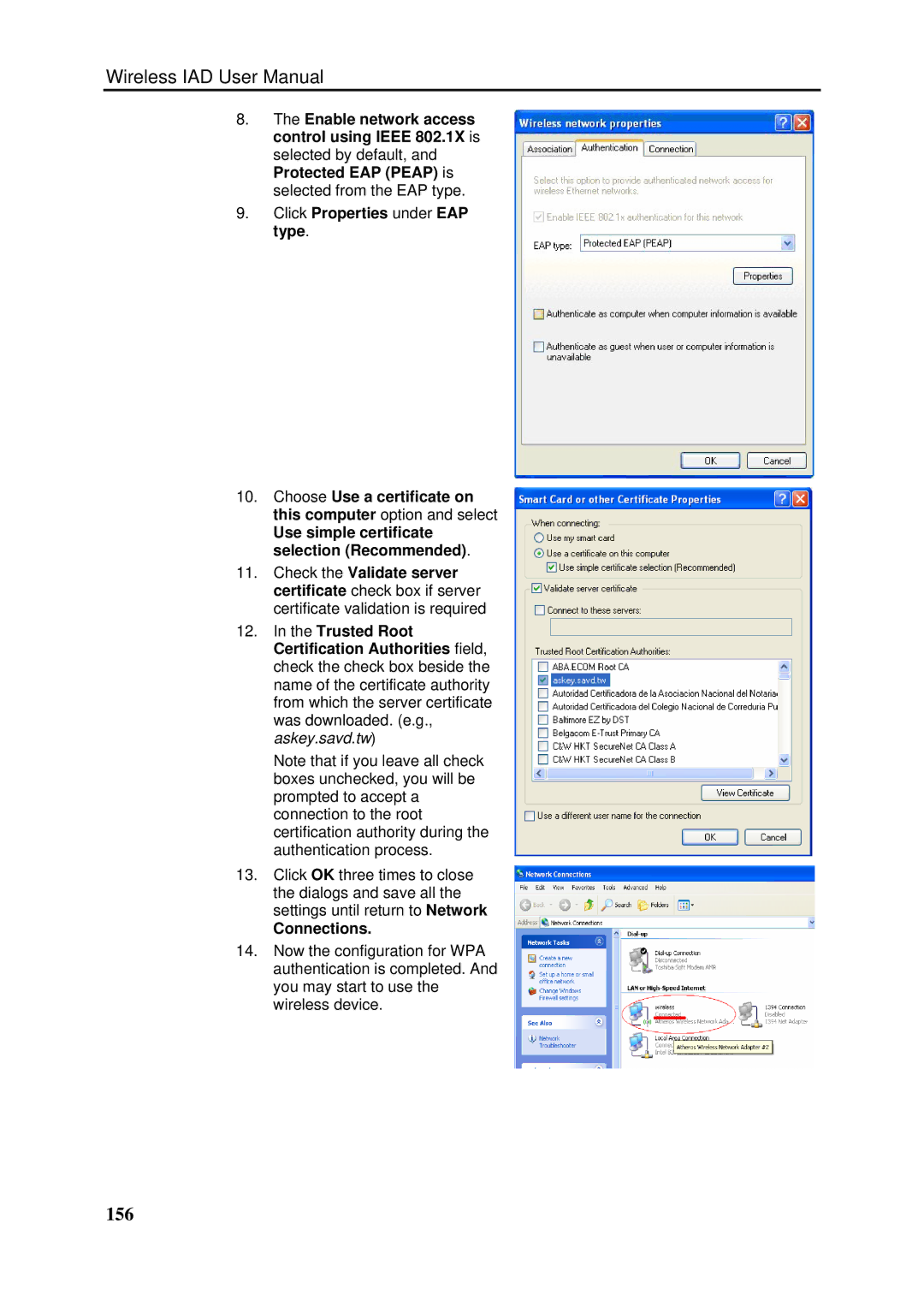Wireless IAD User Manual
8.The Enable network access control using IEEE 802.1X is selected by default, and Protected EAP (PEAP) is selected from the EAP type.
9.Click Properties under EAP type.
10.Choose Use a certificate on this computer option and select
Use simple certificate selection (Recommended).
11.Check the Validate server certificate check box if server certificate validation is required
12.In the Trusted Root Certification Authorities field, check the check box beside the name of the certificate authority from which the server certificate was downloaded. (e.g., askey.savd.tw)
Note that if you leave all check boxes unchecked, you will be prompted to accept a connection to the root certification authority during the authentication process.
13.Click OK three times to close the dialogs and save all the settings until return to Network
Connections.
14.Now the configuration for WPA authentication is completed. And you may start to use the wireless device.