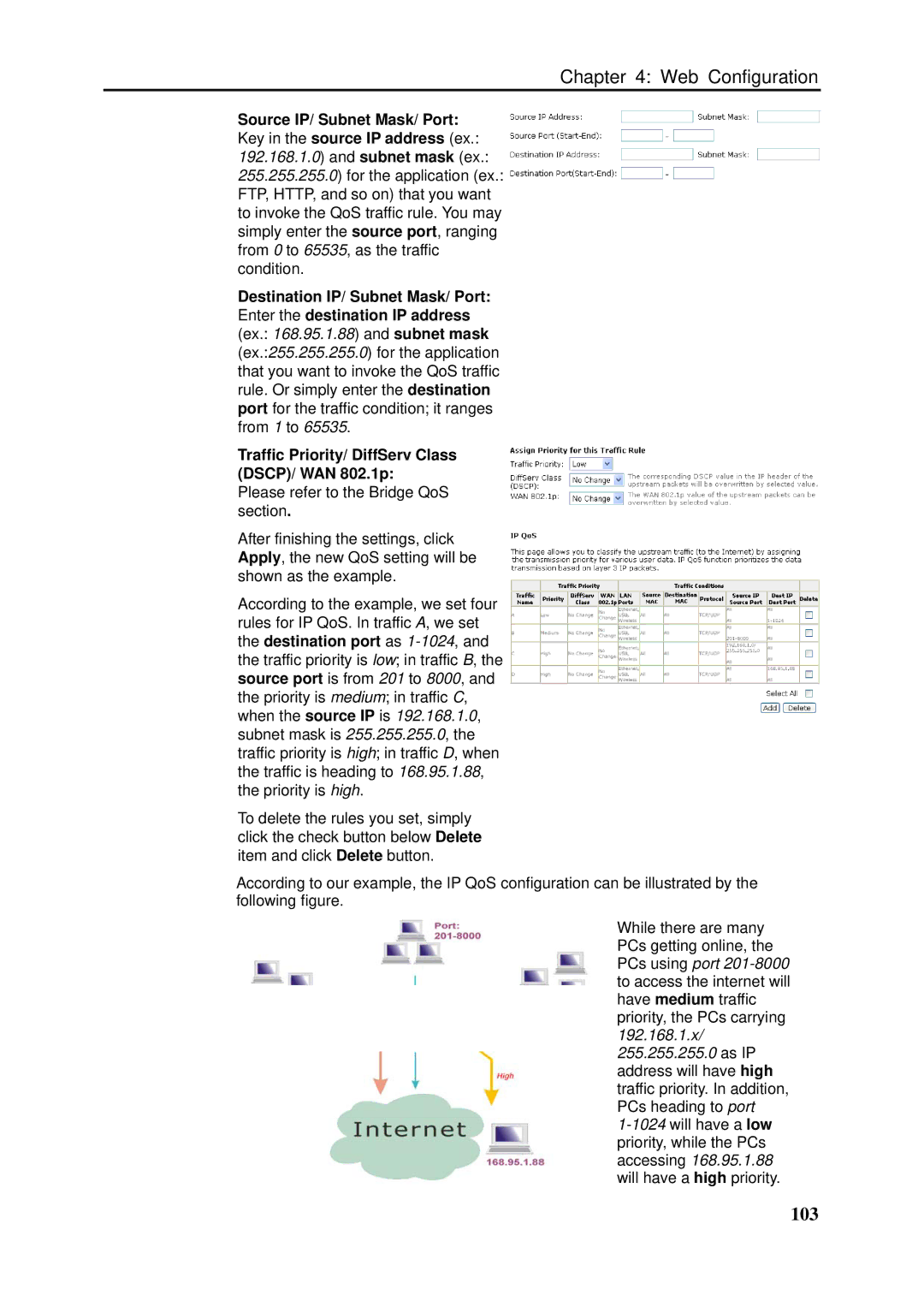Chapter 4: Web Configuration
Source IP/ Subnet Mask/ Port: Key in the source IP address (ex.: 192.168.1.0) and subnet mask (ex.: 255.255.255.0) for the application (ex.: FTP, HTTP, and so on) that you want to invoke the QoS traffic rule. You may simply enter the source port, ranging from 0 to 65535, as the traffic condition.
Destination IP/ Subnet Mask/ Port: Enter the destination IP address (ex.: 168.95.1.88) and subnet mask (ex.:255.255.255.0) for the application that you want to invoke the QoS traffic rule. Or simply enter the destination port for the traffic condition; it ranges from 1 to 65535.
Traffic Priority/ DiffServ Class
(DSCP)/ WAN 802.1p:
Please refer to the Bridge QoS section.
After finishing the settings, click Apply, the new QoS setting will be shown as the example.
According to the example, we set four rules for IP QoS. In traffic A, we set the destination port as
To delete the rules you set, simply click the check button below Delete item and click Delete button.
According to our example, the IP QoS configuration can be illustrated by the following figure.
While there are many PCs getting online, the PCs using port