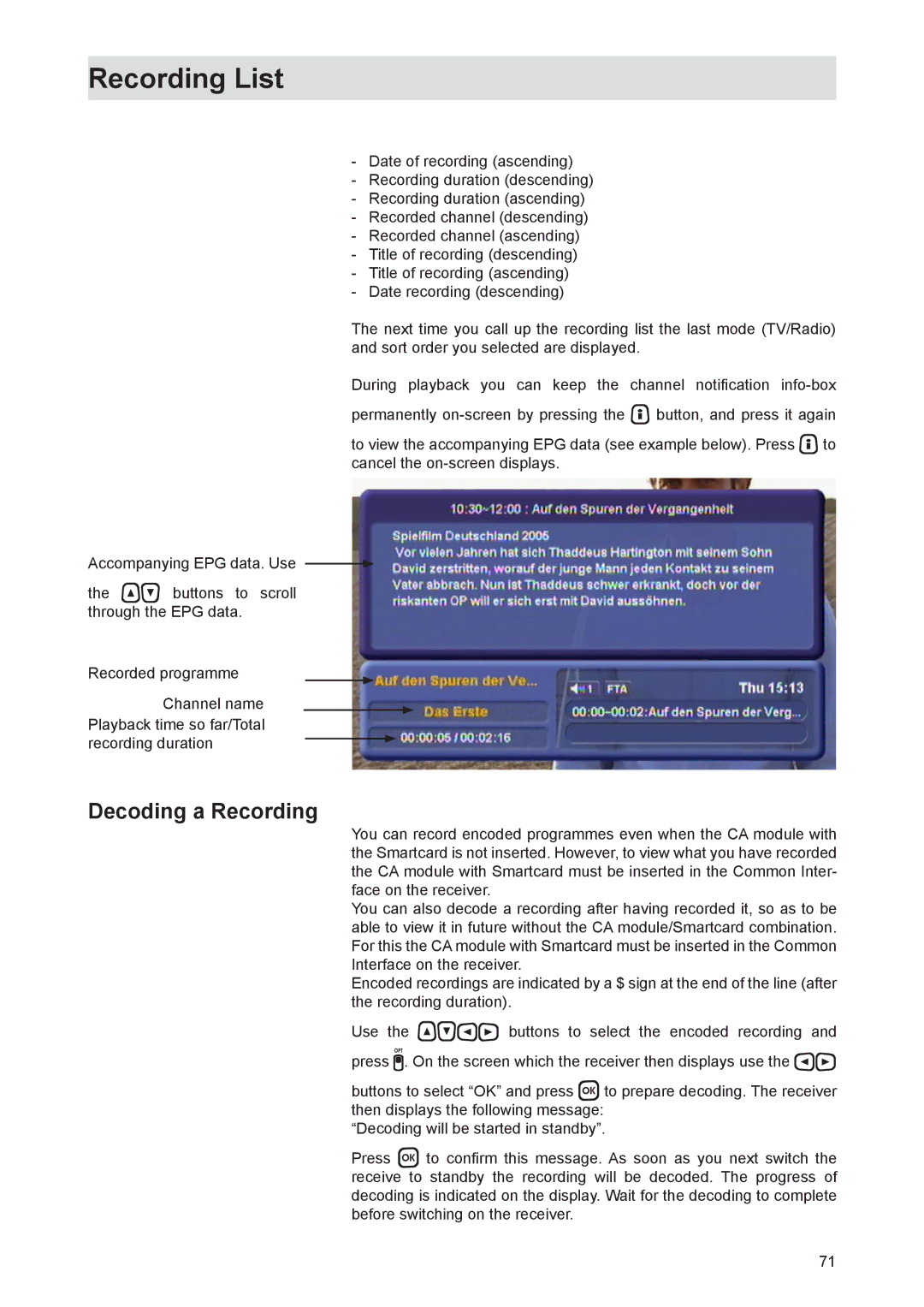Recording List
-Date of recording (ascending)
-Recording duration (descending)
-Recording duration (ascending)
-Recorded channel (descending)
-Recorded channel (ascending)
-Title of recording (descending)
-Title of recording (ascending)
-Date recording (descending)
The next time you call up the recording list the last mode (TV/Radio) and sort order you selected are displayed.
During playback you can keep the channel notification
to view the accompanying EPG data (see example below). Press to cancel the
Accompanying EPG data. Use
the buttons to scroll through the EPG data.
Recorded programme
Channel name
Playback time so far/Total recording duration
Decoding a Recording
You can record encoded programmes even when the CA module with the Smartcard is not inserted. However, to view what you have recorded the CA module with Smartcard must be inserted in the Common Inter- face on the receiver.
You can also decode a recording after having recorded it, so as to be able to view it in future without the CA module/Smartcard combination. For this the CA module with Smartcard must be inserted in the Common Interface on the receiver.
Encoded recordings are indicated by a $ sign at the end of the line (after the recording duration).
Use the buttons to select the encoded recording and press . On the screen which the receiver then displays use the
buttons to select “OK” and press to prepare decoding. The receiver then displays the following message:
“Decoding will be started in standby”.
Press to confirm this message. As soon as you next switch the receive to standby the recording will be decoded. The progress of decoding is indicated on the display. Wait for the decoding to complete before switching on the receiver.
71