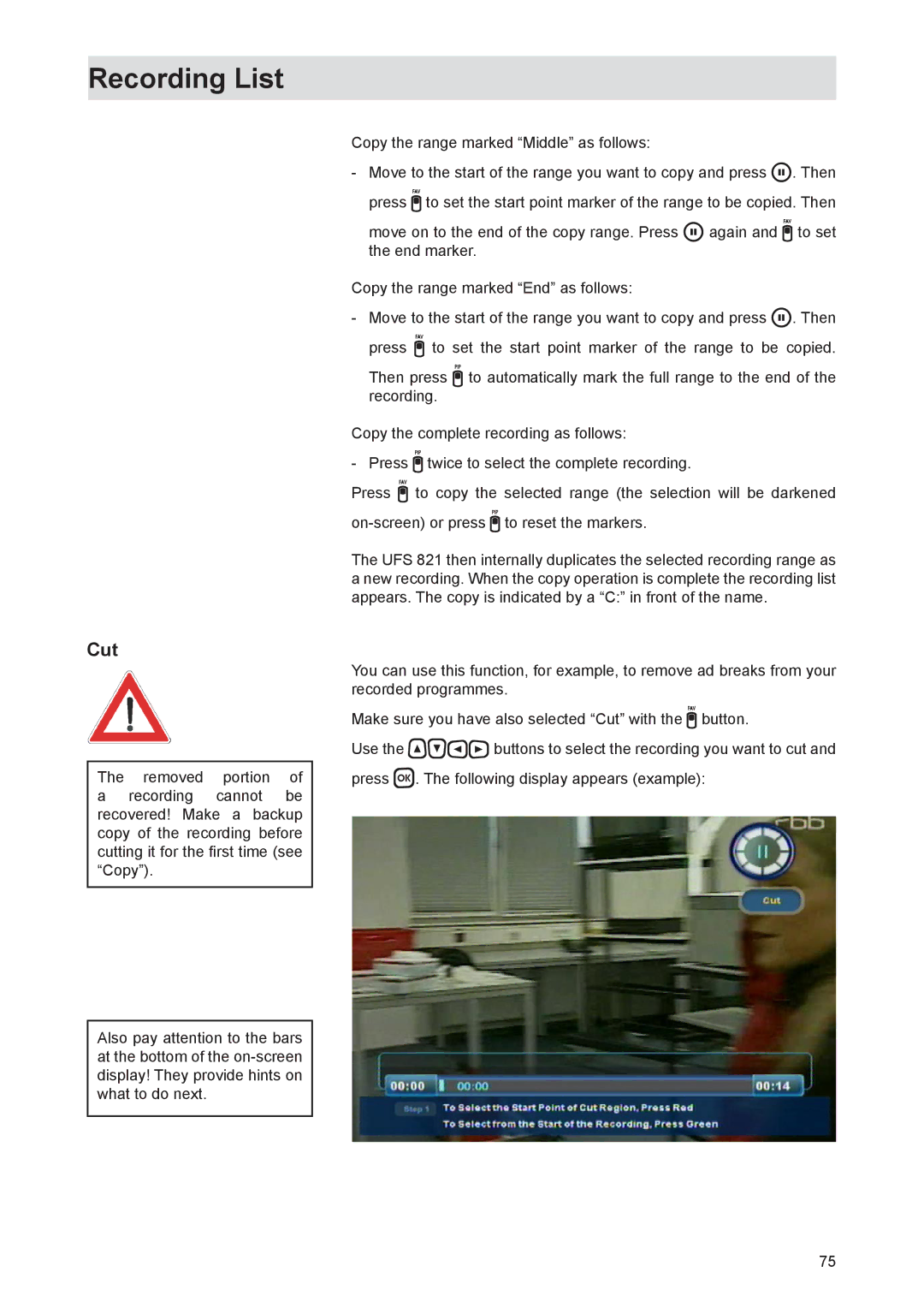Recording List
Cut
The | removed | portion | of |
a | recording | cannot | be |
recovered! Make a backup copy of the recording before cutting it for the first time (see “Copy”).
Also pay attention to the bars at the bottom of the
Copy the range marked “Middle” as follows:
-Move to the start of the range you want to copy and press . Then press to set the start point marker of the range to be copied. Then
move on to the end of the copy range. Press again and to set the end marker.
Copy the range marked “End” as follows:
-Move to the start of the range you want to copy and press . Then press to set the start point marker of the range to be copied.
Then press to automatically mark the full range to the end of the recording.
Copy the complete recording as follows:
- Press twice to select the complete recording.
Press to copy the selected range (the selection will be darkened
The UFS 821 then internally duplicates the selected recording range as a new recording. When the copy operation is complete the recording list appears. The copy is indicated by a “C:” in front of the name.
You can use this function, for example, to remove ad breaks from your recorded programmes.
Make sure you have also selected “Cut” with the button.
Use the buttons to select the recording you want to cut and press . The following display appears (example):
75