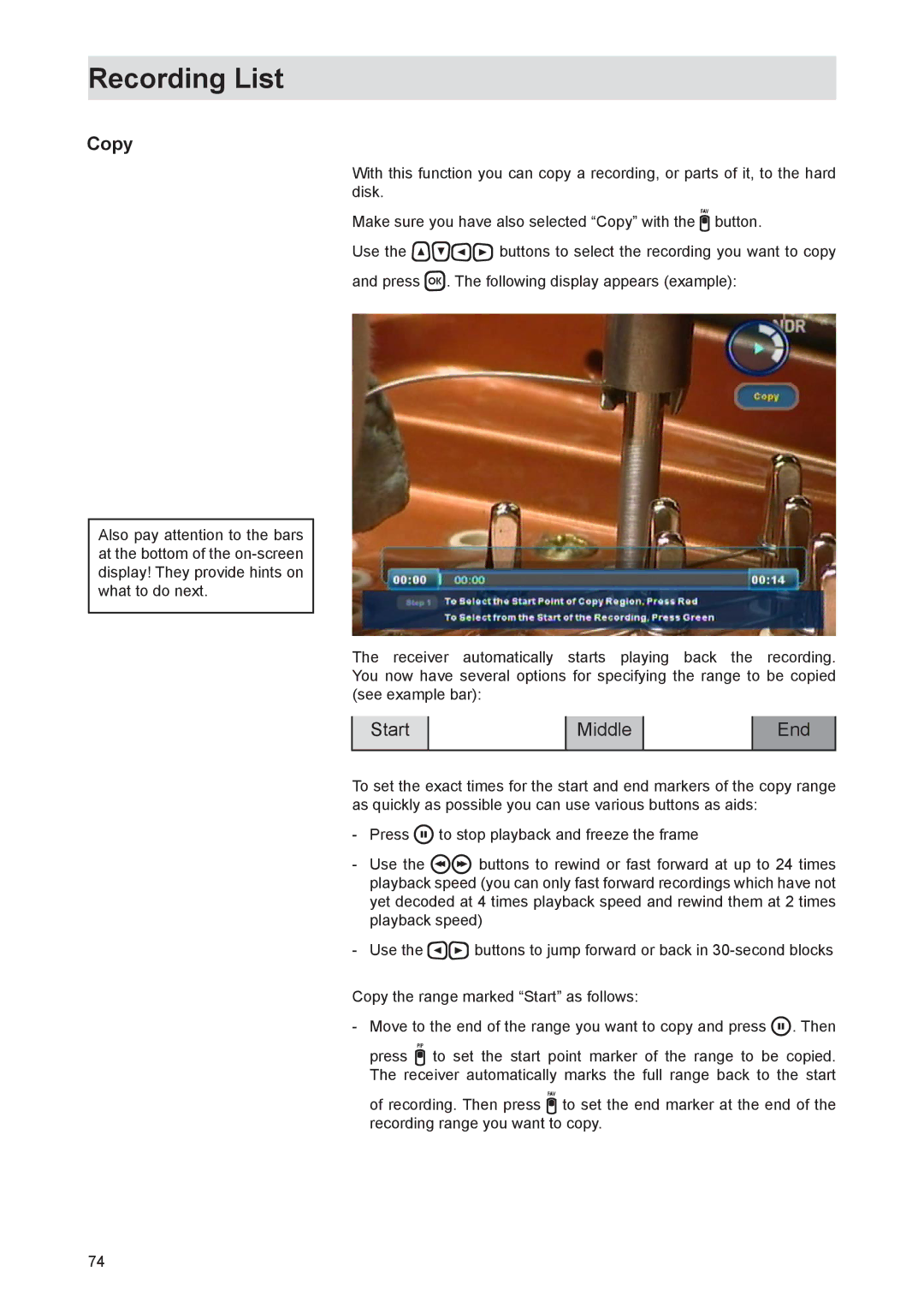Recording List
Copy
Also pay attention to the bars at the bottom of the
With this function you can copy a recording, or parts of it, to the hard disk.
Make sure you have also selected “Copy” with the button.
Use the buttons to select the recording you want to copy and press . The following display appears (example):
The receiver automatically starts playing back the recording. You now have several options for specifying the range to be copied (see example bar):
Start |
| Middle |
| End |
|
|
|
|
|
To set the exact times for the start and end markers of the copy range as quickly as possible you can use various buttons as aids:
-Press to stop playback and freeze the frame
-Use the buttons to rewind or fast forward at up to 24 times playback speed (you can only fast forward recordings which have not yet decoded at 4 times playback speed and rewind them at 2 times playback speed)
-Use the buttons to jump forward or back in
Copy the range marked “Start” as follows:
-Move to the end of the range you want to copy and press . Then
press to set the start point marker of the range to be copied. The receiver automatically marks the full range back to the start
of recording. Then press to set the end marker at the end of the recording range you want to copy.
74