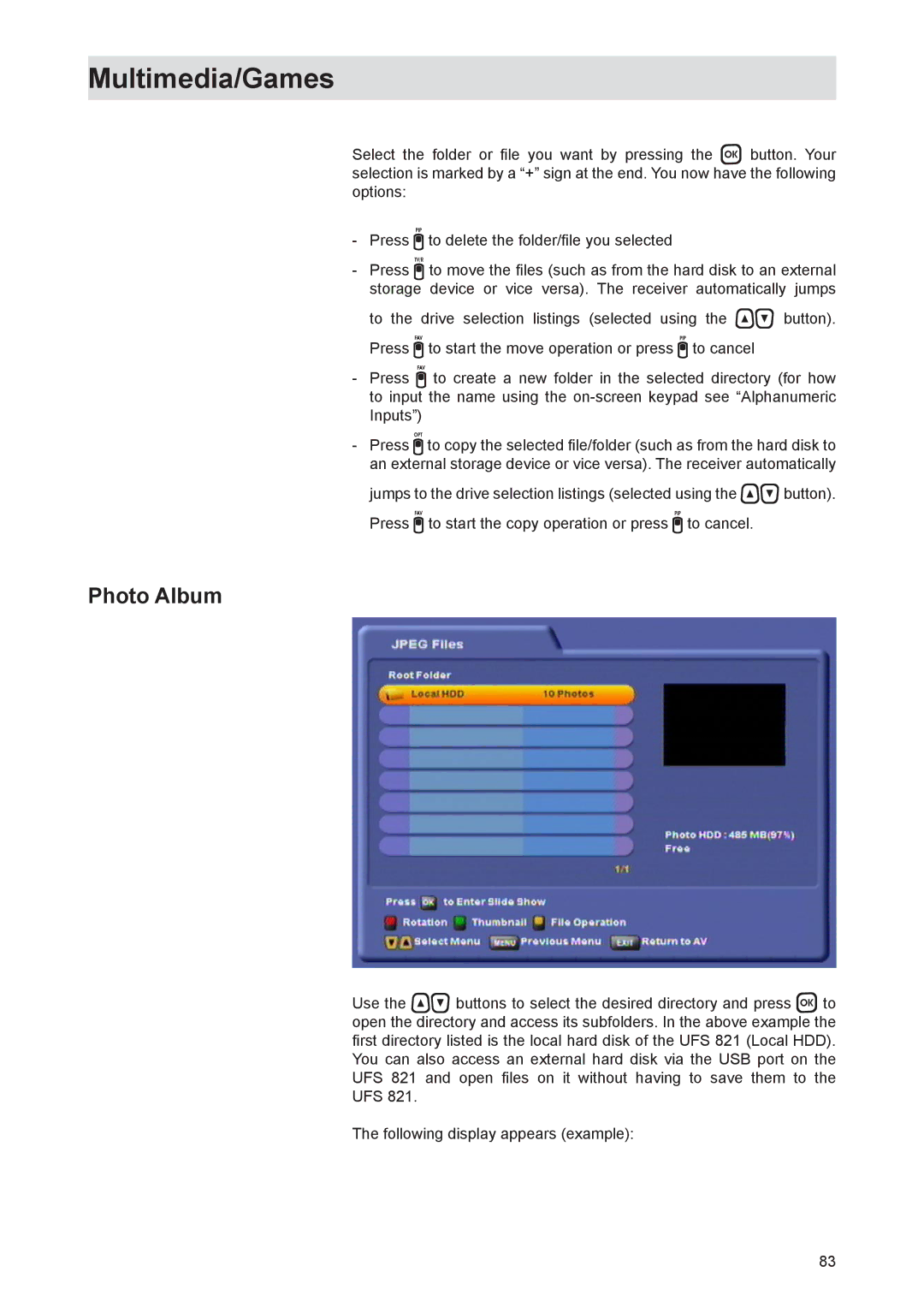Multimedia/Games
Select the folder or file you want by pressing the button. Your selection is marked by a “+” sign at the end. You now have the following options:
-Press to delete the folder/file you selected
-Press to move the files (such as from the hard disk to an external storage device or vice versa). The receiver automatically jumps
to the drive selection listings (selected using the button). Press to start the move operation or press to cancel
-Press to create a new folder in the selected directory (for how to input the name using the
-Press to copy the selected file/folder (such as from the hard disk to an external storage device or vice versa). The receiver automatically
jumps to the drive selection listings (selected using the button). Press to start the copy operation or press to cancel.
Photo Album
Use the buttons to select the desired directory and press to open the directory and access its subfolders. In the above example the first directory listed is the local hard disk of the UFS 821 (Local HDD). You can also access an external hard disk via the USB port on the UFS 821 and open files on it without having to save them to the UFS 821.
The following display appears (example):
83