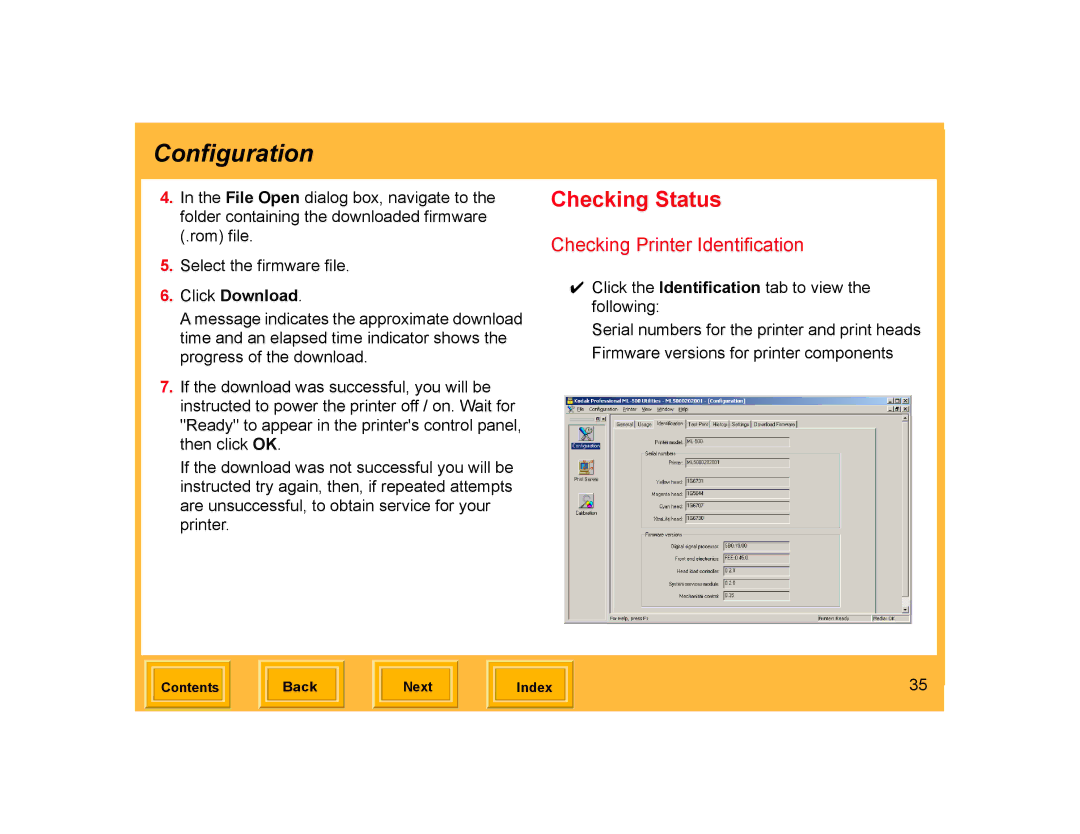Configuration
4.In the File Open dialog box, navigate to the folder containing the downloaded firmware (.rom) file.
5.Select the firmware file.
6.Click Download.
A message indicates the approximate download time and an elapsed time indicator shows the progress of the download.
7.If the download was successful, you will be instructed to power the printer off / on. Wait for "Ready" to appear in the printer's control panel, then click OK.
If the download was not successful you will be instructed try again, then, if repeated attempts are unsuccessful, to obtain service for your printer.
Checking Status
Checking Printer Identification
✔Click the Identification tab to view the following:
Serial numbers for the printer and print heads Firmware versions for printer components
| Contents |
| Back |
| Next |
| Index | 35 | |
|
|
|
|
|
|
|
|
|