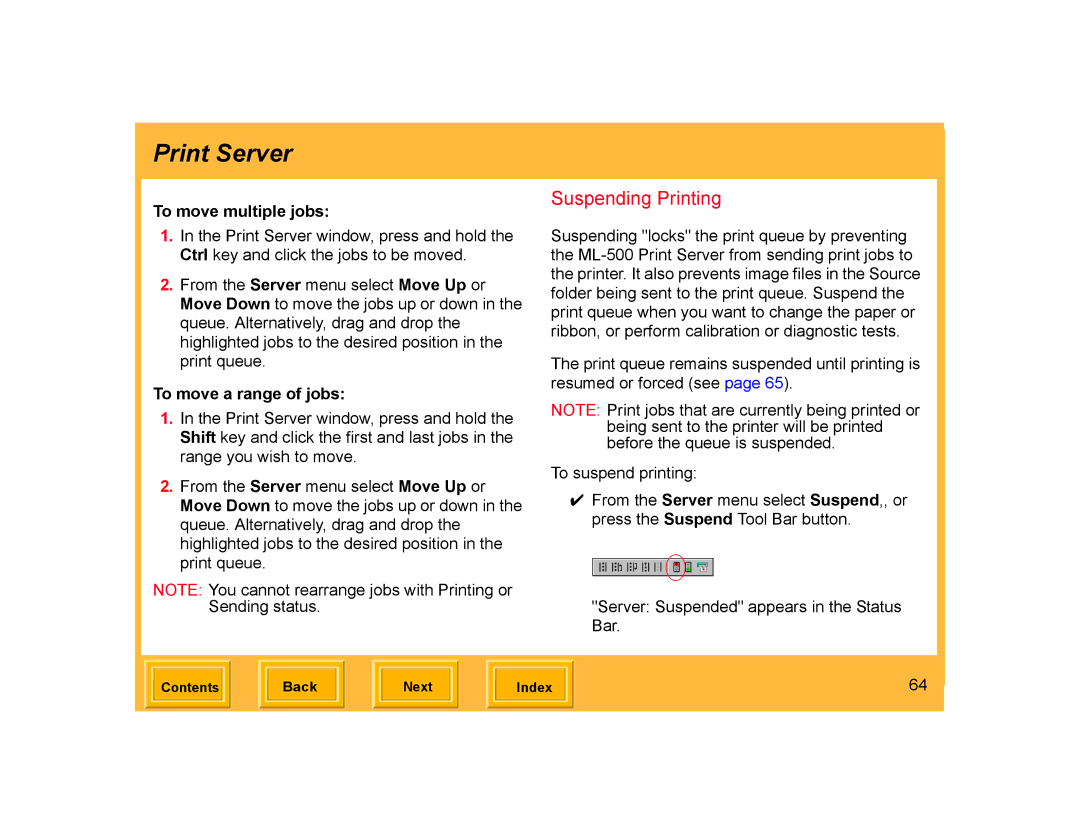Print Server
To move multiple jobs:
1.In the Print Server window, press and hold the Ctrl key and click the jobs to be moved.
2.From the Server menu select Move Up or Move Down to move the jobs up or down in the queue. Alternatively, drag and drop the highlighted jobs to the desired position in the print queue.
To move a range of jobs:
1.In the Print Server window, press and hold the Shift key and click the first and last jobs in the range you wish to move.
2.From the Server menu select Move Up or Move Down to move the jobs up or down in the queue. Alternatively, drag and drop the highlighted jobs to the desired position in the print queue.
NOTE: You cannot rearrange jobs with Printing or Sending status.
Suspending Printing
Suspending "locks" the print queue by preventing the
The print queue remains suspended until printing is resumed or forced (see page 65).
NOTE: Print jobs that are currently being printed or being sent to the printer will be printed before the queue is suspended.
To suspend printing:
✔From the Server menu select Suspend,, or press the Suspend Tool Bar button.
"Server: Suspended" appears in the Status Bar.
| Contents |
| Back |
| Next |
| Index | 64 | |
|
|
|
|
|
|
|
|
|