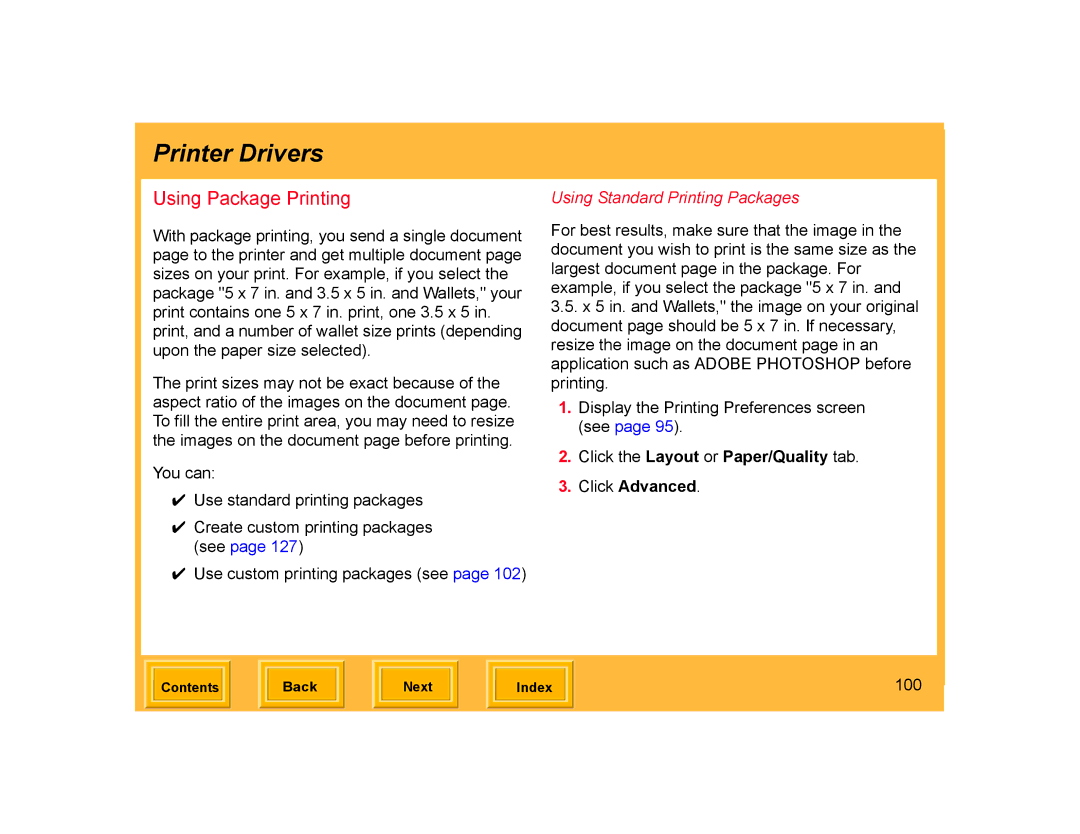Printer Drivers
Using Package Printing
With package printing, you send a single document page to the printer and get multiple document page sizes on your print. For example, if you select the package "5 x 7 in. and 3.5 x 5 in. and Wallets," your print contains one 5 x 7 in. print, one 3.5 x 5 in. print, and a number of wallet size prints (depending upon the paper size selected).
The print sizes may not be exact because of the aspect ratio of the images on the document page. To fill the entire print area, you may need to resize the images on the document page before printing.
You can:
✔Use standard printing packages
✔Create custom printing packages (see page 127)
✔Use custom printing packages (see page 102)
Using Standard Printing Packages
For best results, make sure that the image in the document you wish to print is the same size as the largest document page in the package. For example, if you select the package "5 x 7 in. and
3.5.x 5 in. and Wallets," the image on your original document page should be 5 x 7 in. If necessary, resize the image on the document page in an application such as ADOBE PHOTOSHOP before printing.
1.Display the Printing Preferences screen (see page 95).
2.Click the Layout or Paper/Quality tab.
3.Click Advanced.
| Contents |
| Back |
| Next |
| Index | 100 | |
|
|
|
|
|
|
|
|
|