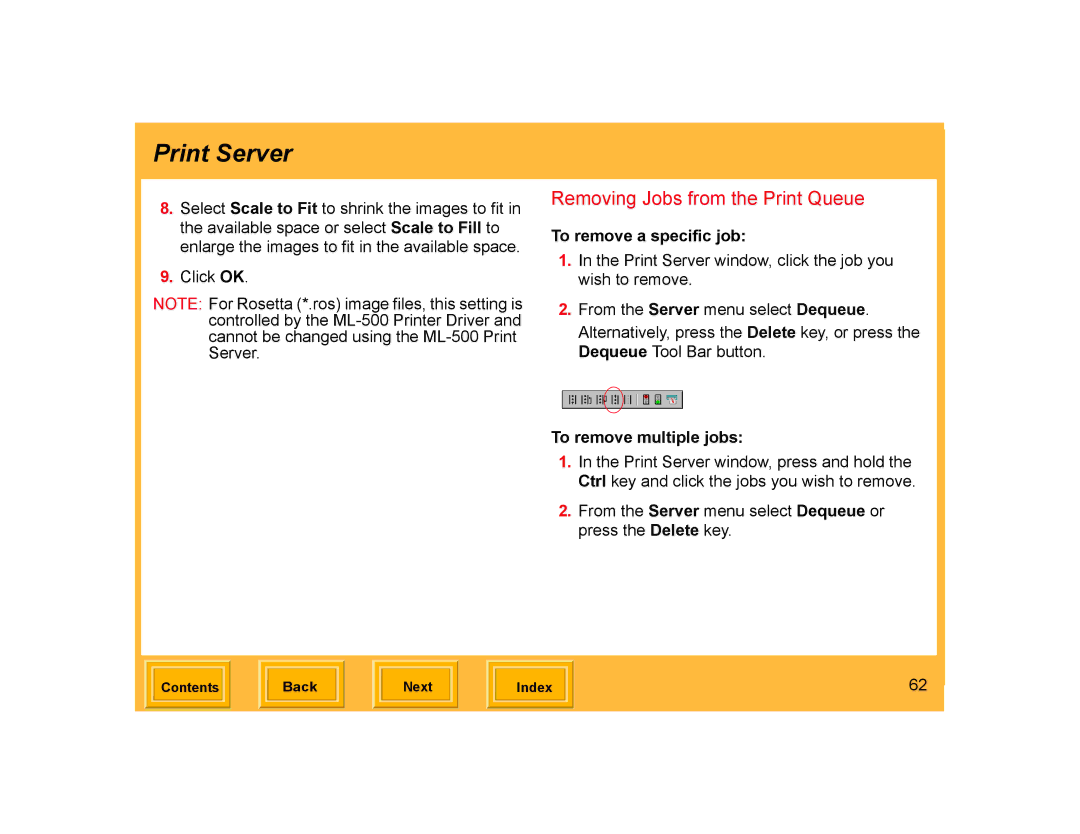Print Server
8.Select Scale to Fit to shrink the images to fit in the available space or select Scale to Fill to enlarge the images to fit in the available space.
9.Click OK.
NOTE: For Rosetta (*.ros) image files, this setting is controlled by the
Removing Jobs from the Print Queue
To remove a specific job:
1.In the Print Server window, click the job you wish to remove.
2.From the Server menu select Dequeue.
Alternatively, press the Delete key, or press the Dequeue Tool Bar button.
To remove multiple jobs:
1.In the Print Server window, press and hold the Ctrl key and click the jobs you wish to remove.
2.From the Server menu select Dequeue or press the Delete key.
| Contents |
| Back |
| Next |
| Index | 62 | |
|
|
|
|
|
|
|
|
|