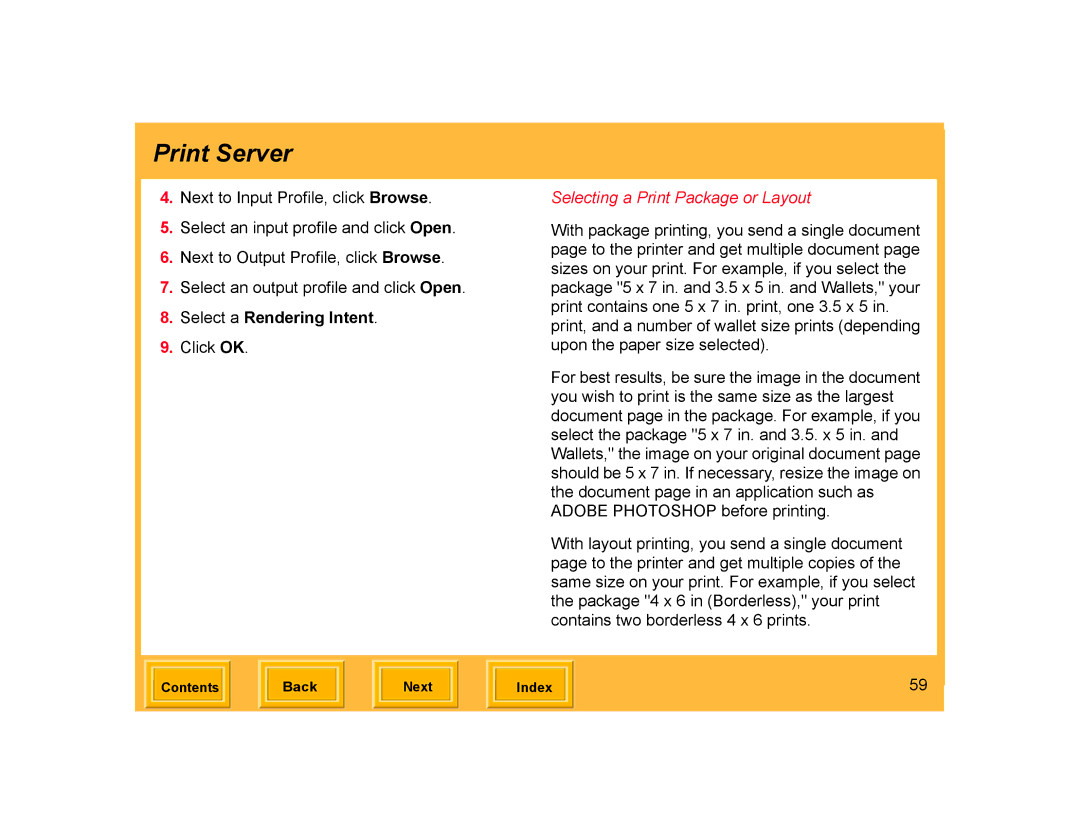Print Server
4.Next to Input Profile, click Browse.
5.Select an input profile and click Open.
6.Next to Output Profile, click Browse.
7.Select an output profile and click Open.
8.Select a Rendering Intent.
9.Click OK.
Selecting a Print Package or Layout
With package printing, you send a single document page to the printer and get multiple document page sizes on your print. For example, if you select the package "5 x 7 in. and 3.5 x 5 in. and Wallets," your print contains one 5 x 7 in. print, one 3.5 x 5 in. print, and a number of wallet size prints (depending upon the paper size selected).
For best results, be sure the image in the document you wish to print is the same size as the largest document page in the package. For example, if you select the package "5 x 7 in. and 3.5. x 5 in. and Wallets," the image on your original document page should be 5 x 7 in. If necessary, resize the image on the document page in an application such as ADOBE PHOTOSHOP before printing.
With layout printing, you send a single document page to the printer and get multiple copies of the same size on your print. For example, if you select the package "4 x 6 in (Borderless)," your print contains two borderless 4 x 6 prints.
| Contents |
| Back |
| Next |
| Index | 59 | |
|
|
|
|
|
|
|
|
|