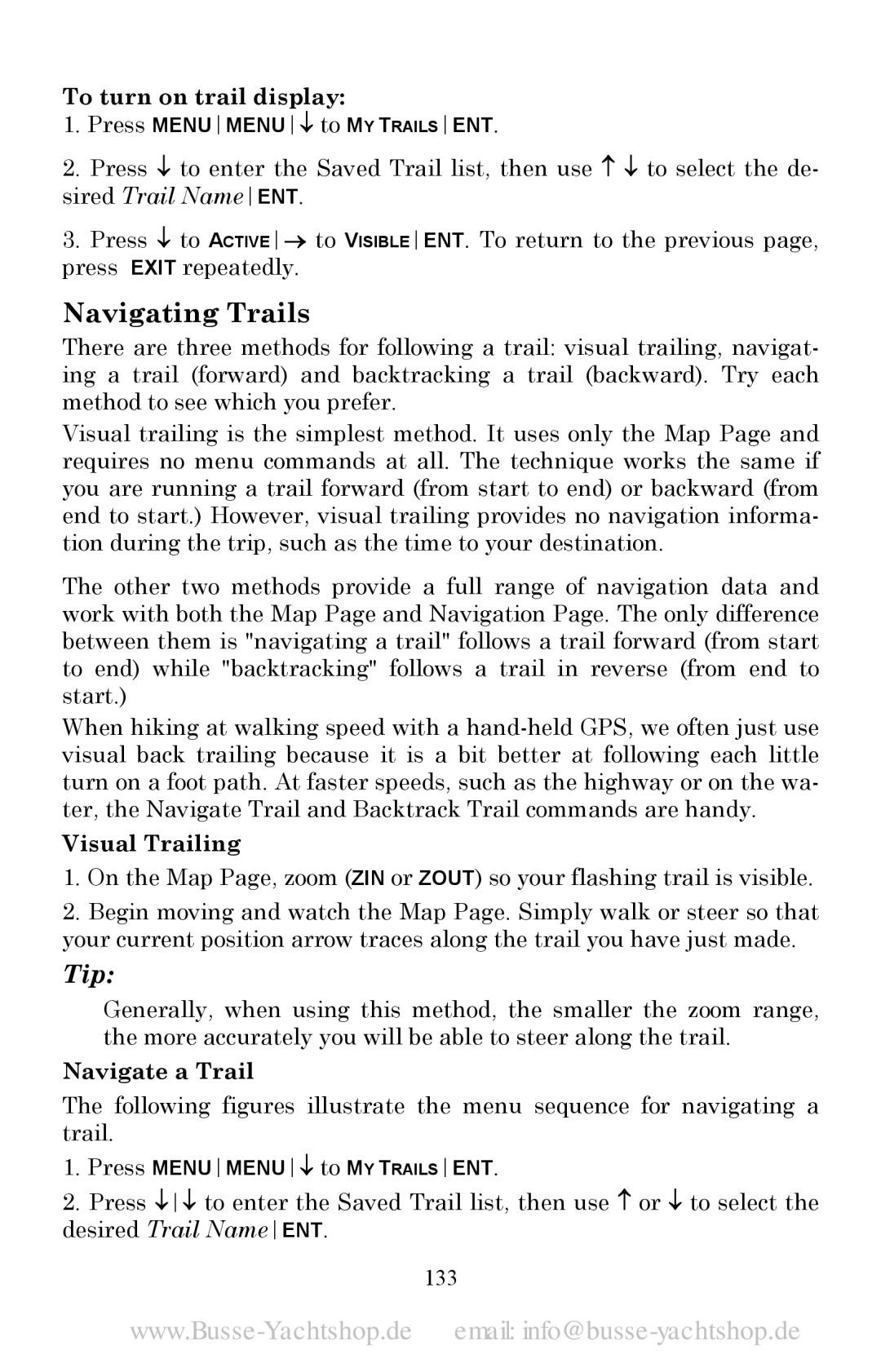To turn on trail display:
1.Press MENUMENU↓ to MY TRAILSENT.
2.Press ↓ to enter the Saved Trail list, then use ↑ ↓ to select the de- sired Trail NameENT.
3.Press ↓ to ACTIVE→ to VISIBLEENT. To return to the previous page, press EXIT repeatedly.
Navigating Trails
There are three methods for following a trail: visual trailing, navigat- ing a trail (forward) and backtracking a trail (backward). Try each method to see which you prefer.
Visual trailing is the simplest method. It uses only the Map Page and requires no menu commands at all. The technique works the same if you are running a trail forward (from start to end) or backward (from end to start.) However, visual trailing provides no navigation informa- tion during the trip, such as the time to your destination.
The other two methods provide a full range of navigation data and work with both the Map Page and Navigation Page. The only difference between them is "navigating a trail" follows a trail forward (from start to end) while "backtracking" follows a trail in reverse (from end to start.)
When hiking at walking speed with a
Visual Trailing
1.On the Map Page, zoom (ZIN or ZOUT) so your flashing trail is visible.
2.Begin moving and watch the Map Page. Simply walk or steer so that your current position arrow traces along the trail you have just made.
Tip:
Generally, when using this method, the smaller the zoom range, the more accurately you will be able to steer along the trail.
Navigate a Trail
The following figures illustrate the menu sequence for navigating a trail.
1.Press MENUMENU↓ to MY TRAILSENT.
2.Press ↓↓ to enter the Saved Trail list, then use ↑ or ↓ to select the desired Trail NameENT.