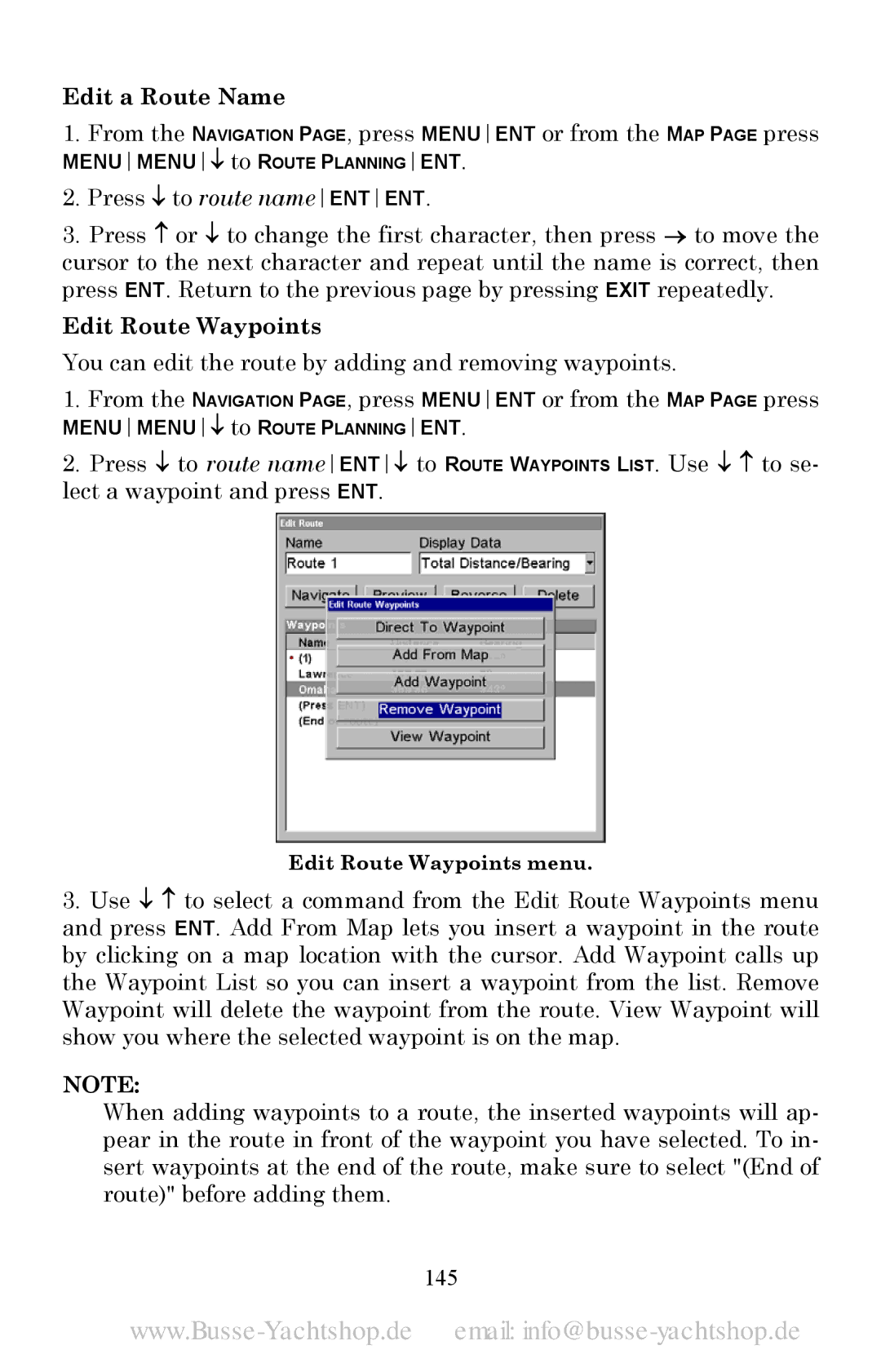Edit a Route Name
1.From the NAVIGATION PAGE, press MENUENT or from the MAP PAGE press
MENUMENU↓ to ROUTE PLANNINGENT.
2.Press ↓ to route nameENTENT.
3.Press ↑ or ↓ to change the first character, then press → to move the cursor to the next character and repeat until the name is correct, then press ENT. Return to the previous page by pressing EXIT repeatedly.
Edit Route Waypoints
You can edit the route by adding and removing waypoints.
1.From the NAVIGATION PAGE, press MENUENT or from the MAP PAGE press
MENUMENU↓ to ROUTE PLANNINGENT.
2.Press ↓ to route nameENT↓ to ROUTE WAYPOINTS LIST. Use ↓ ↑ to se- lect a waypoint and press ENT.
Edit Route Waypoints menu.
3.Use ↓ ↑ to select a command from the Edit Route Waypoints menu and press ENT. Add From Map lets you insert a waypoint in the route by clicking on a map location with the cursor. Add Waypoint calls up the Waypoint List so you can insert a waypoint from the list. Remove Waypoint will delete the waypoint from the route. View Waypoint will show you where the selected waypoint is on the map.
NOTE:
When adding waypoints to a route, the inserted waypoints will ap- pear in the route in front of the waypoint you have selected. To in- sert waypoints at the end of the route, make sure to select "(End of route)" before adding them.