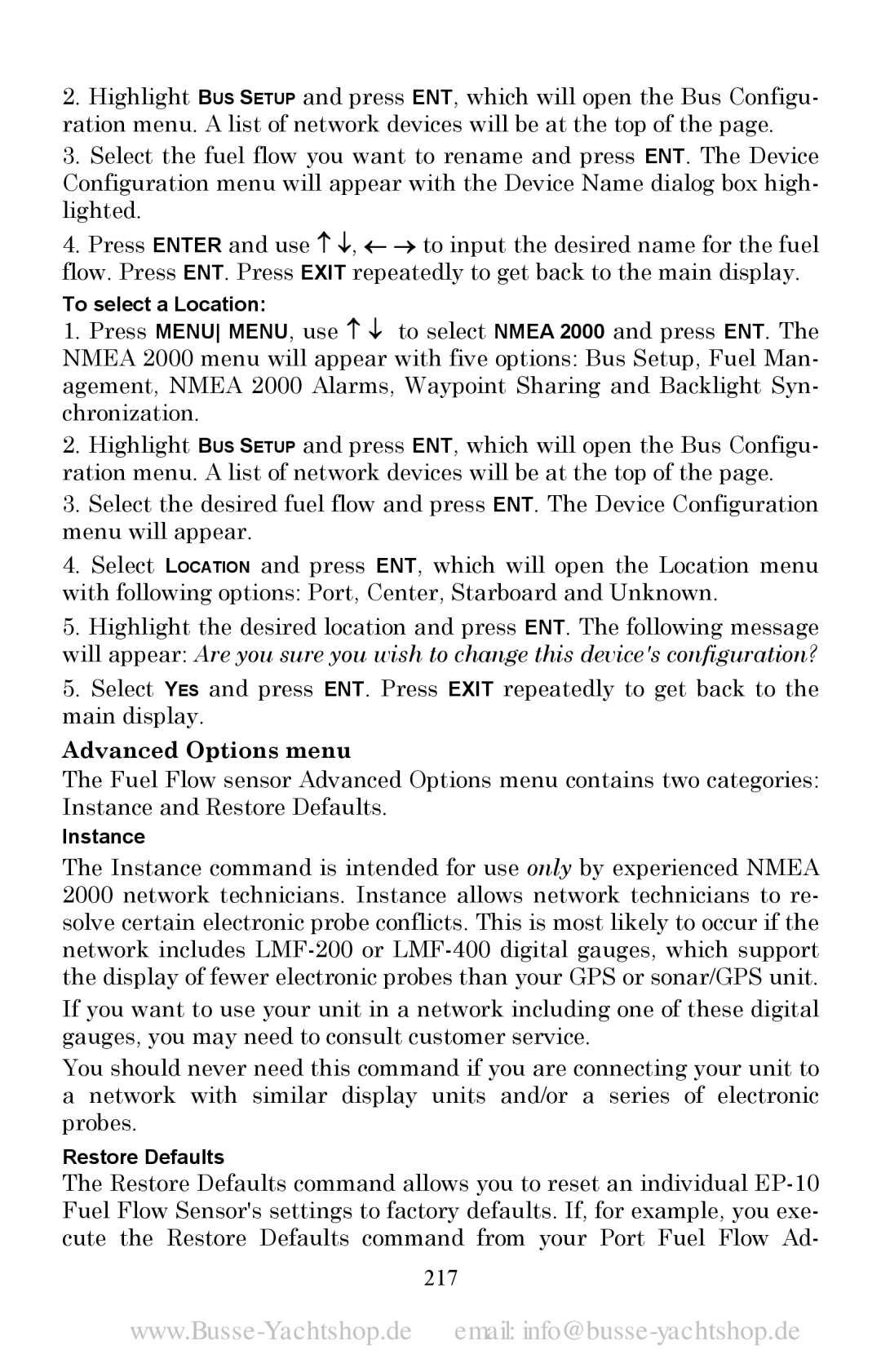2.Highlight BUS SETUP and press ENT, which will open the Bus Configu- ration menu. A list of network devices will be at the top of the page.
3.Select the fuel flow you want to rename and press ENT. The Device Configuration menu will appear with the Device Name dialog box high- lighted.
4.Press ENTER and use ↑ ↓, ← → to input the desired name for the fuel flow. Press ENT. Press EXIT repeatedly to get back to the main display.
To select a Location:
1.Press MENU MENU, use ↑ ↓ to select NMEA 2000 and press ENT. The NMEA 2000 menu will appear with five options: Bus Setup, Fuel Man- agement, NMEA 2000 Alarms, Waypoint Sharing and Backlight Syn- chronization.
2.Highlight BUS SETUP and press ENT, which will open the Bus Configu- ration menu. A list of network devices will be at the top of the page.
3.Select the desired fuel flow and press ENT. The Device Configuration menu will appear.
4.Select LOCATION and press ENT, which will open the Location menu with following options: Port, Center, Starboard and Unknown.
5.Highlight the desired location and press ENT. The following message will appear: Are you sure you wish to change this device's configuration?
5.Select YES and press ENT. Press EXIT repeatedly to get back to the main display.
Advanced Options menu
The Fuel Flow sensor Advanced Options menu contains two categories: Instance and Restore Defaults.
Instance
The Instance command is intended for use only by experienced NMEA 2000 network technicians. Instance allows network technicians to re- solve certain electronic probe conflicts. This is most likely to occur if the network includes
If you want to use your unit in a network including one of these digital gauges, you may need to consult customer service.
You should never need this command if you are connecting your unit to a network with similar display units and/or a series of electronic probes.
Restore Defaults
The Restore Defaults command allows you to reset an individual