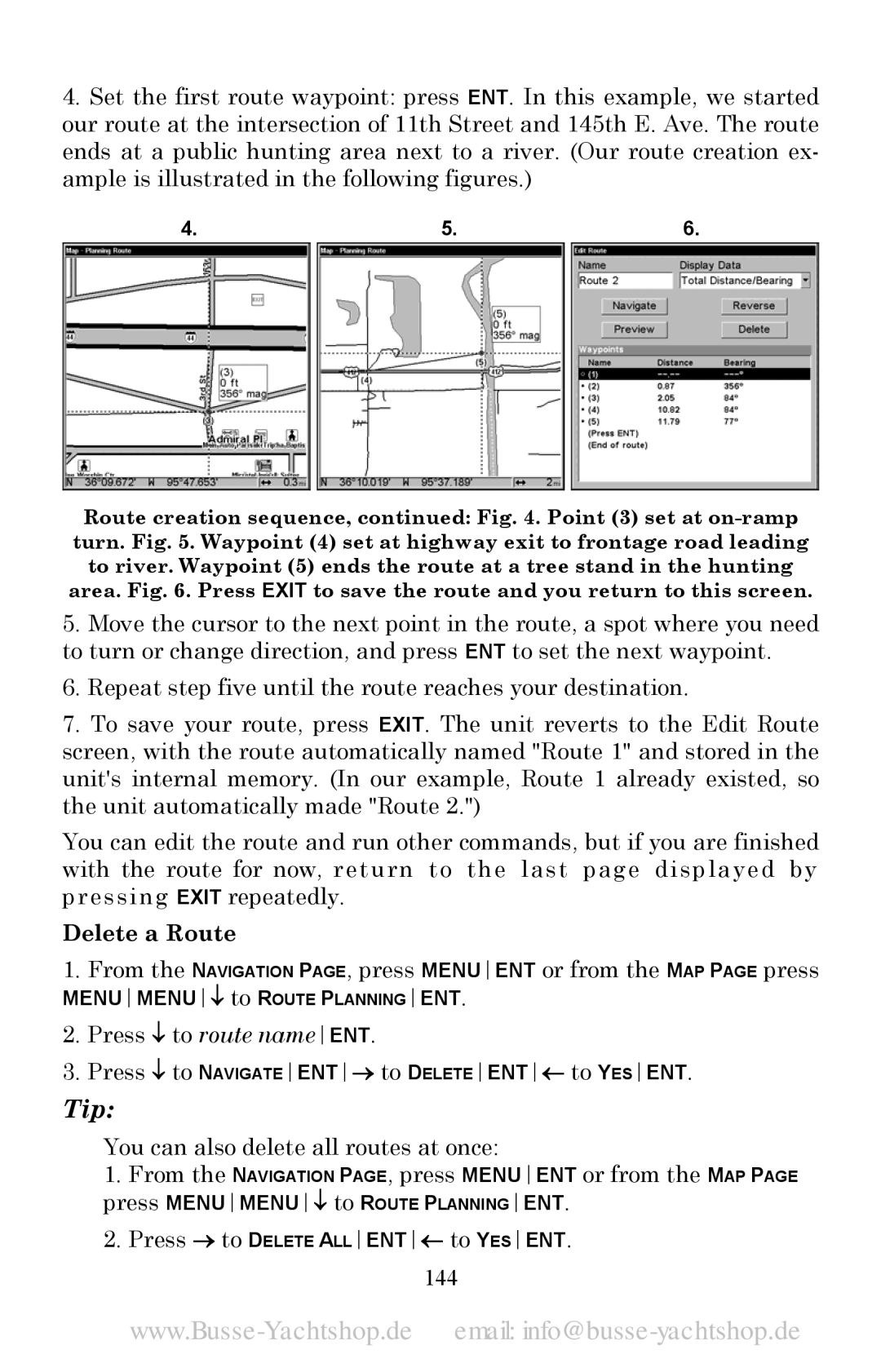4.Set the first route waypoint: press ENT. In this example, we started our route at the intersection of 11th Street and 145th E. Ave. The route ends at a public hunting area next to a river. (Our route creation ex- ample is illustrated in the following figures.)
4.5.6.
Route creation sequence, continued: Fig. 4. Point (3) set at
5.Move the cursor to the next point in the route, a spot where you need to turn or change direction, and press ENT to set the next waypoint.
6.Repeat step five until the route reaches your destination.
7.To save your route, press EXIT. The unit reverts to the Edit Route screen, with the route automatically named "Route 1" and stored in the unit's internal memory. (In our example, Route 1 already existed, so the unit automatically made "Route 2.")
You can edit the route and run other commands, but if you are finished with the route for now, return to the last page displayed by pressing EXIT repeatedly.
Delete a Route
1.From the NAVIGATION PAGE, press MENUENT or from the MAP PAGE press
MENUMENU↓ to ROUTE PLANNINGENT.
2.Press ↓ to route nameENT.
3.Press ↓ to NAVIGATEENT→ to DELETEENT← to YESENT.
Tip:
You can also delete all routes at once:
1.From the NAVIGATION PAGE, press MENUENT or from the MAP PAGE press MENUMENU↓ to ROUTE PLANNINGENT.
2.Press → to DELETE ALLENT← to YESENT.