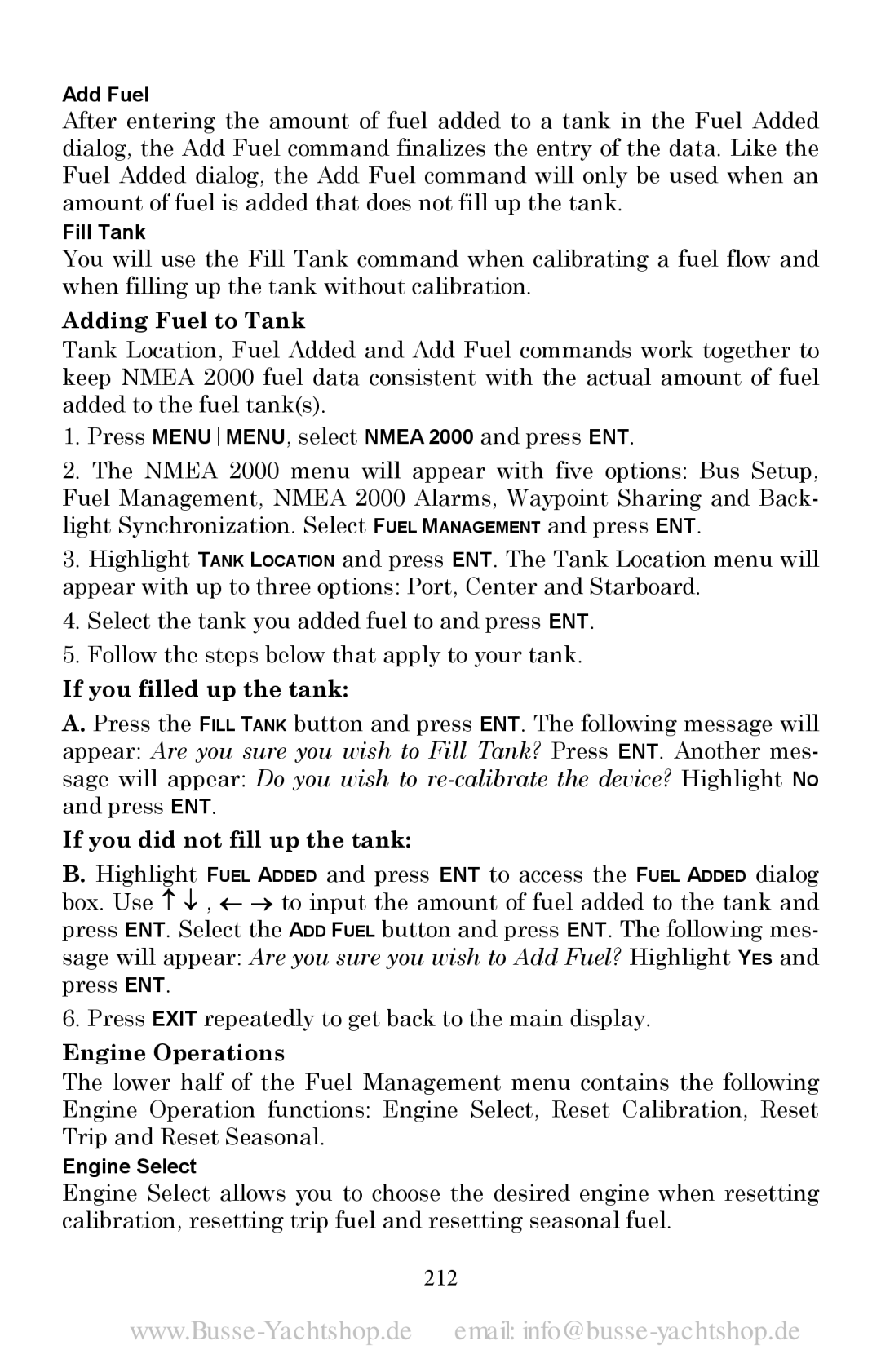Add Fuel
After entering the amount of fuel added to a tank in the Fuel Added dialog, the Add Fuel command finalizes the entry of the data. Like the Fuel Added dialog, the Add Fuel command will only be used when an amount of fuel is added that does not fill up the tank.
Fill Tank
You will use the Fill Tank command when calibrating a fuel flow and when filling up the tank without calibration.
Adding Fuel to Tank
Tank Location, Fuel Added and Add Fuel commands work together to keep NMEA 2000 fuel data consistent with the actual amount of fuel added to the fuel tank(s).
1.Press MENUMENU, select NMEA 2000 and press ENT.
2.The NMEA 2000 menu will appear with five options: Bus Setup, Fuel Management, NMEA 2000 Alarms, Waypoint Sharing and Back- light Synchronization. Select FUEL MANAGEMENT and press ENT.
3.Highlight TANK LOCATION and press ENT. The Tank Location menu will appear with up to three options: Port, Center and Starboard.
4.Select the tank you added fuel to and press ENT.
5.Follow the steps below that apply to your tank.
If you filled up the tank:
A.Press the FILL TANK button and press ENT. The following message will appear: Are you sure you wish to Fill Tank? Press ENT. Another mes- sage will appear: Do you wish to
If you did not fill up the tank:
B.Highlight FUEL ADDED and press ENT to access the FUEL ADDED dialog box. Use ↑ ↓ , ← → to input the amount of fuel added to the tank and press ENT. Select the ADD FUEL button and press ENT. The following mes- sage will appear: Are you sure you wish to Add Fuel? Highlight YES and press ENT.
6. Press EXIT repeatedly to get back to the main display.
Engine Operations
The lower half of the Fuel Management menu contains the following Engine Operation functions: Engine Select, Reset Calibration, Reset Trip and Reset Seasonal.
Engine Select
Engine Select allows you to choose the desired engine when resetting calibration, resetting trip fuel and resetting seasonal fuel.