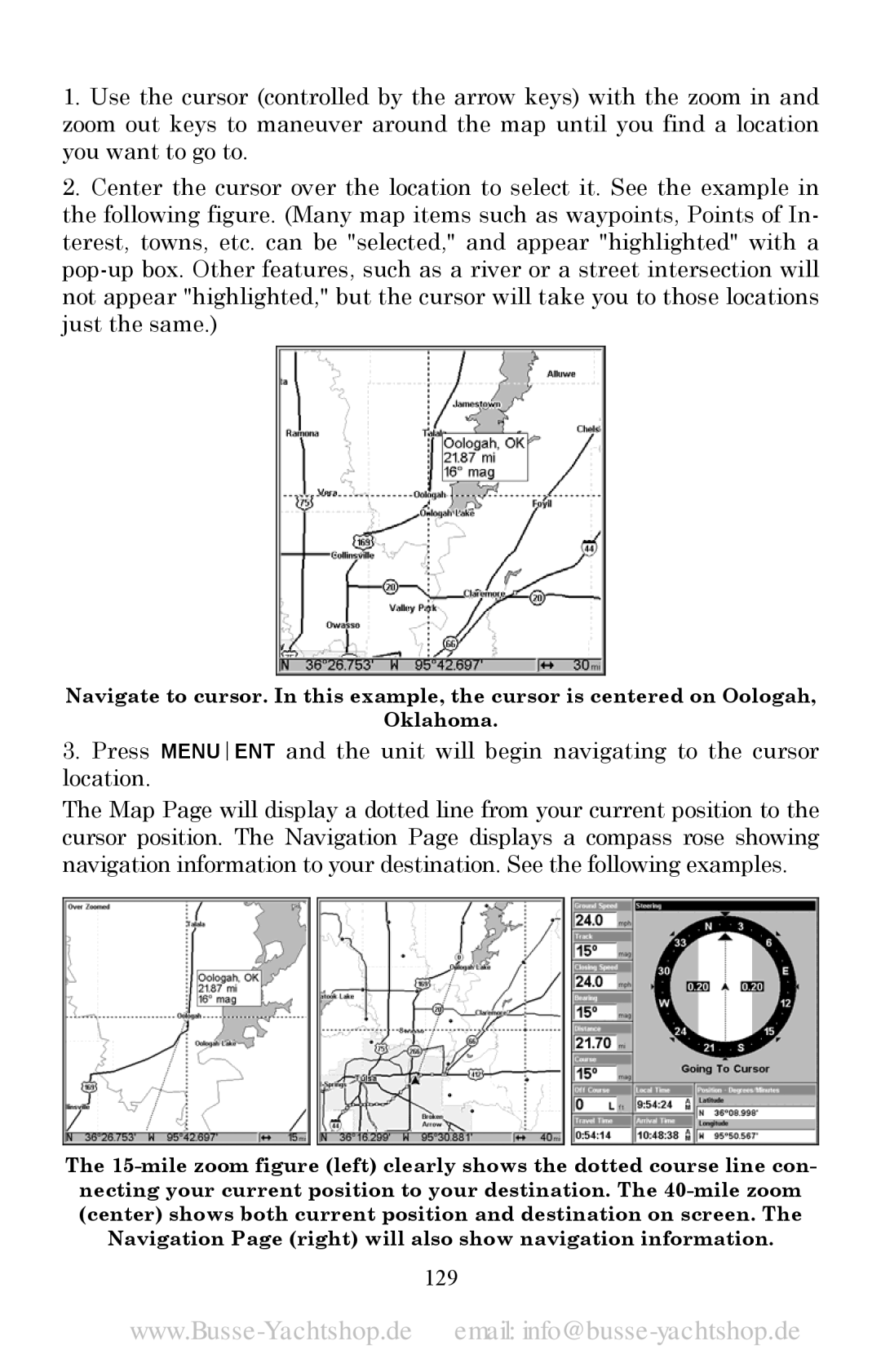1.Use the cursor (controlled by the arrow keys) with the zoom in and zoom out keys to maneuver around the map until you find a location you want to go to.
2.Center the cursor over the location to select it. See the example in the following figure. (Many map items such as waypoints, Points of In- terest, towns, etc. can be "selected," and appear "highlighted" with a
Navigate to cursor. In this example, the cursor is centered on Oologah,
Oklahoma.
3.Press MENUENT and the unit will begin navigating to the cursor location.
The Map Page will display a dotted line from your current position to the cursor position. The Navigation Page displays a compass rose showing navigation information to your destination. See the following examples.
The