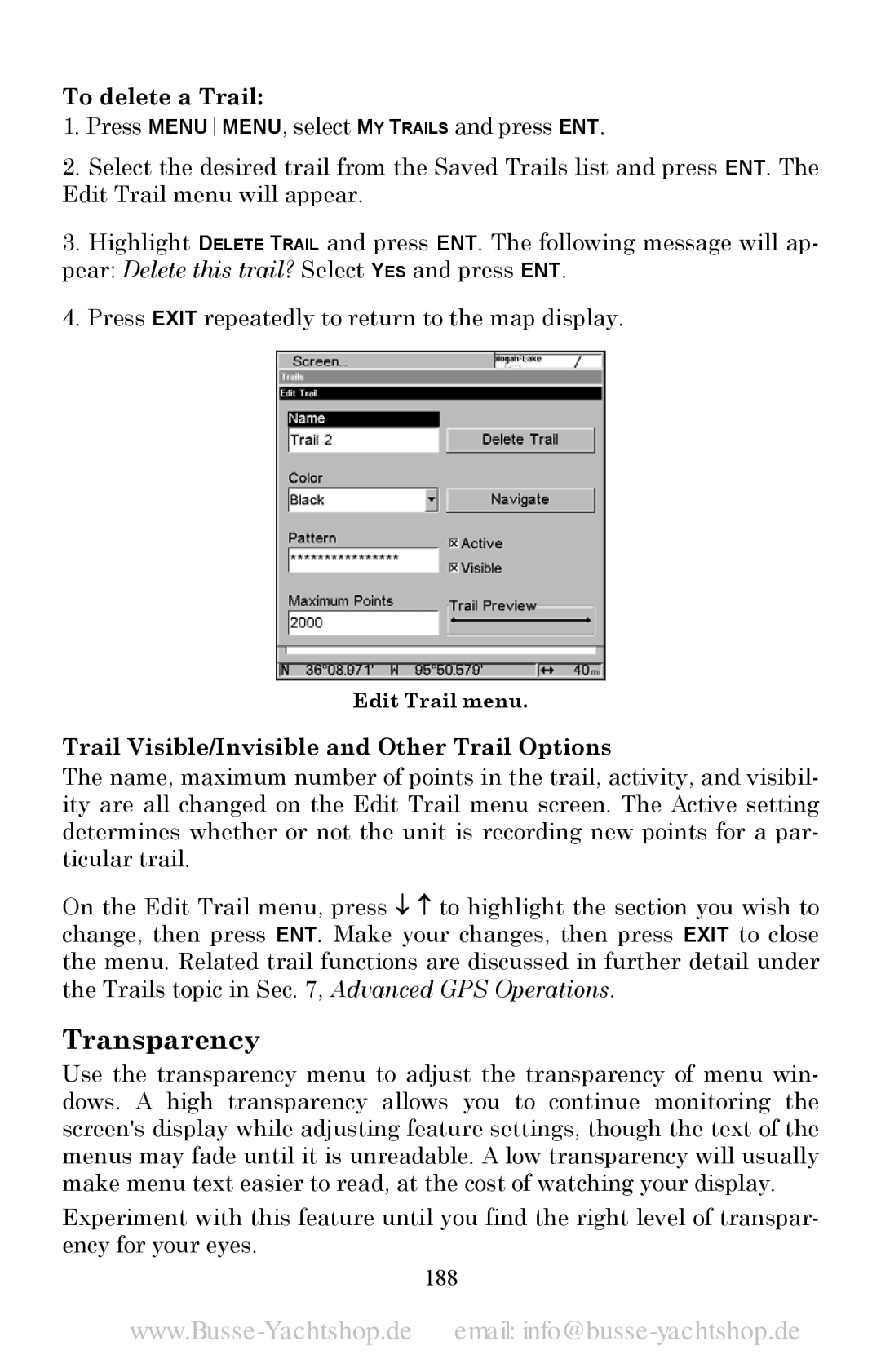To delete a Trail:
1.Press MENUMENU, select MY TRAILS and press ENT.
2.Select the desired trail from the Saved Trails list and press ENT. The Edit Trail menu will appear.
3.Highlight DELETE TRAIL and press ENT. The following message will ap- pear: Delete this trail? Select YES and press ENT.
4.Press EXIT repeatedly to return to the map display.
Edit Trail menu.
Trail Visible/Invisible and Other Trail Options
The name, maximum number of points in the trail, activity, and visibil- ity are all changed on the Edit Trail menu screen. The Active setting determines whether or not the unit is recording new points for a par- ticular trail.
On the Edit Trail menu, press ↓ ↑ to highlight the section you wish to change, then press ENT. Make your changes, then press EXIT to close the menu. Related trail functions are discussed in further detail under the Trails topic in Sec. 7, Advanced GPS Operations.
Transparency
Use the transparency menu to adjust the transparency of menu win- dows. A high transparency allows you to continue monitoring the screen's display while adjusting feature settings, though the text of the menus may fade until it is unreadable. A low transparency will usually make menu text easier to read, at the cost of watching your display.
Experiment with this feature until you find the right level of transpar- ency for your eyes.