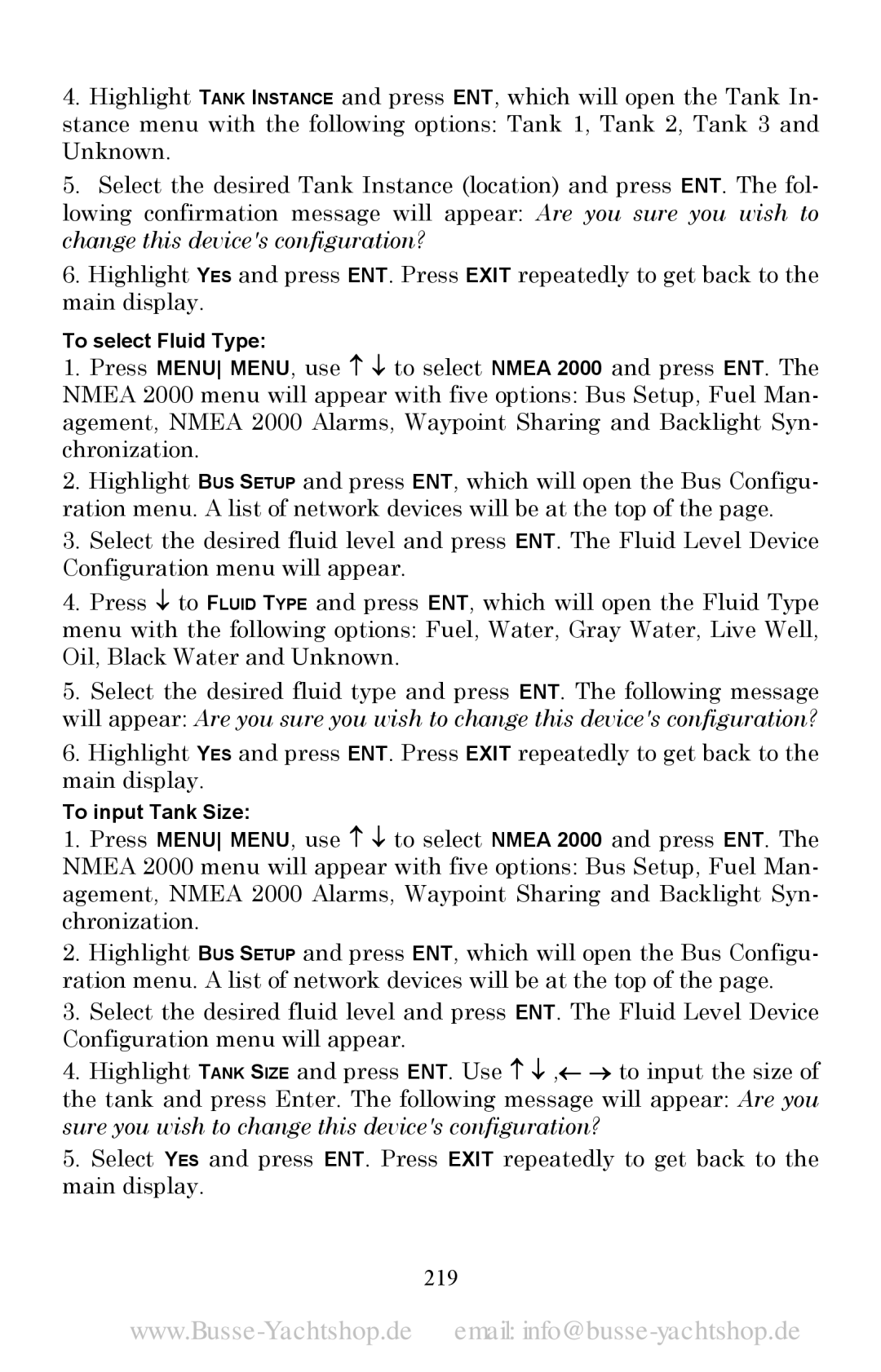4.Highlight TANK INSTANCE and press ENT, which will open the Tank In- stance menu with the following options: Tank 1, Tank 2, Tank 3 and Unknown.
5.Select the desired Tank Instance (location) and press ENT. The fol- lowing confirmation message will appear: Are you sure you wish to change this device's configuration?
6.Highlight YES and press ENT. Press EXIT repeatedly to get back to the main display.
To select Fluid Type:
1.Press MENU MENU, use ↑ ↓ to select NMEA 2000 and press ENT. The NMEA 2000 menu will appear with five options: Bus Setup, Fuel Man- agement, NMEA 2000 Alarms, Waypoint Sharing and Backlight Syn- chronization.
2.Highlight BUS SETUP and press ENT, which will open the Bus Configu- ration menu. A list of network devices will be at the top of the page.
3.Select the desired fluid level and press ENT. The Fluid Level Device Configuration menu will appear.
4.Press ↓ to FLUID TYPE and press ENT, which will open the Fluid Type menu with the following options: Fuel, Water, Gray Water, Live Well, Oil, Black Water and Unknown.
5.Select the desired fluid type and press ENT. The following message will appear: Are you sure you wish to change this device's configuration?
6.Highlight YES and press ENT. Press EXIT repeatedly to get back to the main display.
To input Tank Size:
1.Press MENU MENU, use ↑ ↓ to select NMEA 2000 and press ENT. The NMEA 2000 menu will appear with five options: Bus Setup, Fuel Man- agement, NMEA 2000 Alarms, Waypoint Sharing and Backlight Syn- chronization.
2.Highlight BUS SETUP and press ENT, which will open the Bus Configu- ration menu. A list of network devices will be at the top of the page.
3.Select the desired fluid level and press ENT. The Fluid Level Device Configuration menu will appear.
4.Highlight TANK SIZE and press ENT. Use ↑ ↓ ,← → to input the size of the tank and press Enter. The following message will appear: Are you sure you wish to change this device's configuration?
5.Select YES and press ENT. Press EXIT repeatedly to get back to the main display.