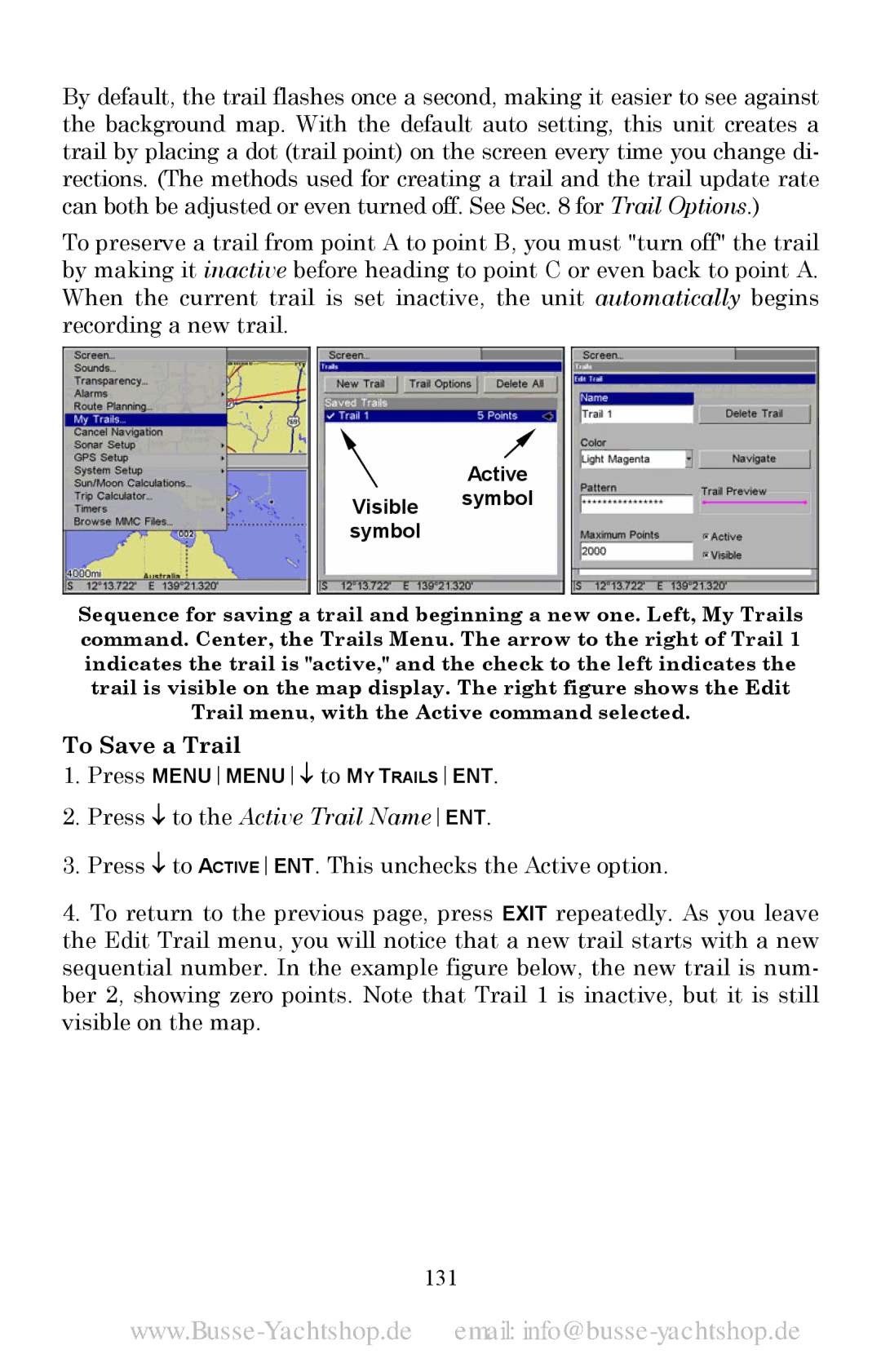By default, the trail flashes once a second, making it easier to see against the background map. With the default auto setting, this unit creates a trail by placing a dot (trail point) on the screen every time you change di- rections. (The methods used for creating a trail and the trail update rate can both be adjusted or even turned off. See Sec. 8 for Trail Options.)
To preserve a trail from point A to point B, you must "turn off" the trail by making it inactive before heading to point C or even back to point A. When the current trail is set inactive, the unit automatically begins recording a new trail.
Active Visible symbol symbol
Sequence for saving a trail and beginning a new one. Left, My Trails command. Center, the Trails Menu. The arrow to the right of Trail 1 indicates the trail is "active," and the check to the left indicates the trail is visible on the map display. The right figure shows the Edit Trail menu, with the Active command selected.
To Save a Trail
1.Press MENUMENU↓ to MY TRAILSENT.
2.Press ↓ to the Active Trail NameENT.
3.Press ↓ to ACTIVEENT. This unchecks the Active option.
4.To return to the previous page, press EXIT repeatedly. As you leave the Edit Trail menu, you will notice that a new trail starts with a new sequential number. In the example figure below, the new trail is num- ber 2, showing zero points. Note that Trail 1 is inactive, but it is still visible on the map.