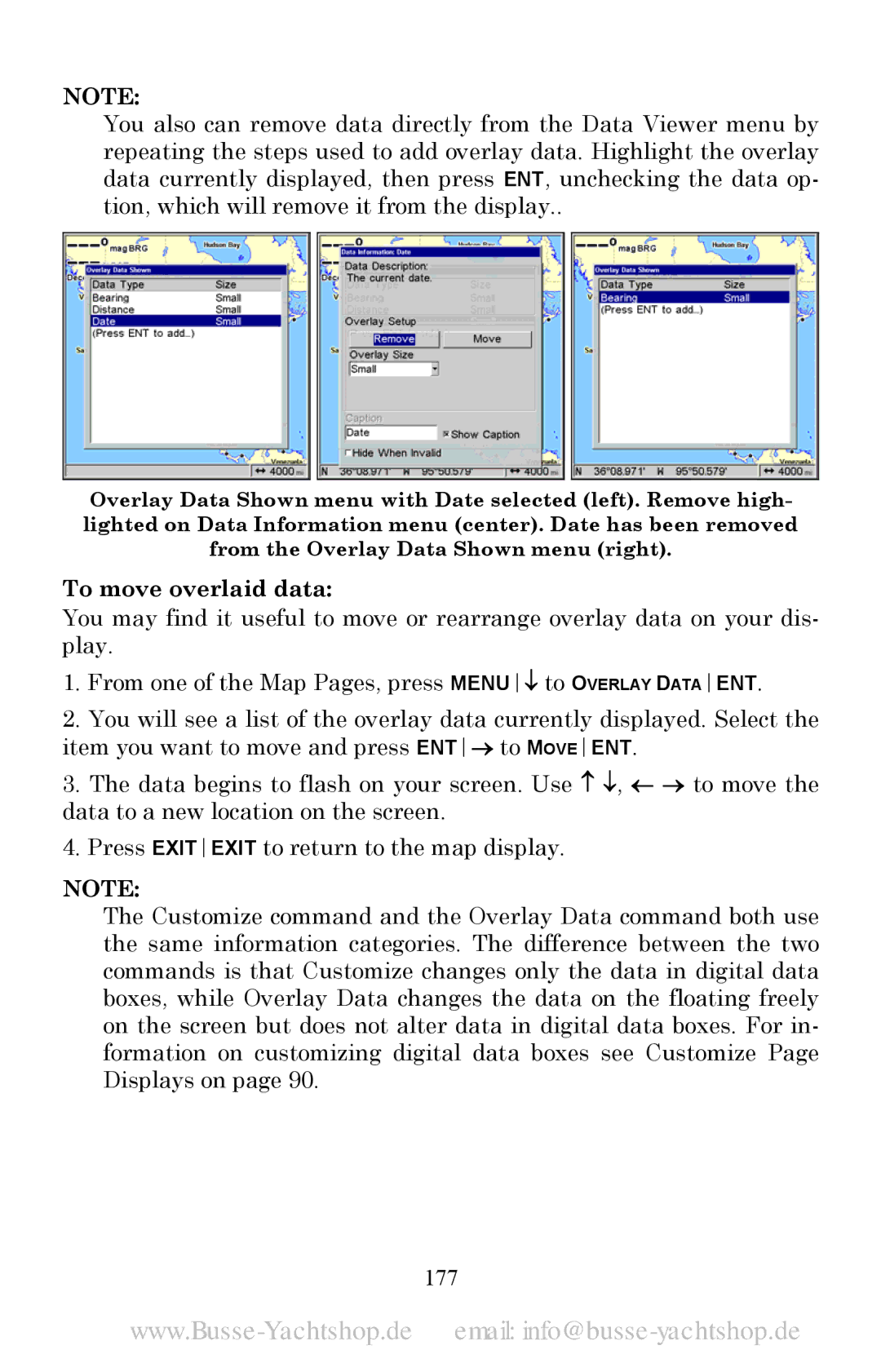NOTE:
You also can remove data directly from the Data Viewer menu by repeating the steps used to add overlay data. Highlight the overlay data currently displayed, then press ENT, unchecking the data op- tion, which will remove it from the display..
Overlay Data Shown menu with Date selected (left). Remove high- lighted on Data Information menu (center). Date has been removed from the Overlay Data Shown menu (right).
To move overlaid data:
You may find it useful to move or rearrange overlay data on your dis- play.
1.From one of the Map Pages, press MENU↓ to OVERLAY DATAENT.
2.You will see a list of the overlay data currently displayed. Select the item you want to move and press ENT→ to MOVEENT.
3.The data begins to flash on your screen. Use ↑ ↓, ← → to move the data to a new location on the screen.
4.Press EXITEXIT to return to the map display.
NOTE:
The Customize command and the Overlay Data command both use the same information categories. The difference between the two commands is that Customize changes only the data in digital data boxes, while Overlay Data changes the data on the floating freely on the screen but does not alter data in digital data boxes. For in- formation on customizing digital data boxes see Customize Page Displays on page 90.