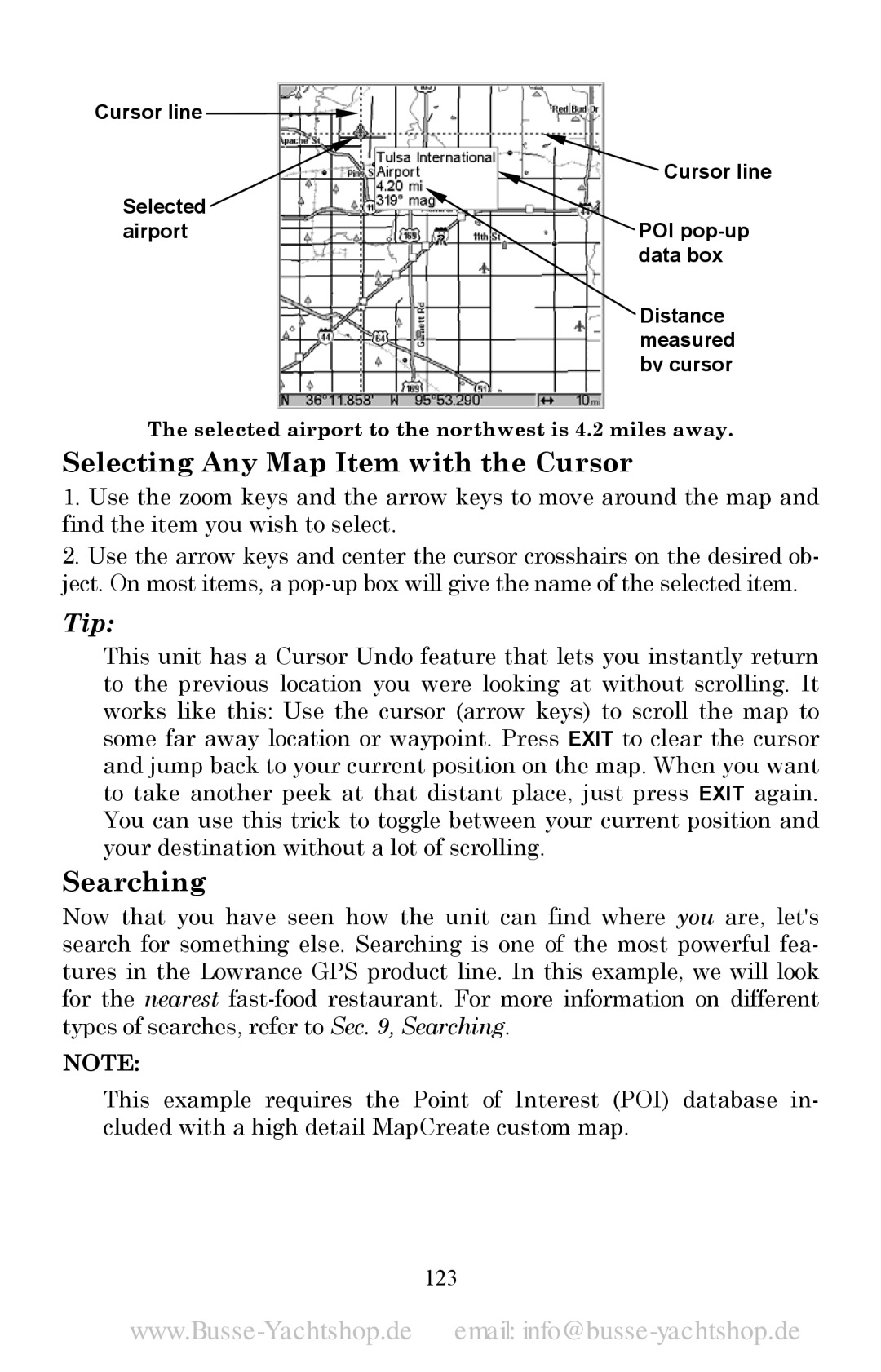Cursor line ![]()
![]() Cursor line
Cursor line
Selected
airportPOI
Distance measured by cursor
The selected airport to the northwest is 4.2 miles away.
Selecting Any Map Item with the Cursor
1.Use the zoom keys and the arrow keys to move around the map and find the item you wish to select.
2.Use the arrow keys and center the cursor crosshairs on the desired ob- ject. On most items, a
Tip:
This unit has a Cursor Undo feature that lets you instantly return to the previous location you were looking at without scrolling. It works like this: Use the cursor (arrow keys) to scroll the map to some far away location or waypoint. Press EXIT to clear the cursor and jump back to your current position on the map. When you want to take another peek at that distant place, just press EXIT again. You can use this trick to toggle between your current position and your destination without a lot of scrolling.
Searching
Now that you have seen how the unit can find where you are, let's search for something else. Searching is one of the most powerful fea- tures in the Lowrance GPS product line. In this example, we will look for the nearest
NOTE:
This example requires the Point of Interest (POI) database in- cluded with a high detail MapCreate custom map.