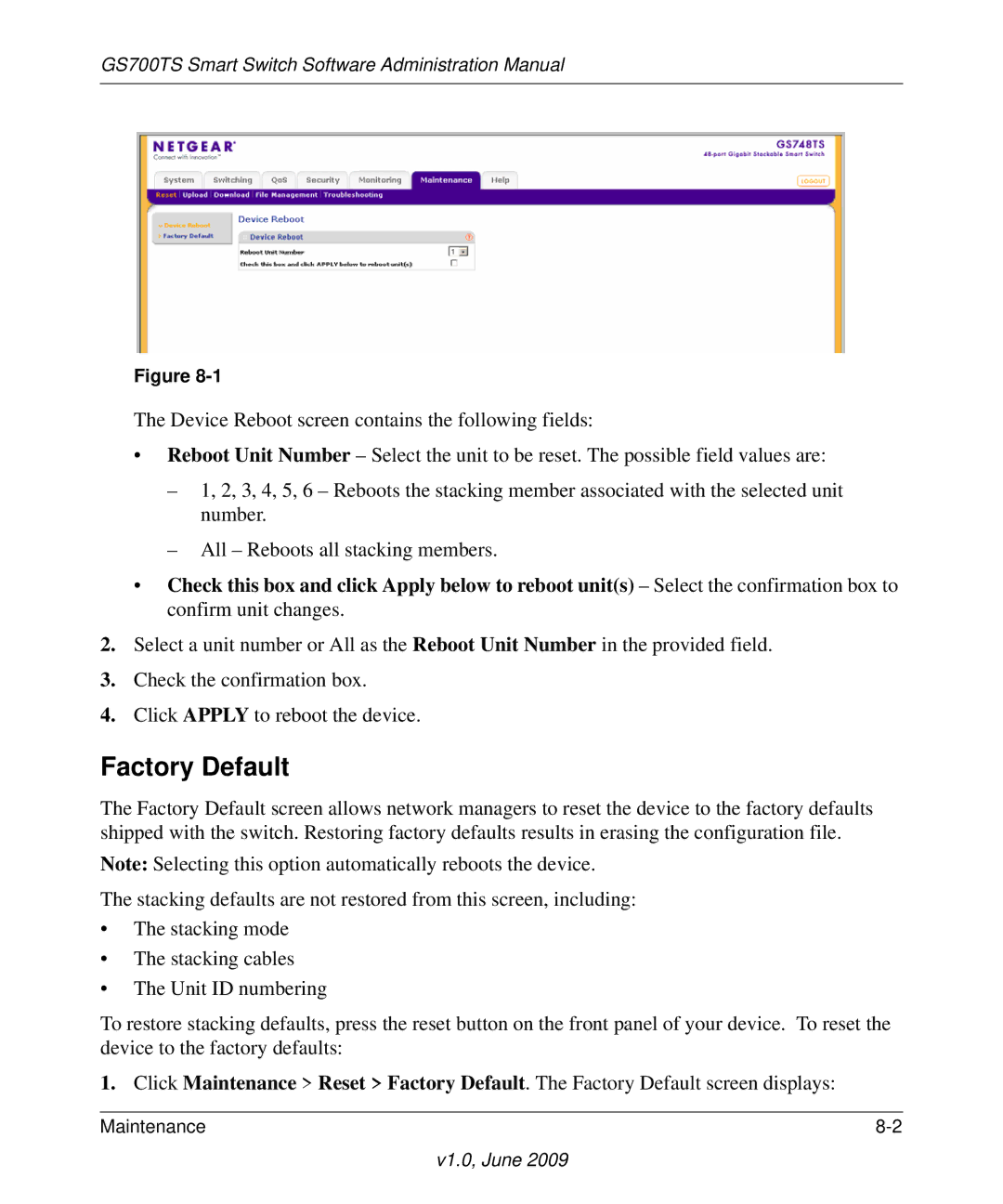GS700TS Smart Switch Software Administration Manual
Figure
The Device Reboot screen contains the following fields:
•Reboot Unit Number – Select the unit to be reset. The possible field values are:
–1, 2, 3, 4, 5, 6 – Reboots the stacking member associated with the selected unit number.
–All – Reboots all stacking members.
•Check this box and click Apply below to reboot unit(s) – Select the confirmation box to confirm unit changes.
2.Select a unit number or All as the Reboot Unit Number in the provided field.
3.Check the confirmation box.
4.Click APPLY to reboot the device.
Factory Default
The Factory Default screen allows network managers to reset the device to the factory defaults shipped with the switch. Restoring factory defaults results in erasing the configuration file.
Note: Selecting this option automatically reboots the device. The stacking defaults are not restored from this screen, including:
•The stacking mode
•The stacking cables
•The Unit ID numbering
To restore stacking defaults, press the reset button on the front panel of your device. To reset the device to the factory defaults:
1.Click Maintenance > Reset > Factory Default. The Factory Default screen displays:
Maintenance |