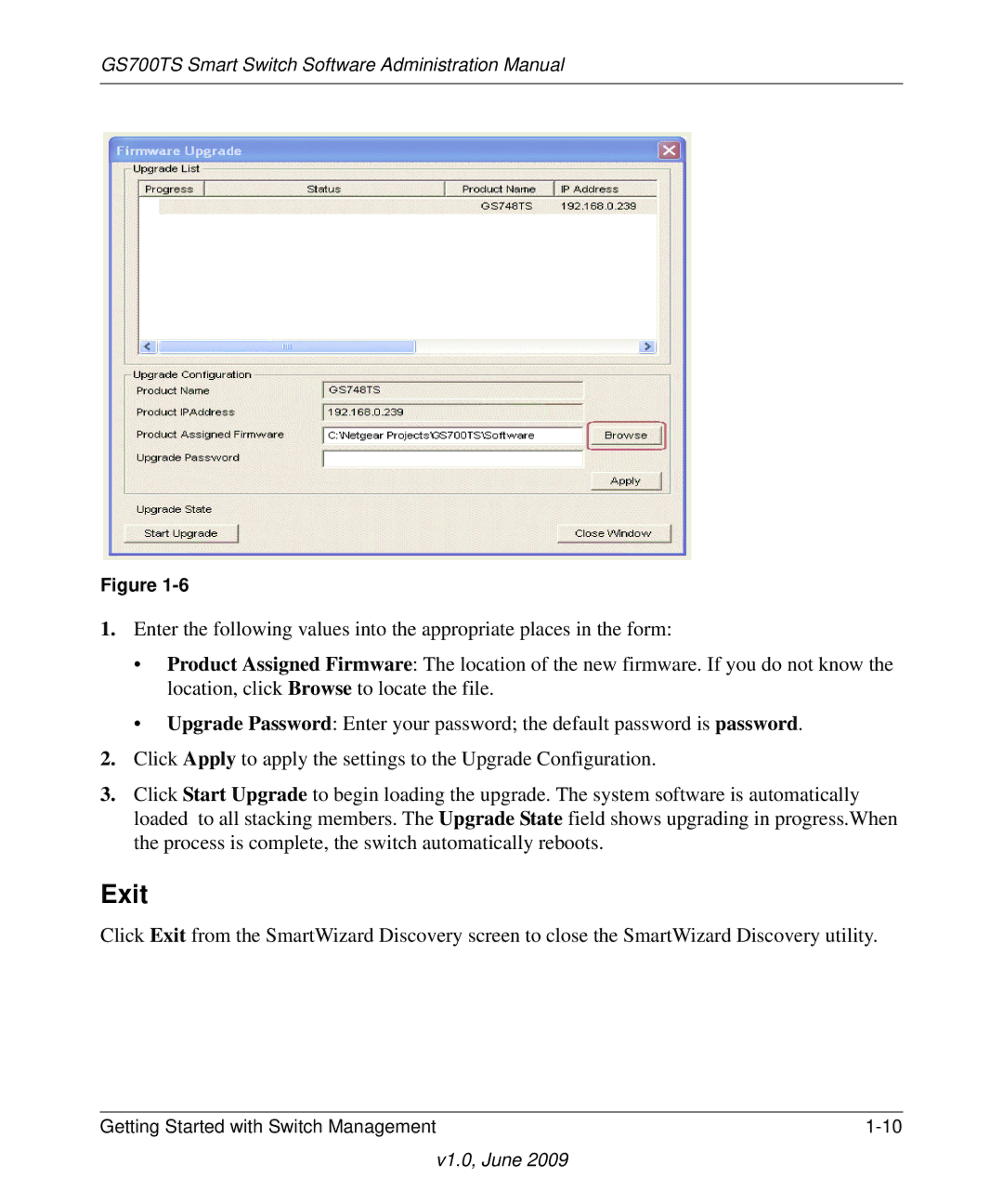GS700TS Smart Switch Software Administration Manual
Figure
1.Enter the following values into the appropriate places in the form:
•Product Assigned Firmware: The location of the new firmware. If you do not know the location, click Browse to locate the file.
•Upgrade Password: Enter your password; the default password is password.
2.Click Apply to apply the settings to the Upgrade Configuration.
3.Click Start Upgrade to begin loading the upgrade. The system software is automatically loaded to all stacking members. The Upgrade State field shows upgrading in progress.When the process is complete, the switch automatically reboots.
Exit
Click Exit from the SmartWizard Discovery screen to close the SmartWizard Discovery utility.
Getting Started with Switch Management |
v1.0, June 2009