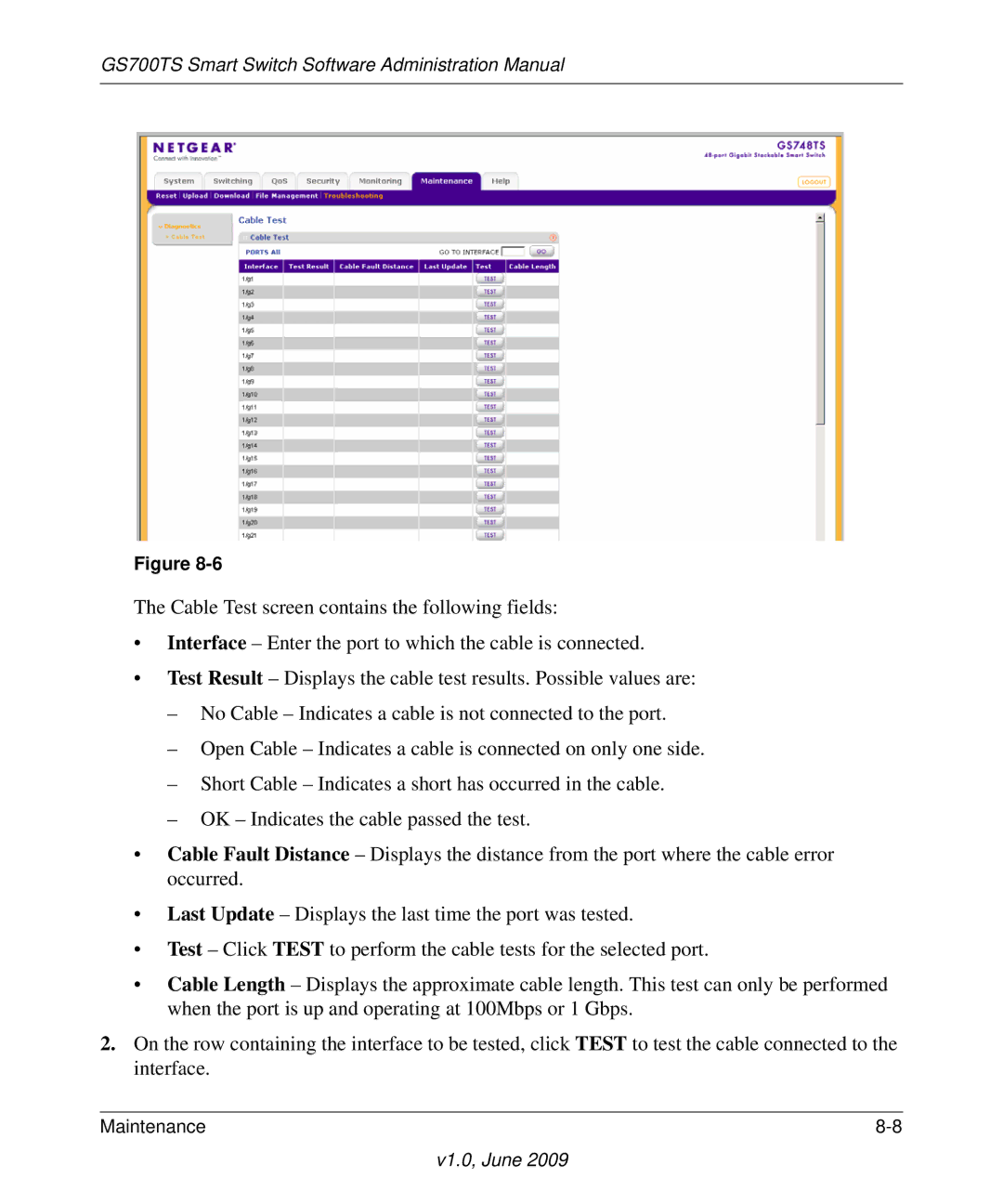GS700TS Smart Switch Software Administration Manual
Figure
The Cable Test screen contains the following fields:
•Interface – Enter the port to which the cable is connected.
•Test Result – Displays the cable test results. Possible values are:
–No Cable – Indicates a cable is not connected to the port.
–Open Cable – Indicates a cable is connected on only one side.
–Short Cable – Indicates a short has occurred in the cable.
–OK – Indicates the cable passed the test.
•Cable Fault Distance – Displays the distance from the port where the cable error occurred.
•Last Update – Displays the last time the port was tested.
•Test – Click TEST to perform the cable tests for the selected port.
•Cable Length – Displays the approximate cable length. This test can only be performed when the port is up and operating at 100Mbps or 1 Gbps.
2.On the row containing the interface to be tested, click TEST to test the cable connected to the interface.
Maintenance |