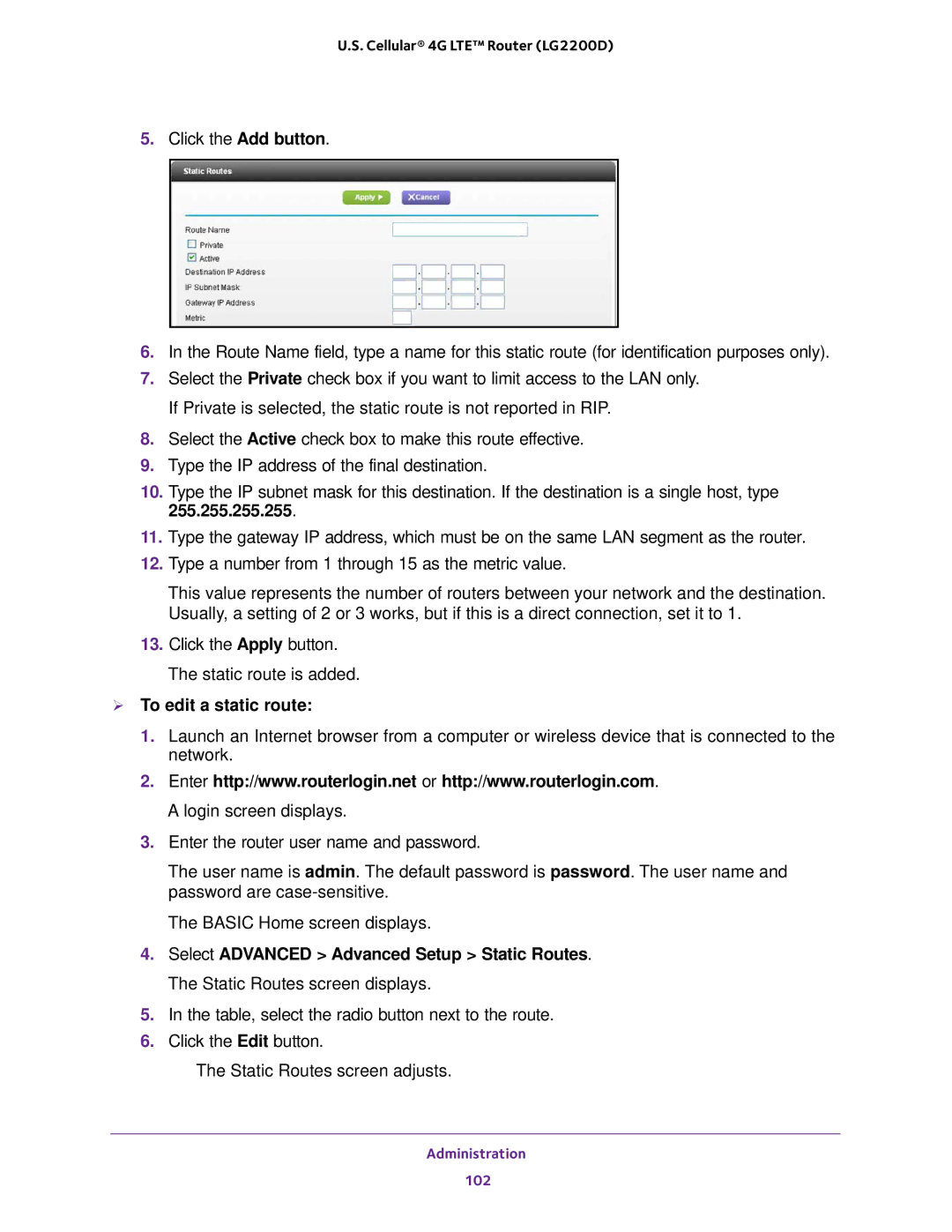U.S. Cellular® 4G LTE™ Router (LG2200D)
5.Click the Add button.
6.In the Route Name field, type a name for this static route (for identification purposes only).
7.Select the Private check box if you want to limit access to the LAN only. If Private is selected, the static route is not reported in RIP.
8.Select the Active check box to make this route effective.
9.Type the IP address of the final destination.
10.Type the IP subnet mask for this destination. If the destination is a single host, type 255.255.255.255.
11.Type the gateway IP address, which must be on the same LAN segment as the router.
12.Type a number from 1 through 15 as the metric value.
This value represents the number of routers between your network and the destination. Usually, a setting of 2 or 3 works, but if this is a direct connection, set it to 1.
13.Click the Apply button. The static route is added.
To edit a static route:
1.Launch an Internet browser from a computer or wireless device that is connected to the network.
2.Enter http://www.routerlogin.net or http://www.routerlogin.com. A login screen displays.
3.Enter the router user name and password.
The user name is admin. The default password is password. The user name and password are
The BASIC Home screen displays.
4.Select ADVANCED > Advanced Setup > Static Routes. The Static Routes screen displays.
5.In the table, select the radio button next to the route.
6.Click the Edit button.
The Static Routes screen adjusts.
Administration
102