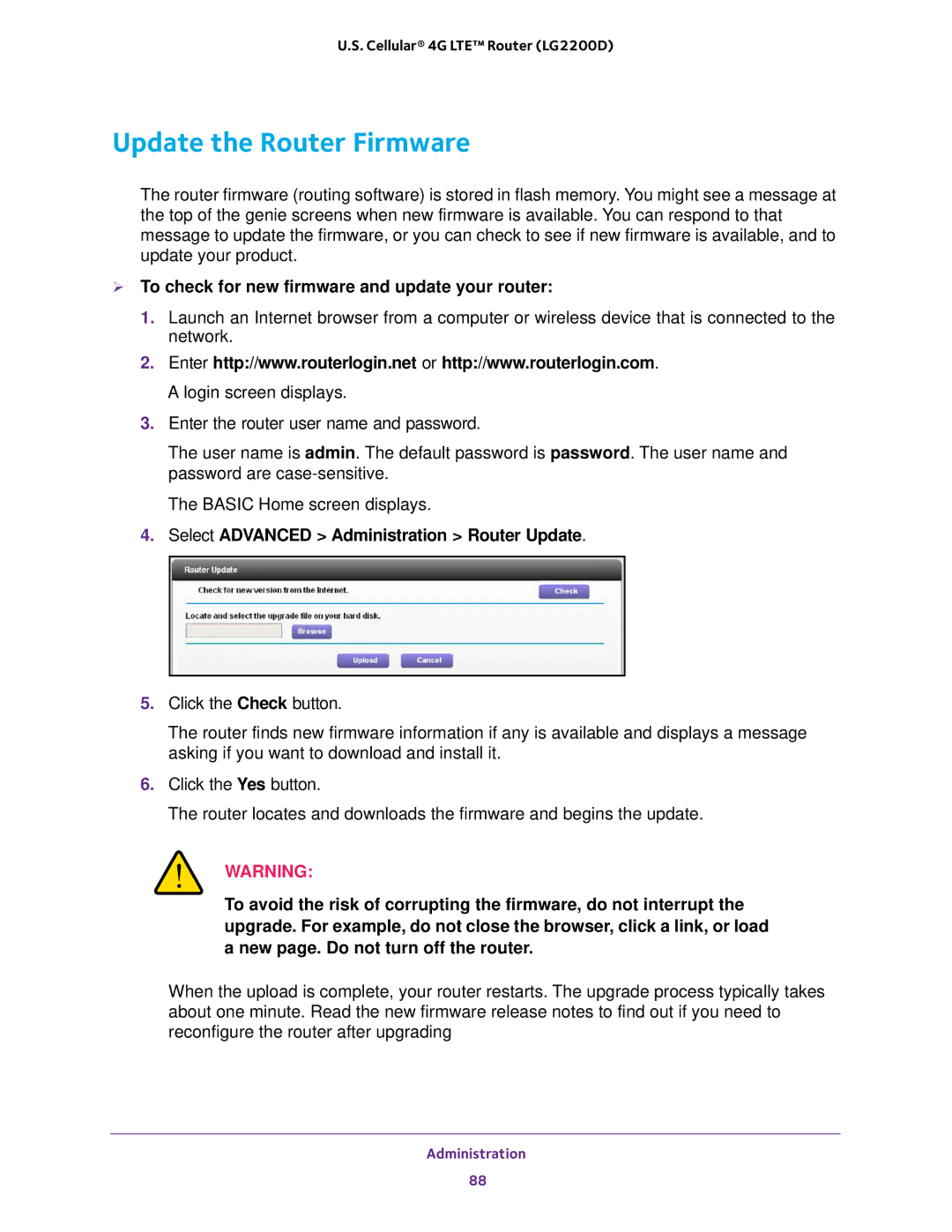U.S. Cellular® 4G LTE™ Router (LG2200D)
Update the Router Firmware
The router firmware (routing software) is stored in flash memory. You might see a message at the top of the genie screens when new firmware is available. You can respond to that message to update the firmware, or you can check to see if new firmware is available, and to update your product.
To check for new firmware and update your router:
1.Launch an Internet browser from a computer or wireless device that is connected to the network.
2.Enter http://www.routerlogin.net or http://www.routerlogin.com. A login screen displays.
3.Enter the router user name and password.
The user name is admin. The default password is password. The user name and password are
The BASIC Home screen displays.
4.Select ADVANCED > Administration > Router Update.
5.Click the Check button.
The router finds new firmware information if any is available and displays a message asking if you want to download and install it.
6.Click the Yes button.
The router locates and downloads the firmware and begins the update.
WARNING:
To avoid the risk of corrupting the firmware, do not interrupt the upgrade. For example, do not close the browser, click a link, or load a new page. Do not turn off the router.
When the upload is complete, your router restarts. The upgrade process typically takes about one minute. Read the new firmware release notes to find out if you need to reconfigure the router after upgrading
Administration
88