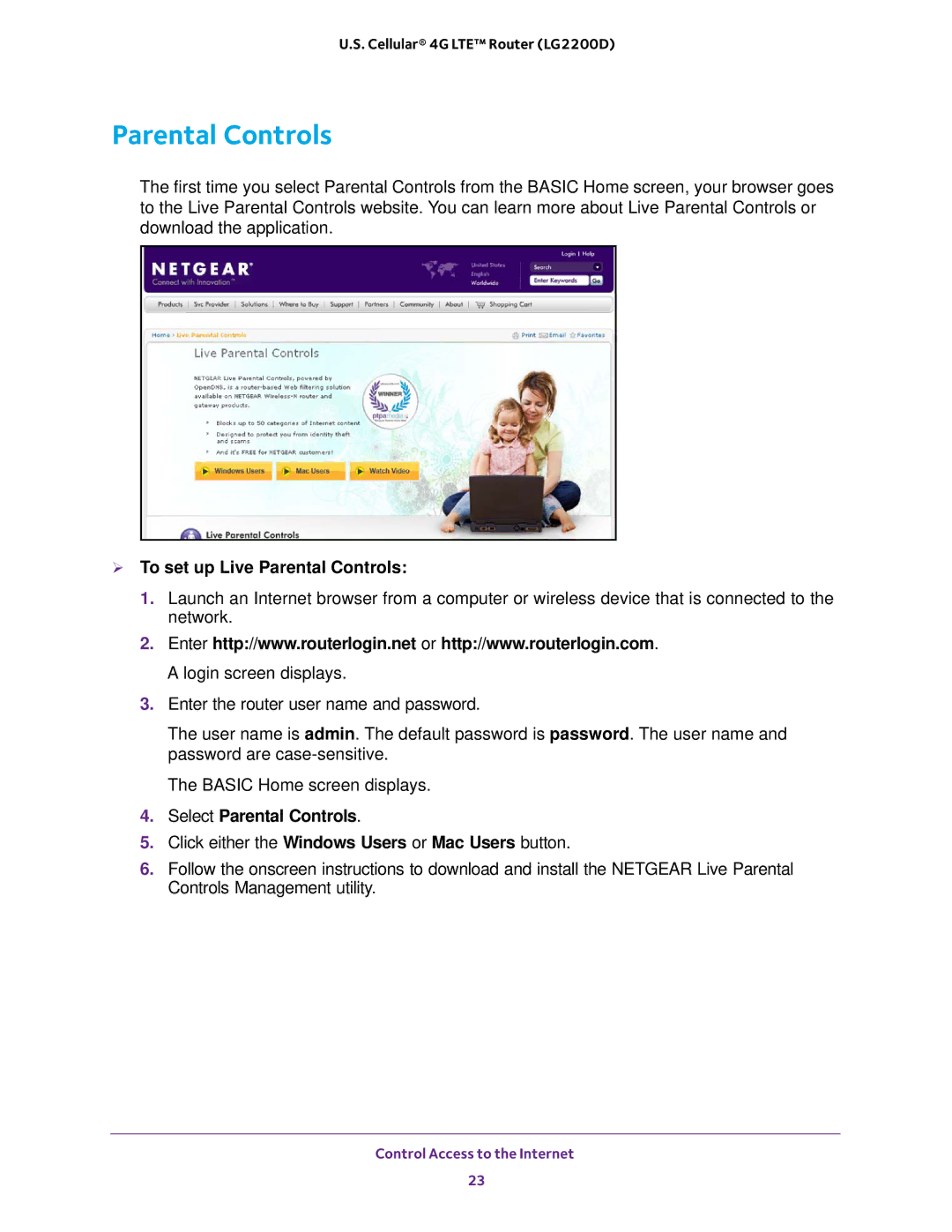U.S. Cellular® 4G LTE™ Router (LG2200D)
Parental Controls
The first time you select Parental Controls from the BASIC Home screen, your browser goes to the Live Parental Controls website. You can learn more about Live Parental Controls or download the application.
To set up Live Parental Controls:
1.Launch an Internet browser from a computer or wireless device that is connected to the network.
2.Enter http://www.routerlogin.net or http://www.routerlogin.com. A login screen displays.
3.Enter the router user name and password.
The user name is admin. The default password is password. The user name and password are
The BASIC Home screen displays.
4.Select Parental Controls.
5.Click either the Windows Users or Mac Users button.
6.Follow the onscreen instructions to download and install the NETGEAR Live Parental Controls Management utility.
Control Access to the Internet
23