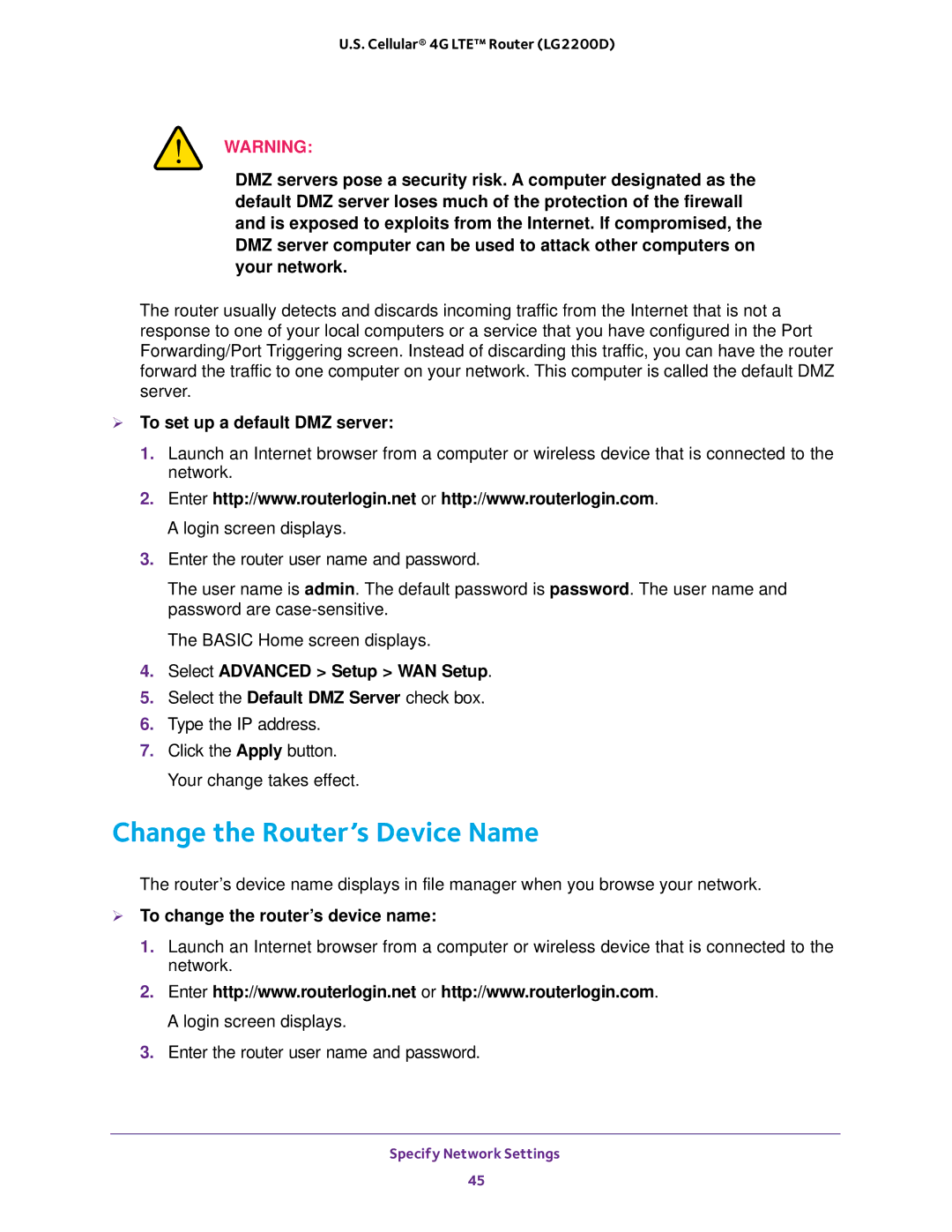U.S. Cellular® 4G LTE™ Router (LG2200D)
WARNING:
DMZ servers pose a security risk. A computer designated as the default DMZ server loses much of the protection of the firewall and is exposed to exploits from the Internet. If compromised, the DMZ server computer can be used to attack other computers on your network.
The router usually detects and discards incoming traffic from the Internet that is not a response to one of your local computers or a service that you have configured in the Port Forwarding/Port Triggering screen. Instead of discarding this traffic, you can have the router forward the traffic to one computer on your network. This computer is called the default DMZ server.
To set up a default DMZ server:
1.Launch an Internet browser from a computer or wireless device that is connected to the network.
2.Enter http://www.routerlogin.net or http://www.routerlogin.com. A login screen displays.
3.Enter the router user name and password.
The user name is admin. The default password is password. The user name and password are
The BASIC Home screen displays.
4.Select ADVANCED > Setup > WAN Setup.
5.Select the Default DMZ Server check box.
6.Type the IP address.
7.Click the Apply button. Your change takes effect.
Change the Router’s Device Name
The router’s device name displays in file manager when you browse your network.
To change the router’s device name:
1.Launch an Internet browser from a computer or wireless device that is connected to the network.
2.Enter http://www.routerlogin.net or http://www.routerlogin.com. A login screen displays.
3.Enter the router user name and password.
Specify Network Settings
45