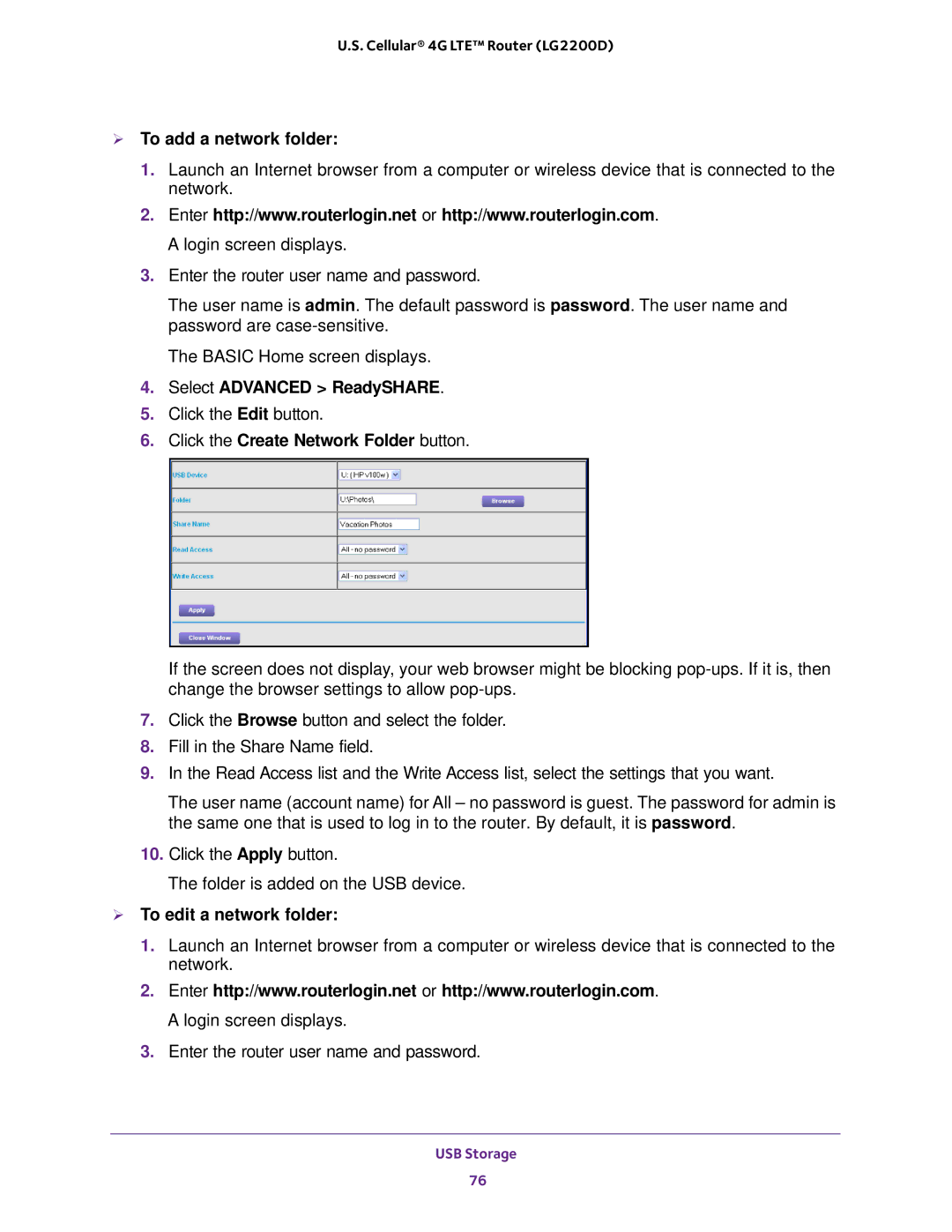U.S. Cellular® 4G LTE™ Router (LG2200D)
To add a network folder:
1.Launch an Internet browser from a computer or wireless device that is connected to the network.
2.Enter http://www.routerlogin.net or http://www.routerlogin.com. A login screen displays.
3.Enter the router user name and password.
The user name is admin. The default password is password. The user name and password are
The BASIC Home screen displays.
4.Select ADVANCED > ReadySHARE.
5.Click the Edit button.
6.Click the Create Network Folder button.
If the screen does not display, your web browser might be blocking
7.Click the Browse button and select the folder.
8.Fill in the Share Name field.
9.In the Read Access list and the Write Access list, select the settings that you want.
The user name (account name) for All – no password is guest. The password for admin is the same one that is used to log in to the router. By default, it is password.
10.Click the Apply button.
The folder is added on the USB device.
To edit a network folder:
1.Launch an Internet browser from a computer or wireless device that is connected to the network.
2.Enter http://www.routerlogin.net or http://www.routerlogin.com. A login screen displays.
3.Enter the router user name and password.
USB Storage
76