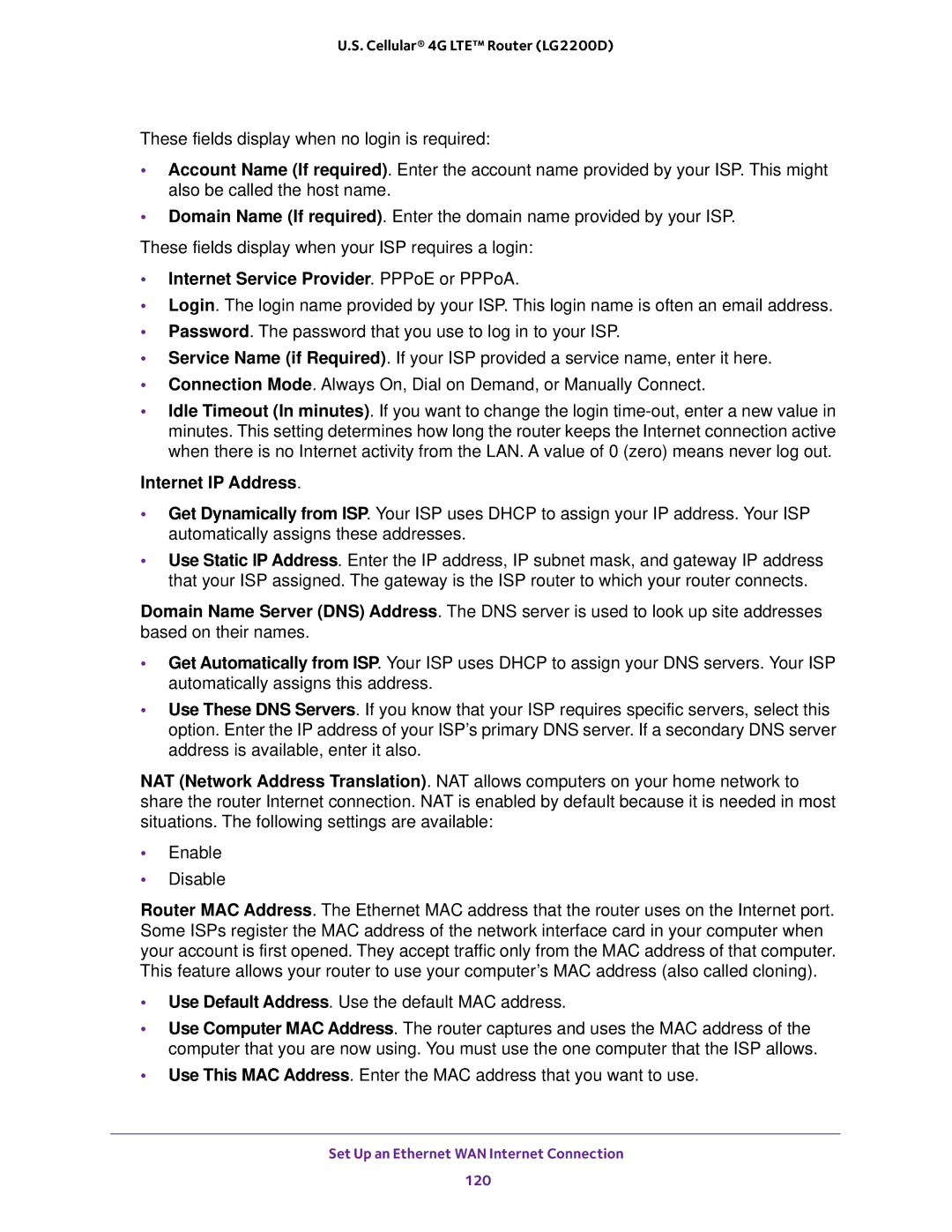U.S. Cellular® 4G LTE™ Router (LG2200D)
These fields display when no login is required:
•Account Name (If required). Enter the account name provided by your ISP. This might also be called the host name.
•Domain Name (If required). Enter the domain name provided by your ISP.
These fields display when your ISP requires a login:
•Internet Service Provider. PPPoE or PPPoA.
•Login. The login name provided by your ISP. This login name is often an email address.
•Password. The password that you use to log in to your ISP.
•Service Name (if Required). If your ISP provided a service name, enter it here.
•Connection Mode. Always On, Dial on Demand, or Manually Connect.
•Idle Timeout (In minutes). If you want to change the login
Internet IP Address.
•Get Dynamically from ISP. Your ISP uses DHCP to assign your IP address. Your ISP automatically assigns these addresses.
•Use Static IP Address. Enter the IP address, IP subnet mask, and gateway IP address that your ISP assigned. The gateway is the ISP router to which your router connects.
Domain Name Server (DNS) Address. The DNS server is used to look up site addresses based on their names.
•Get Automatically from ISP. Your ISP uses DHCP to assign your DNS servers. Your ISP automatically assigns this address.
•Use These DNS Servers. If you know that your ISP requires specific servers, select this option. Enter the IP address of your ISP’s primary DNS server. If a secondary DNS server address is available, enter it also.
NAT (Network Address Translation). NAT allows computers on your home network to share the router Internet connection. NAT is enabled by default because it is needed in most situations. The following settings are available:
•Enable
•Disable
Router MAC Address. The Ethernet MAC address that the router uses on the Internet port. Some ISPs register the MAC address of the network interface card in your computer when your account is first opened. They accept traffic only from the MAC address of that computer. This feature allows your router to use your computer’s MAC address (also called cloning).
•Use Default Address. Use the default MAC address.
•Use Computer MAC Address. The router captures and uses the MAC address of the computer that you are now using. You must use the one computer that the ISP allows.
•Use This MAC Address. Enter the MAC address that you want to use.
Set Up an Ethernet WAN Internet Connection
120