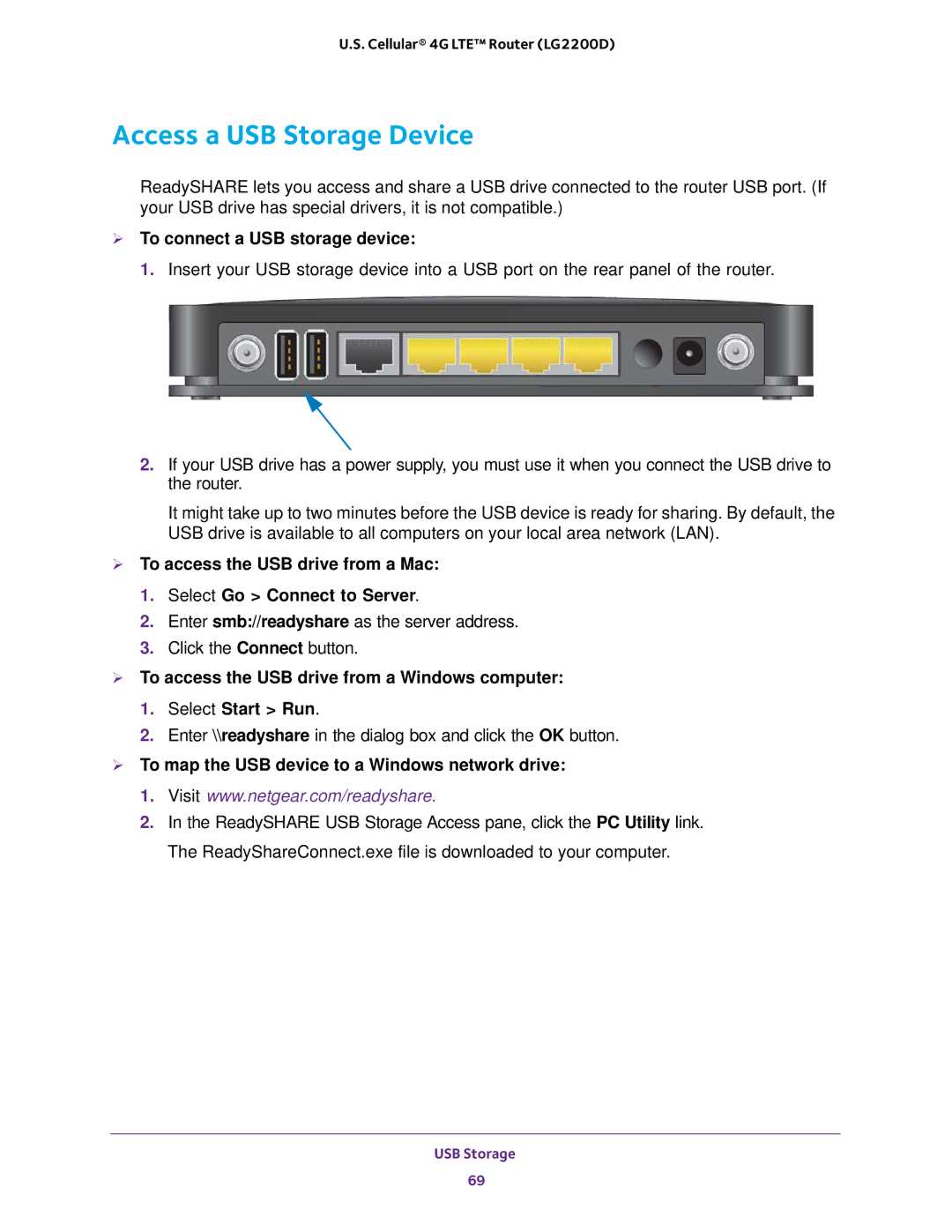U.S. Cellular® 4G LTE™ Router (LG2200D)
Access a USB Storage Device
ReadySHARE lets you access and share a USB drive connected to the router USB port. (If your USB drive has special drivers, it is not compatible.)
To connect a USB storage device:
1. Insert your USB storage device into a USB port on the rear panel of the router.
2.If your USB drive has a power supply, you must use it when you connect the USB drive to the router.
It might take up to two minutes before the USB device is ready for sharing. By default, the USB drive is available to all computers on your local area network (LAN).
To access the USB drive from a Mac:
1.Select Go > Connect to Server.
2.Enter smb://readyshare as the server address.
3.Click the Connect button.
To access the USB drive from a Windows computer:
1.Select Start > Run.
2.Enter \\readyshare in the dialog box and click the OK button.
To map the USB device to a Windows network drive:
1.Visit www.netgear.com/readyshare.
2.In the ReadySHARE USB Storage Access pane, click the PC Utility link. The ReadyShareConnect.exe file is downloaded to your computer.
USB Storage
69