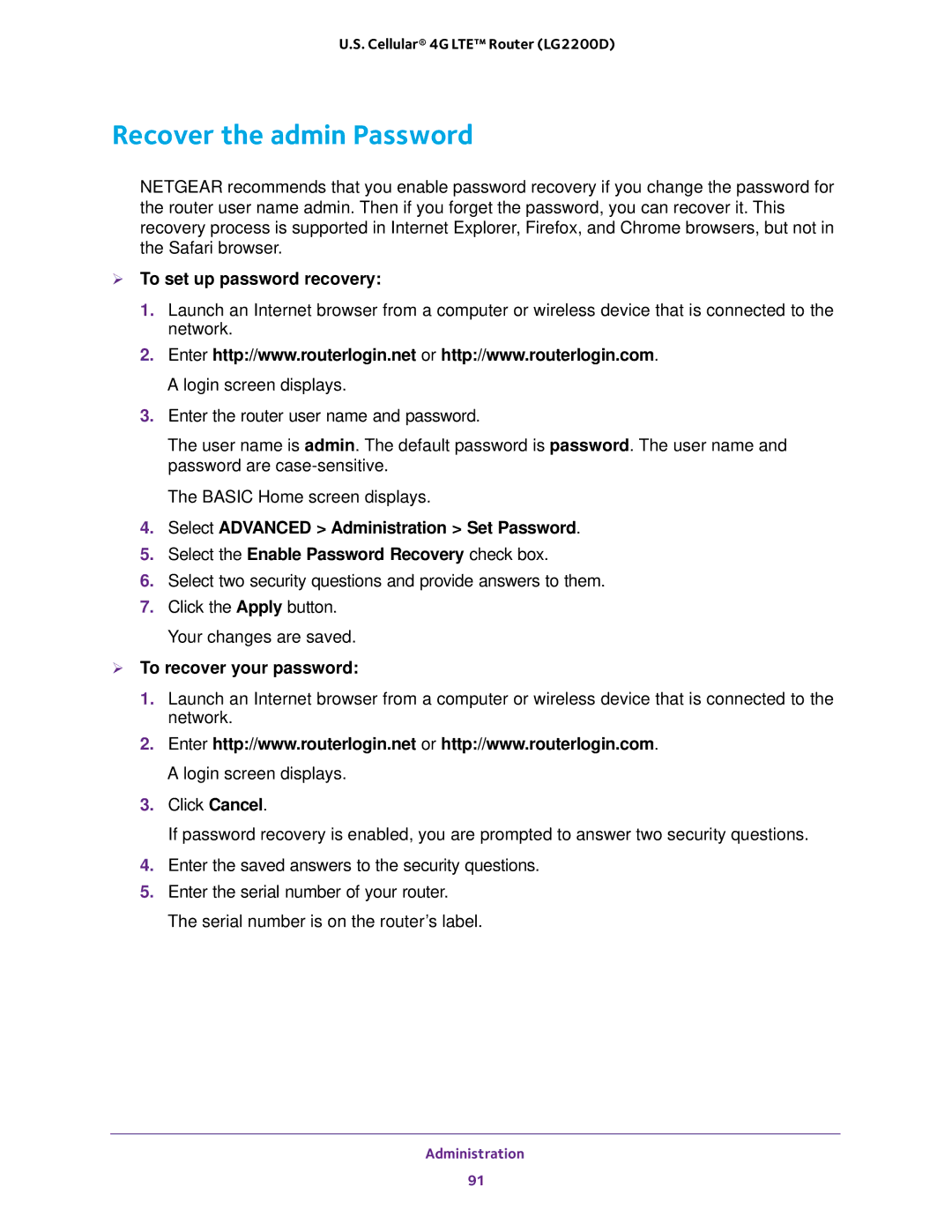U.S. Cellular® 4G LTE™ Router (LG2200D)
Recover the admin Password
NETGEAR recommends that you enable password recovery if you change the password for the router user name admin. Then if you forget the password, you can recover it. This recovery process is supported in Internet Explorer, Firefox, and Chrome browsers, but not in the Safari browser.
To set up password recovery:
1.Launch an Internet browser from a computer or wireless device that is connected to the network.
2.Enter http://www.routerlogin.net or http://www.routerlogin.com. A login screen displays.
3.Enter the router user name and password.
The user name is admin. The default password is password. The user name and password are
The BASIC Home screen displays.
4.Select ADVANCED > Administration > Set Password.
5.Select the Enable Password Recovery check box.
6.Select two security questions and provide answers to them.
7.Click the Apply button. Your changes are saved.
To recover your password:
1.Launch an Internet browser from a computer or wireless device that is connected to the network.
2.Enter http://www.routerlogin.net or http://www.routerlogin.com. A login screen displays.
3.Click Cancel.
If password recovery is enabled, you are prompted to answer two security questions.
4.Enter the saved answers to the security questions.
5.Enter the serial number of your router. The serial number is on the router’s label.
Administration
91