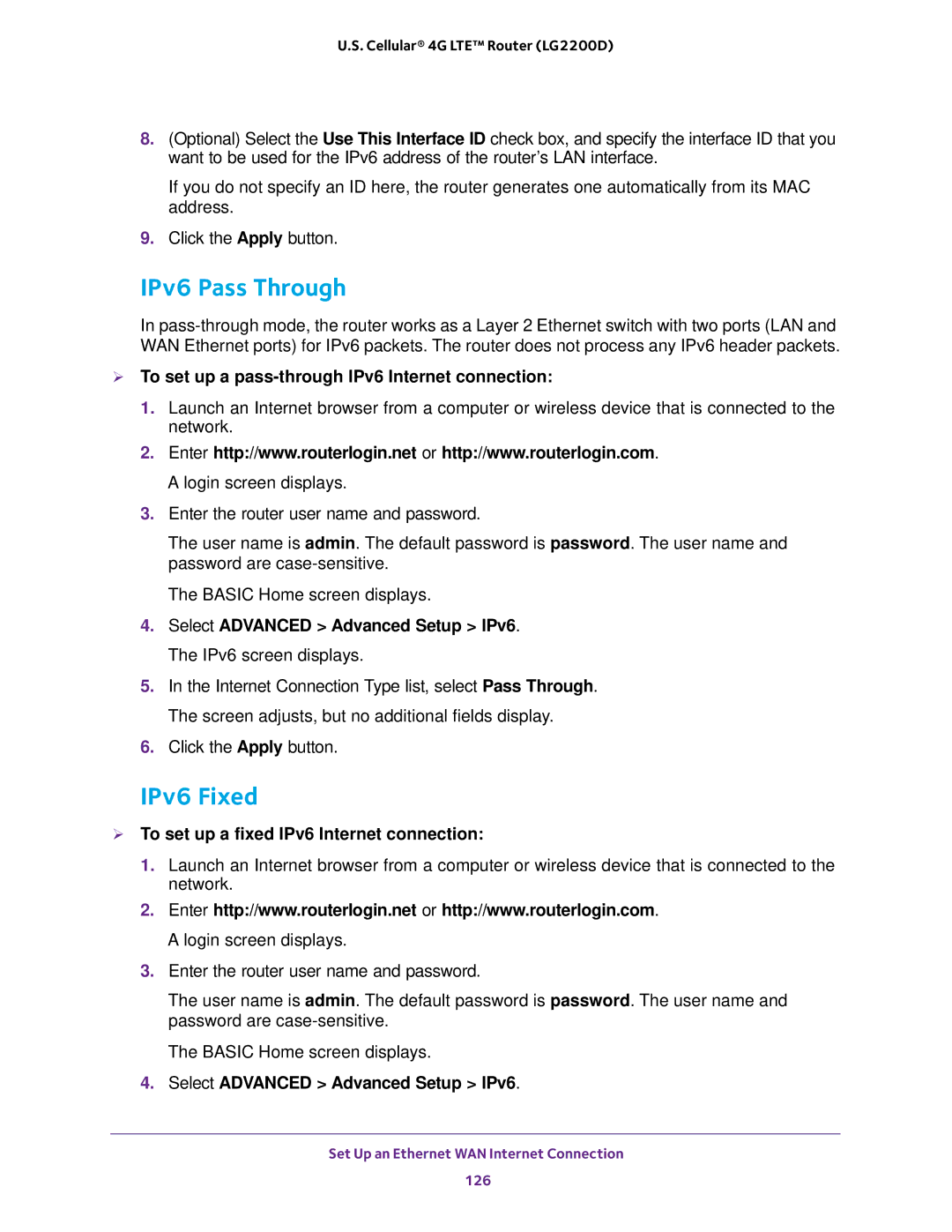U.S. Cellular® 4G LTE™ Router (LG2200D)
8.(Optional) Select the Use This Interface ID check box, and specify the interface ID that you want to be used for the IPv6 address of the router’s LAN interface.
If you do not specify an ID here, the router generates one automatically from its MAC address.
9.Click the Apply button.
IPv6 Pass Through
In
To set up a pass-through IPv6 Internet connection:
1.Launch an Internet browser from a computer or wireless device that is connected to the network.
2.Enter http://www.routerlogin.net or http://www.routerlogin.com. A login screen displays.
3.Enter the router user name and password.
The user name is admin. The default password is password. The user name and password are
The BASIC Home screen displays.
4.Select ADVANCED > Advanced Setup > IPv6. The IPv6 screen displays.
5.In the Internet Connection Type list, select Pass Through. The screen adjusts, but no additional fields display.
6.Click the Apply button.
IPv6 Fixed
To set up a fixed IPv6 Internet connection:
1.Launch an Internet browser from a computer or wireless device that is connected to the network.
2.Enter http://www.routerlogin.net or http://www.routerlogin.com. A login screen displays.
3.Enter the router user name and password.
The user name is admin. The default password is password. The user name and password are
The BASIC Home screen displays.
4.Select ADVANCED > Advanced Setup > IPv6.
Set Up an Ethernet WAN Internet Connection
126