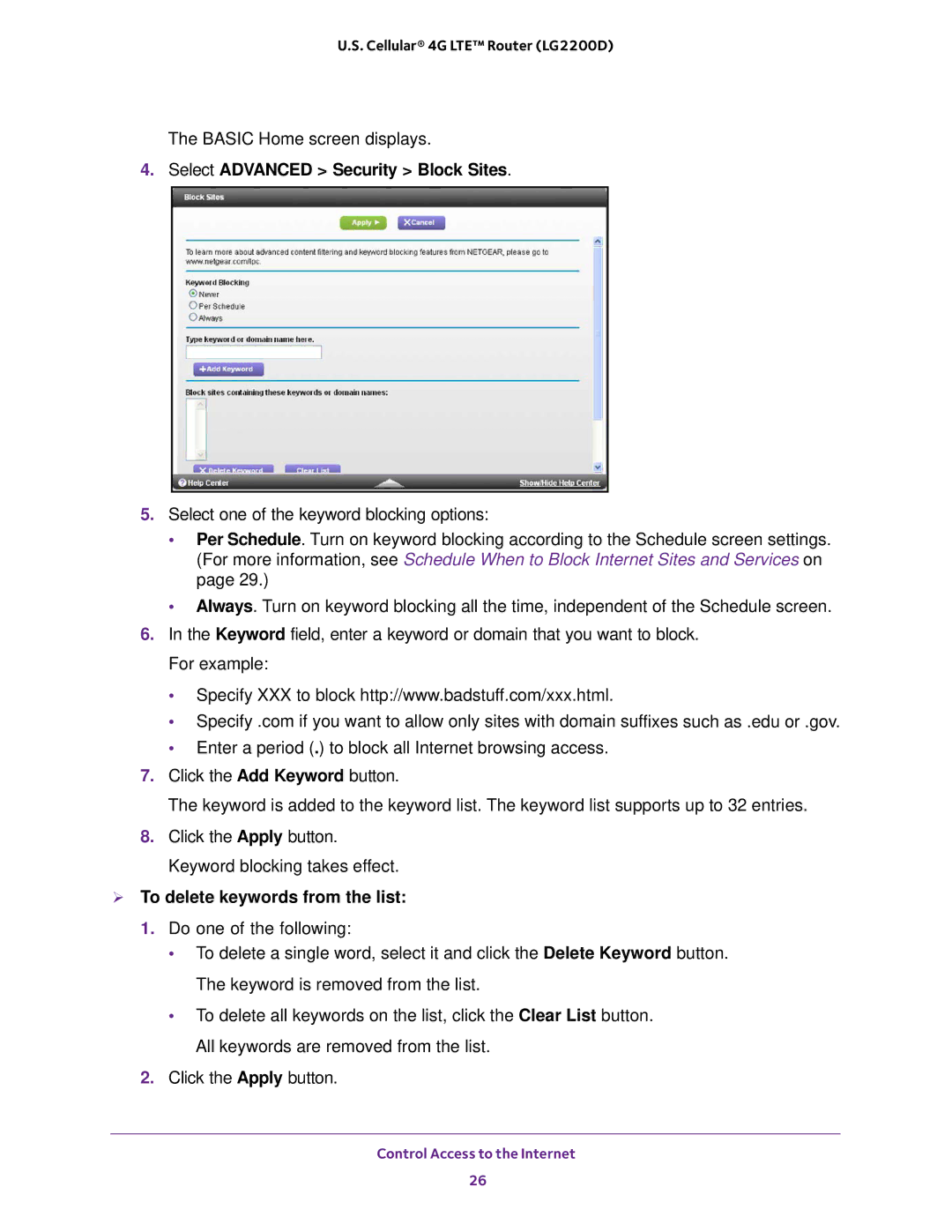U.S. Cellular® 4G LTE™ Router (LG2200D)
The BASIC Home screen displays.
4.Select ADVANCED > Security > Block Sites.
5.Select one of the keyword blocking options:
•Per Schedule. Turn on keyword blocking according to the Schedule screen settings. (For more information, see Schedule When to Block Internet Sites and Services on page 29.)
•Always. Turn on keyword blocking all the time, independent of the Schedule screen.
6.In the Keyword field, enter a keyword or domain that you want to block. For example:
•Specify XXX to block http://www.badstuff.com/xxx.html.
•Specify .com if you want to allow only sites with domain suffixes such as .edu or .gov.
•Enter a period (.) to block all Internet browsing access.
7.Click the Add Keyword button.
The keyword is added to the keyword list. The keyword list supports up to 32 entries.
8.Click the Apply button. Keyword blocking takes effect.
To delete keywords from the list:
1.Do one of the following:
•To delete a single word, select it and click the Delete Keyword button. The keyword is removed from the list.
•To delete all keywords on the list, click the Clear List button. All keywords are removed from the list.
2.Click the Apply button.
Control Access to the Internet
26