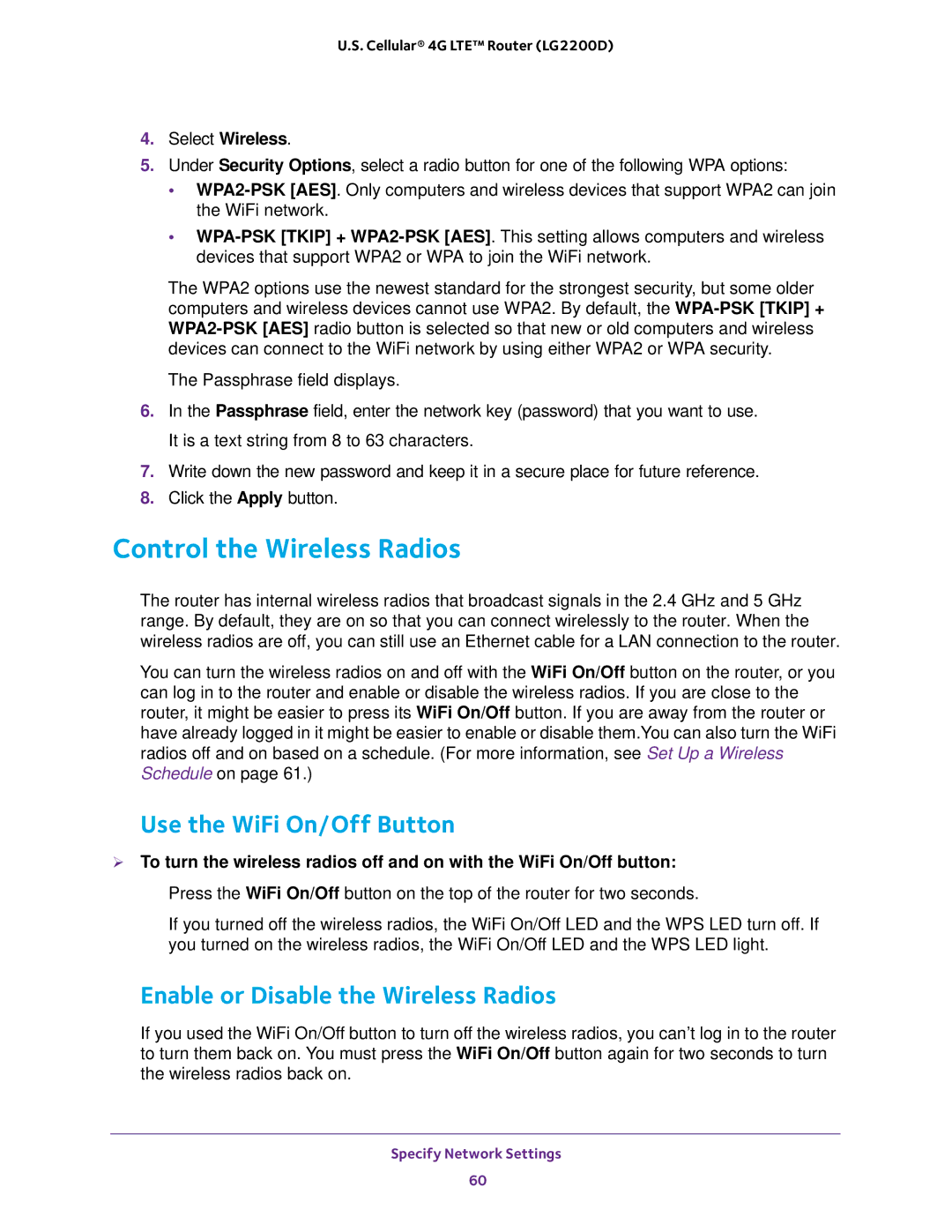U.S. Cellular® 4G LTE™ Router (LG2200D)
4.Select Wireless.
5.Under Security Options, select a radio button for one of the following WPA options:
•
•
The WPA2 options use the newest standard for the strongest security, but some older computers and wireless devices cannot use WPA2. By default, the
The Passphrase field displays.
6.In the Passphrase field, enter the network key (password) that you want to use. It is a text string from 8 to 63 characters.
7.Write down the new password and keep it in a secure place for future reference.
8.Click the Apply button.
Control the Wireless Radios
The router has internal wireless radios that broadcast signals in the 2.4 GHz and 5 GHz range. By default, they are on so that you can connect wirelessly to the router. When the wireless radios are off, you can still use an Ethernet cable for a LAN connection to the router.
You can turn the wireless radios on and off with the WiFi On/Off button on the router, or you can log in to the router and enable or disable the wireless radios. If you are close to the router, it might be easier to press its WiFi On/Off button. If you are away from the router or have already logged in it might be easier to enable or disable them.You can also turn the WiFi radios off and on based on a schedule. (For more information, see Set Up a Wireless Schedule on page 61.)
Use the WiFi On/Off Button
To turn the wireless radios off and on with the WiFi On/Off button: Press the WiFi On/Off button on the top of the router for two seconds.
If you turned off the wireless radios, the WiFi On/Off LED and the WPS LED turn off. If you turned on the wireless radios, the WiFi On/Off LED and the WPS LED light.
Enable or Disable the Wireless Radios
If you used the WiFi On/Off button to turn off the wireless radios, you can’t log in to the router to turn them back on. You must press the WiFi On/Off button again for two seconds to turn the wireless radios back on.
Specify Network Settings
60