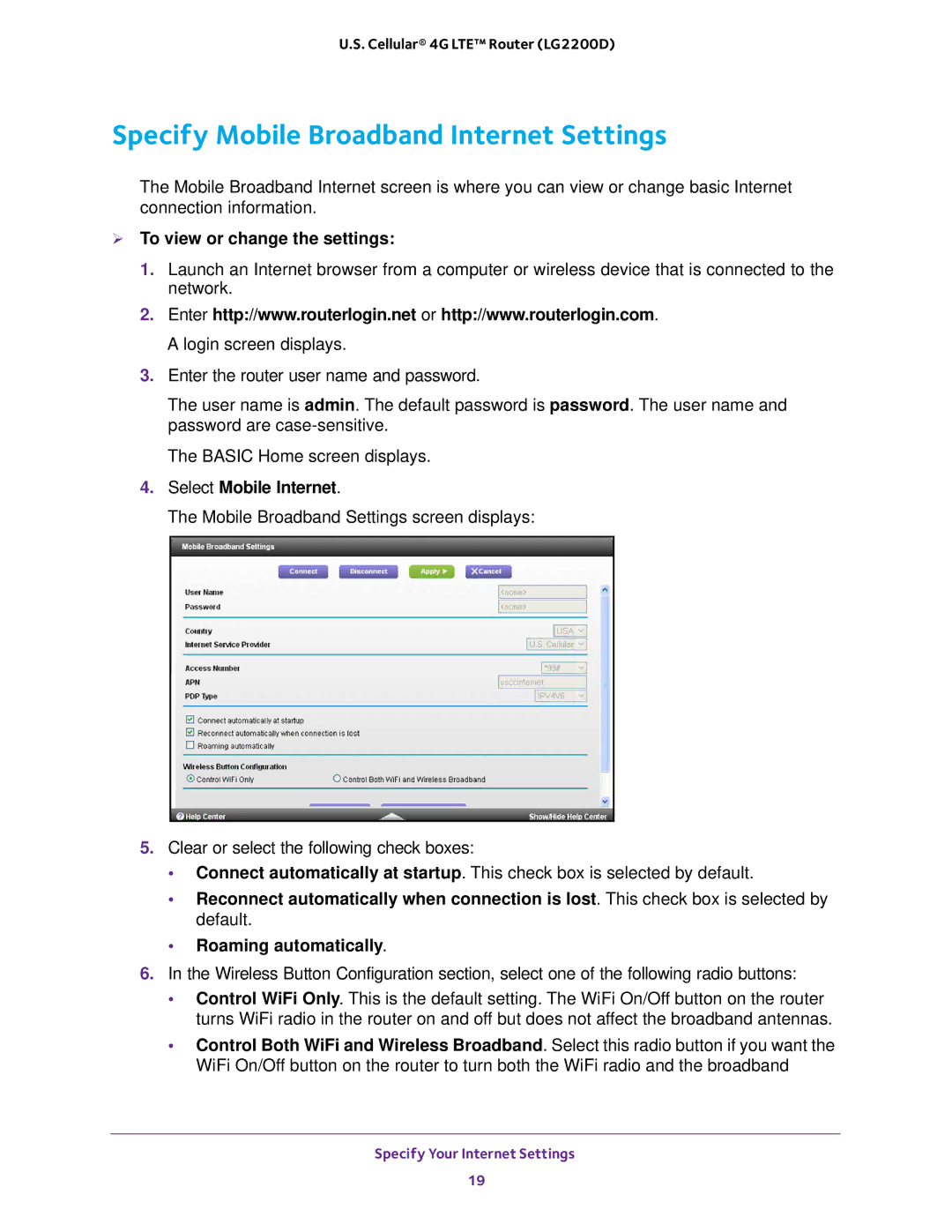U.S. Cellular® 4G LTE™ Router (LG2200D)
Specify Mobile Broadband Internet Settings
The Mobile Broadband Internet screen is where you can view or change basic Internet connection information.
To view or change the settings:
1.Launch an Internet browser from a computer or wireless device that is connected to the network.
2.Enter http://www.routerlogin.net or http://www.routerlogin.com. A login screen displays.
3.Enter the router user name and password.
The user name is admin. The default password is password. The user name and password are
The BASIC Home screen displays.
4.Select Mobile Internet.
The Mobile Broadband Settings screen displays:
5.Clear or select the following check boxes:
•Connect automatically at startup. This check box is selected by default.
•Reconnect automatically when connection is lost. This check box is selected by default.
•Roaming automatically.
6.In the Wireless Button Configuration section, select one of the following radio buttons:
•Control WiFi Only. This is the default setting. The WiFi On/Off button on the router turns WiFi radio in the router on and off but does not affect the broadband antennas.
•Control Both WiFi and Wireless Broadband. Select this radio button if you want the WiFi On/Off button on the router to turn both the WiFi radio and the broadband
Specify Your Internet Settings
19