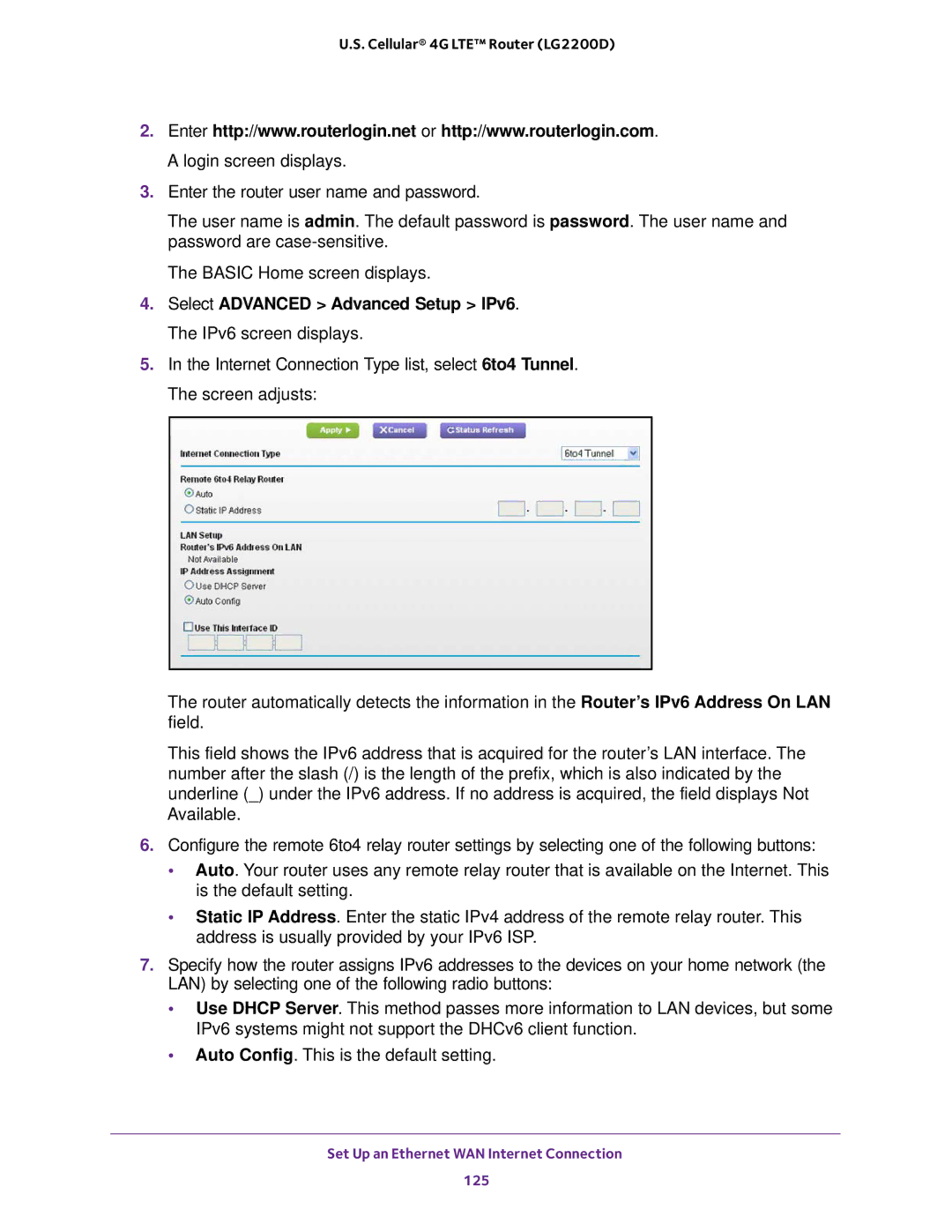U.S. Cellular® 4G LTE™ Router (LG2200D)
2.Enter http://www.routerlogin.net or http://www.routerlogin.com. A login screen displays.
3.Enter the router user name and password.
The user name is admin. The default password is password. The user name and password are
The BASIC Home screen displays.
4.Select ADVANCED > Advanced Setup > IPv6. The IPv6 screen displays.
5.In the Internet Connection Type list, select 6to4 Tunnel. The screen adjusts:
The router automatically detects the information in the Router’s IPv6 Address On LAN field.
This field shows the IPv6 address that is acquired for the router’s LAN interface. The number after the slash (/) is the length of the prefix, which is also indicated by the underline (_) under the IPv6 address. If no address is acquired, the field displays Not Available.
6.Configure the remote 6to4 relay router settings by selecting one of the following buttons:
•Auto. Your router uses any remote relay router that is available on the Internet. This is the default setting.
•Static IP Address. Enter the static IPv4 address of the remote relay router. This address is usually provided by your IPv6 ISP.
7.Specify how the router assigns IPv6 addresses to the devices on your home network (the LAN) by selecting one of the following radio buttons:
•Use DHCP Server. This method passes more information to LAN devices, but some IPv6 systems might not support the DHCv6 client function.
•Auto Config. This is the default setting.