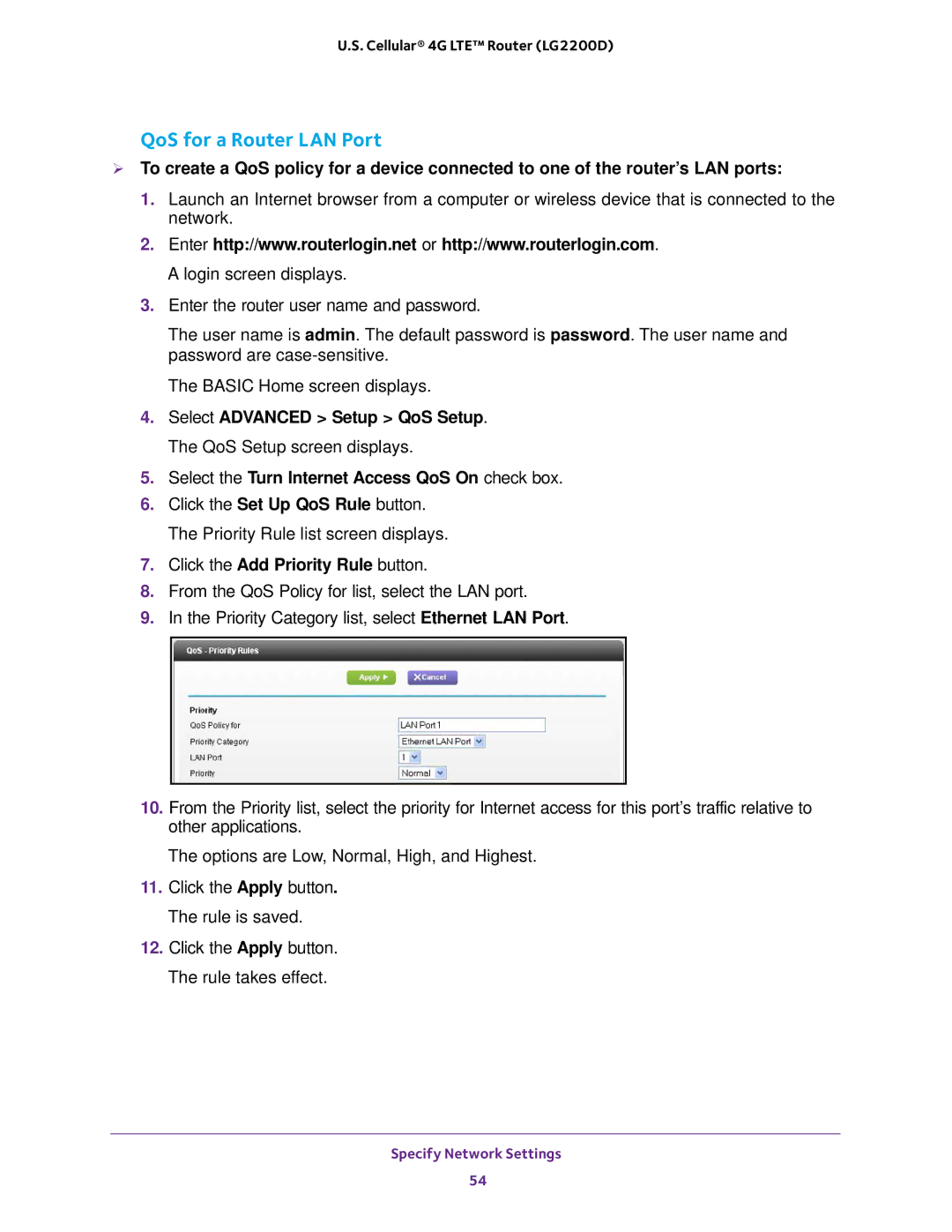U.S. Cellular® 4G LTE™ Router (LG2200D)
QoS for a Router LAN Port
To create a QoS policy for a device connected to one of the router’s LAN ports:
1.Launch an Internet browser from a computer or wireless device that is connected to the network.
2.Enter http://www.routerlogin.net or http://www.routerlogin.com. A login screen displays.
3.Enter the router user name and password.
The user name is admin. The default password is password. The user name and password are
The BASIC Home screen displays.
4.Select ADVANCED > Setup > QoS Setup. The QoS Setup screen displays.
5.Select the Turn Internet Access QoS On check box.
6.Click the Set Up QoS Rule button. The Priority Rule list screen displays.
7.Click the Add Priority Rule button.
8.From the QoS Policy for list, select the LAN port.
9.In the Priority Category list, select Ethernet LAN Port.
10.From the Priority list, select the priority for Internet access for this port’s traffic relative to other applications.
The options are Low, Normal, High, and Highest.
11.Click the Apply button. The rule is saved.
12.Click the Apply button. The rule takes effect.
Specify Network Settings
54