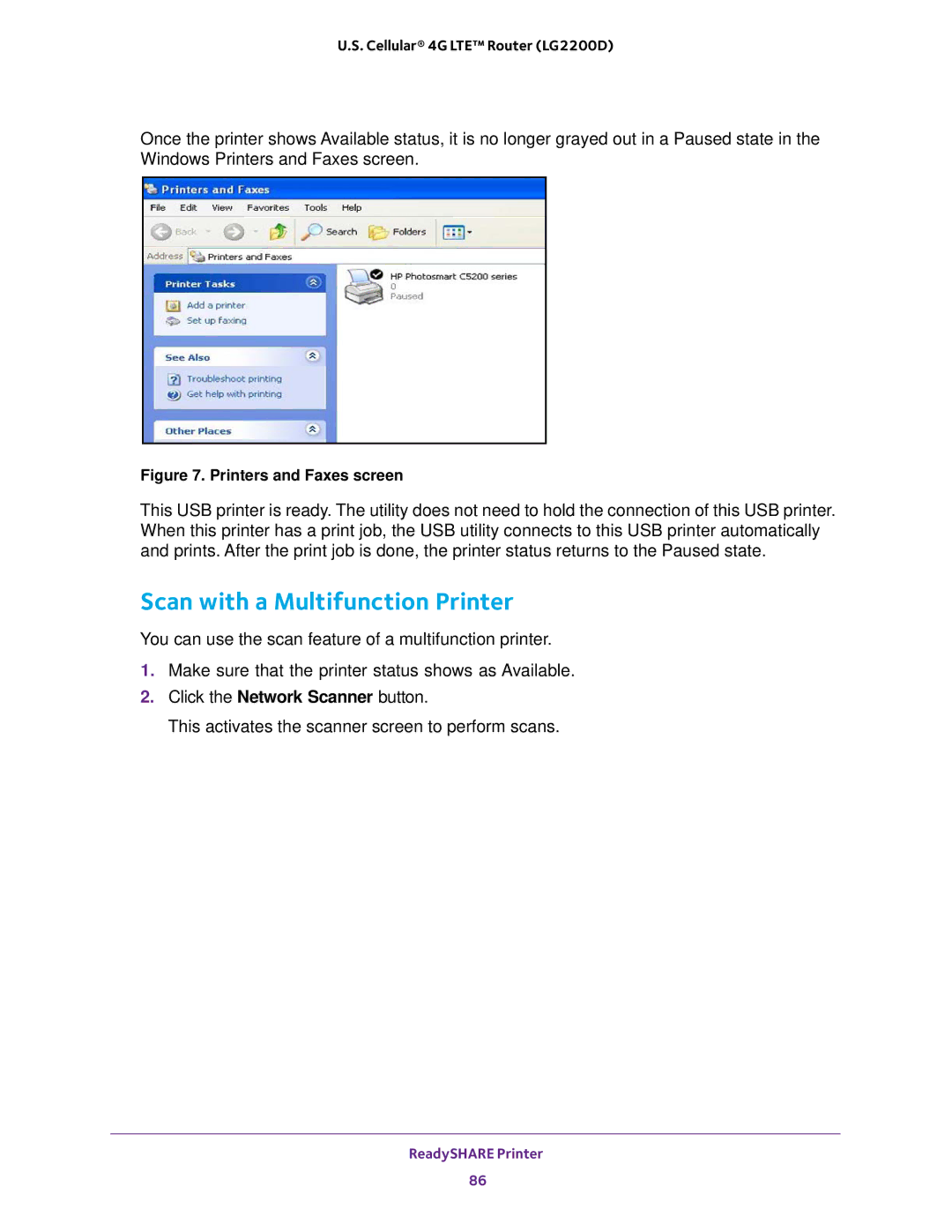U.S. Cellular® 4G LTE™ Router (LG2200D)
Once the printer shows Available status, it is no longer grayed out in a Paused state in the Windows Printers and Faxes screen.
Figure 7. Printers and Faxes screen
This USB printer is ready. The utility does not need to hold the connection of this USB printer. When this printer has a print job, the USB utility connects to this USB printer automatically and prints. After the print job is done, the printer status returns to the Paused state.
Scan with a Multifunction Printer
You can use the scan feature of a multifunction printer.
1.Make sure that the printer status shows as Available.
2.Click the Network Scanner button.
This activates the scanner screen to perform scans.
ReadySHARE Printer
86