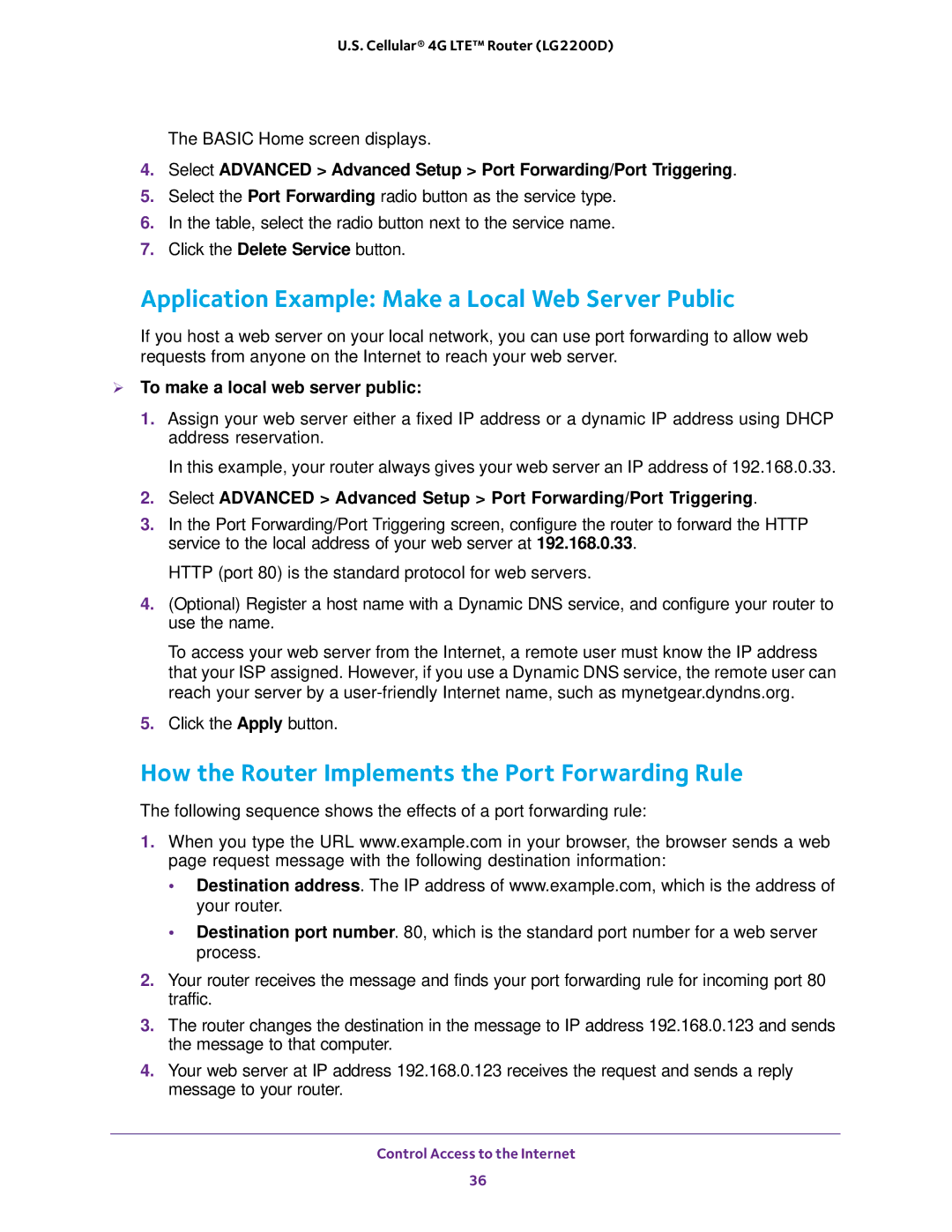U.S. Cellular® 4G LTE™ Router (LG2200D)
The BASIC Home screen displays.
4.Select ADVANCED > Advanced Setup > Port Forwarding/Port Triggering.
5.Select the Port Forwarding radio button as the service type.
6.In the table, select the radio button next to the service name.
7.Click the Delete Service button.
Application Example: Make a Local Web Server Public
If you host a web server on your local network, you can use port forwarding to allow web requests from anyone on the Internet to reach your web server.
To make a local web server public:
1.Assign your web server either a fixed IP address or a dynamic IP address using DHCP address reservation.
In this example, your router always gives your web server an IP address of 192.168.0.33.
2.Select ADVANCED > Advanced Setup > Port Forwarding/Port Triggering.
3.In the Port Forwarding/Port Triggering screen, configure the router to forward the HTTP service to the local address of your web server at 192.168.0.33.
HTTP (port 80) is the standard protocol for web servers.
4.(Optional) Register a host name with a Dynamic DNS service, and configure your router to use the name.
To access your web server from the Internet, a remote user must know the IP address that your ISP assigned. However, if you use a Dynamic DNS service, the remote user can reach your server by a
5.Click the Apply button.
How the Router Implements the Port Forwarding Rule
The following sequence shows the effects of a port forwarding rule:
1.When you type the URL www.example.com in your browser, the browser sends a web page request message with the following destination information:
•Destination address. The IP address of www.example.com, which is the address of your router.
•Destination port number. 80, which is the standard port number for a web server process.
2.Your router receives the message and finds your port forwarding rule for incoming port 80 traffic.
3.The router changes the destination in the message to IP address 192.168.0.123 and sends the message to that computer.
4.Your web server at IP address 192.168.0.123 receives the request and sends a reply message to your router.
Control Access to the Internet
36