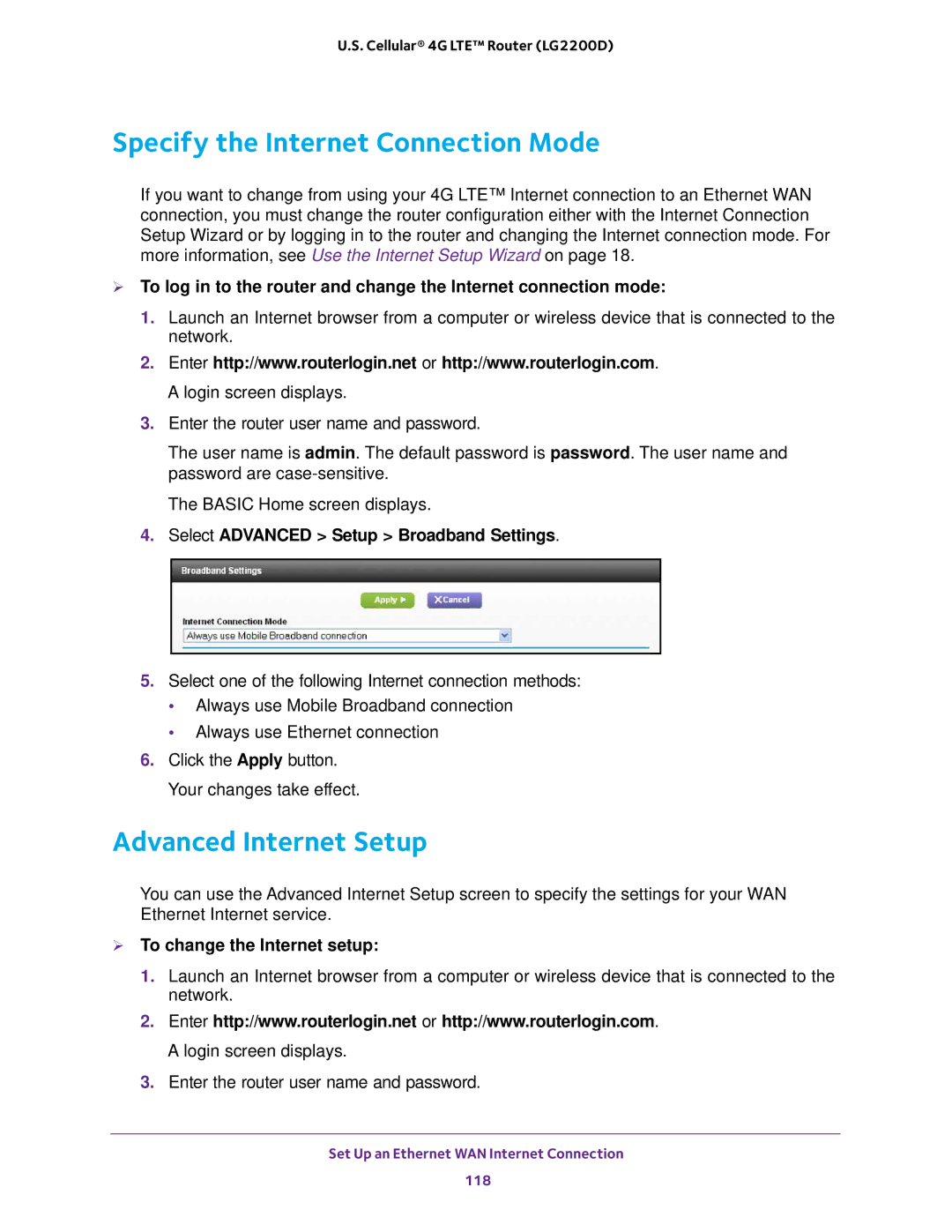U.S. Cellular® 4G LTE™ Router (LG2200D)
Specify the Internet Connection Mode
If you want to change from using your 4G LTE™ Internet connection to an Ethernet WAN connection, you must change the router configuration either with the Internet Connection Setup Wizard or by logging in to the router and changing the Internet connection mode. For more information, see Use the Internet Setup Wizard on page 18.
To log in to the router and change the Internet connection mode:
1.Launch an Internet browser from a computer or wireless device that is connected to the network.
2.Enter http://www.routerlogin.net or http://www.routerlogin.com. A login screen displays.
3.Enter the router user name and password.
The user name is admin. The default password is password. The user name and password are
The BASIC Home screen displays.
4.Select ADVANCED > Setup > Broadband Settings.
5.Select one of the following Internet connection methods:
•Always use Mobile Broadband connection
•Always use Ethernet connection
6.Click the Apply button. Your changes take effect.
Advanced Internet Setup
You can use the Advanced Internet Setup screen to specify the settings for your WAN Ethernet Internet service.
To change the Internet setup:
1.Launch an Internet browser from a computer or wireless device that is connected to the network.
2.Enter http://www.routerlogin.net or http://www.routerlogin.com. A login screen displays.
3.Enter the router user name and password.
Set Up an Ethernet WAN Internet Connection
118