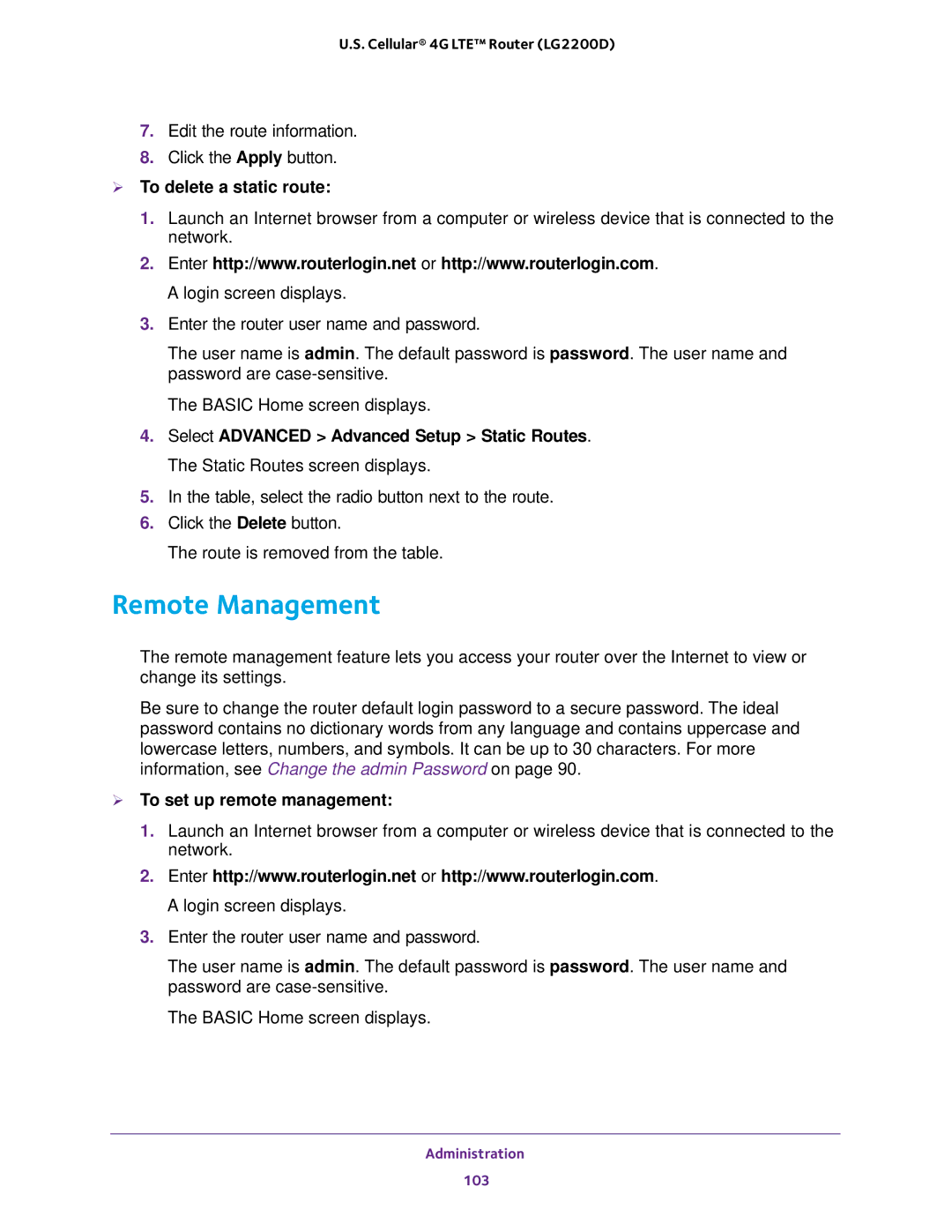U.S. Cellular® 4G LTE™ Router (LG2200D)
7.Edit the route information.
8.Click the Apply button.
To delete a static route:
1.Launch an Internet browser from a computer or wireless device that is connected to the network.
2.Enter http://www.routerlogin.net or http://www.routerlogin.com. A login screen displays.
3.Enter the router user name and password.
The user name is admin. The default password is password. The user name and password are
The BASIC Home screen displays.
4.Select ADVANCED > Advanced Setup > Static Routes. The Static Routes screen displays.
5.In the table, select the radio button next to the route.
6.Click the Delete button.
The route is removed from the table.
Remote Management
The remote management feature lets you access your router over the Internet to view or change its settings.
Be sure to change the router default login password to a secure password. The ideal password contains no dictionary words from any language and contains uppercase and lowercase letters, numbers, and symbols. It can be up to 30 characters. For more information, see Change the admin Password on page 90.
To set up remote management:
1.Launch an Internet browser from a computer or wireless device that is connected to the network.
2.Enter http://www.routerlogin.net or http://www.routerlogin.com. A login screen displays.
3.Enter the router user name and password.
The user name is admin. The default password is password. The user name and password are
The BASIC Home screen displays.
Administration
103