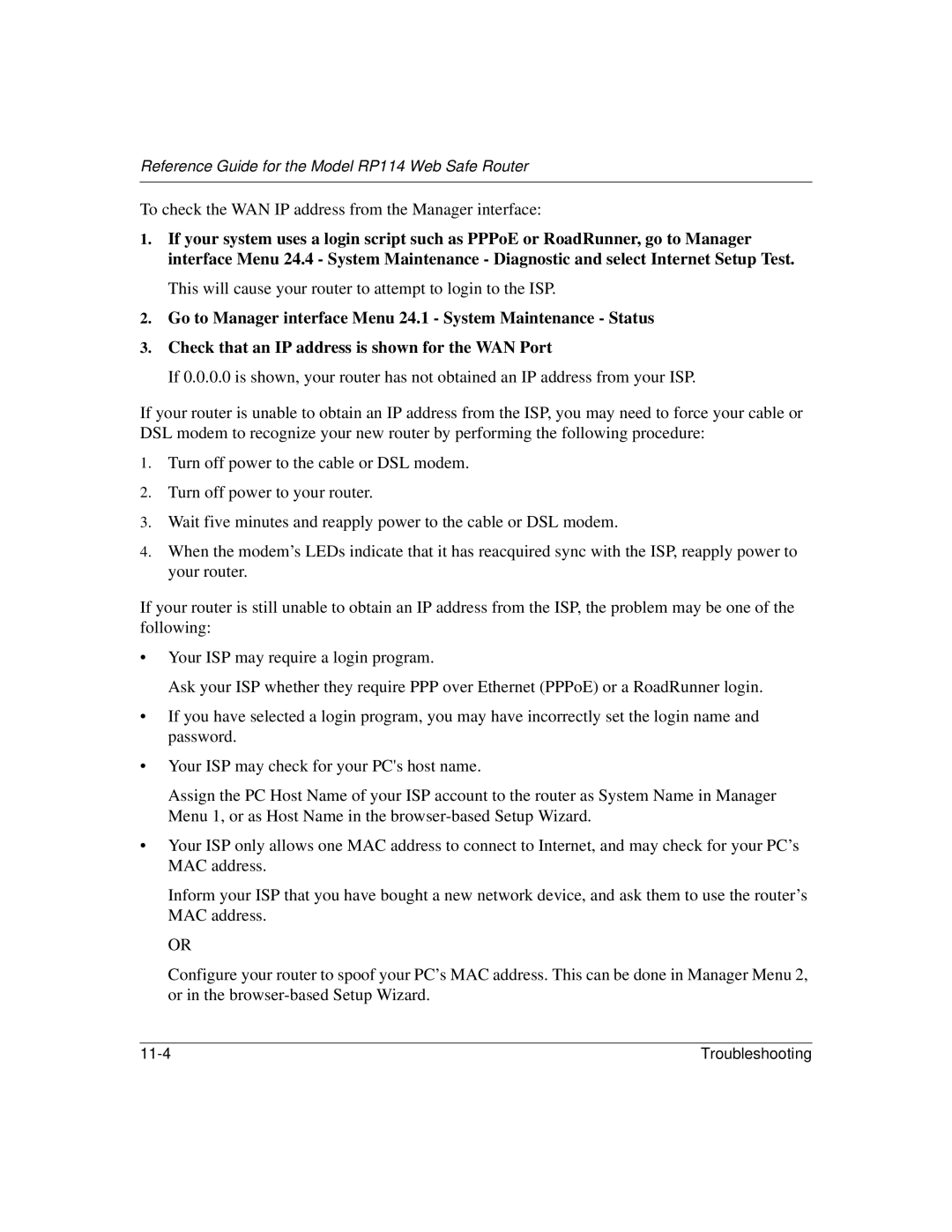Reference Guide for the Model RP114 Web Safe Router
To check the WAN IP address from the Manager interface:
1.If your system uses a login script such as PPPoE or RoadRunner, go to Manager interface Menu 24.4 - System Maintenance - Diagnostic and select Internet Setup Test.
This will cause your router to attempt to login to the ISP.
2.Go to Manager interface Menu 24.1 - System Maintenance - Status
3.Check that an IP address is shown for the WAN Port
If 0.0.0.0 is shown, your router has not obtained an IP address from your ISP.
If your router is unable to obtain an IP address from the ISP, you may need to force your cable or DSL modem to recognize your new router by performing the following procedure:
1.Turn off power to the cable or DSL modem.
2.Turn off power to your router.
3.Wait five minutes and reapply power to the cable or DSL modem.
4.When the modem’s LEDs indicate that it has reacquired sync with the ISP, reapply power to your router.
If your router is still unable to obtain an IP address from the ISP, the problem may be one of the following:
•Your ISP may require a login program.
Ask your ISP whether they require PPP over Ethernet (PPPoE) or a RoadRunner login.
•If you have selected a login program, you may have incorrectly set the login name and password.
•Your ISP may check for your PC's host name.
Assign the PC Host Name of your ISP account to the router as System Name in Manager Menu 1, or as Host Name in the
•Your ISP only allows one MAC address to connect to Internet, and may check for your PC’s MAC address.
Inform your ISP that you have bought a new network device, and ask them to use the router’s MAC address.
OR
Configure your router to spoof your PC’s MAC address. This can be done in Manager Menu 2, or in the
Troubleshooting |