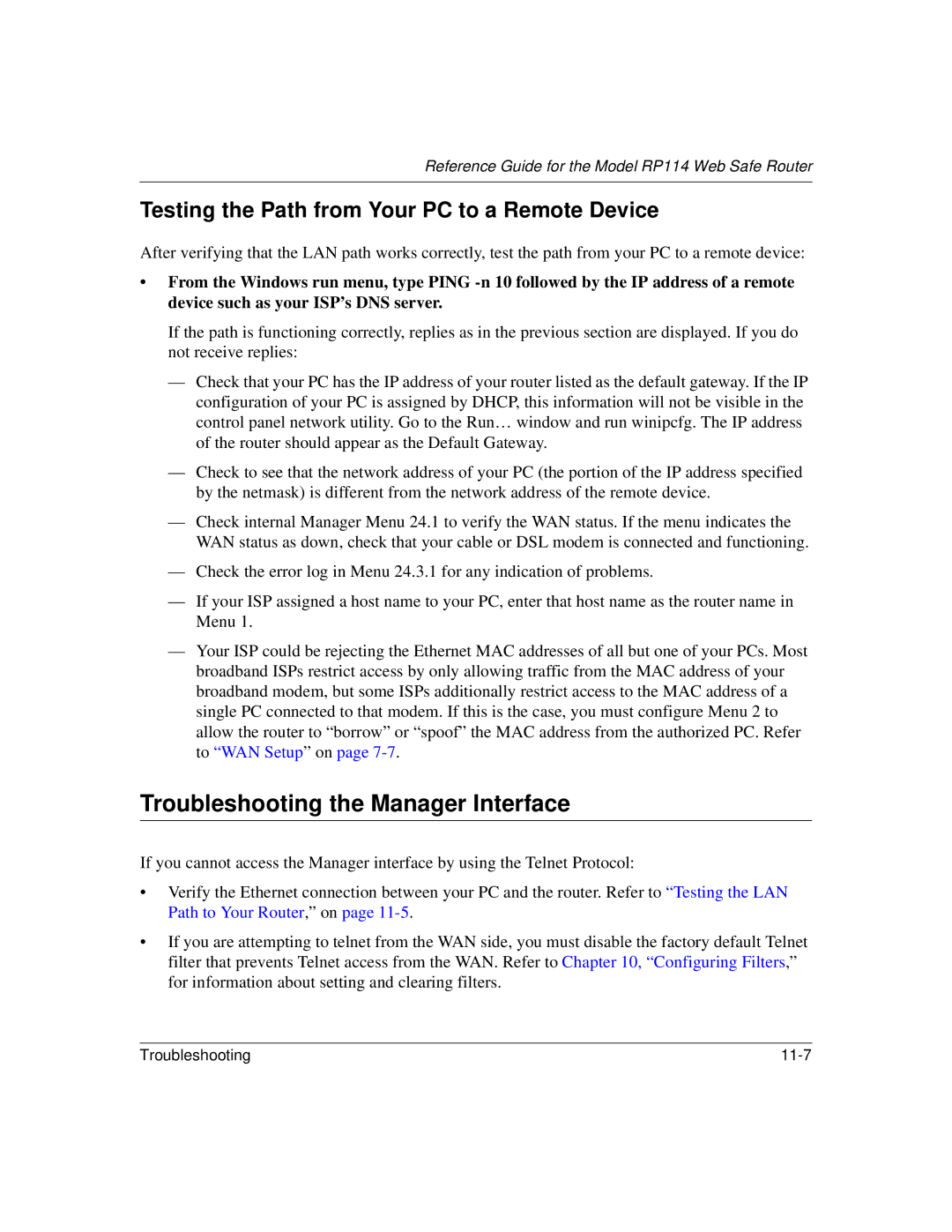Reference Guide for the Model RP114 Web Safe Router
Testing the Path from Your PC to a Remote Device
After verifying that the LAN path works correctly, test the path from your PC to a remote device:
•From the Windows run menu, type PING
If the path is functioning correctly, replies as in the previous section are displayed. If you do not receive replies:
—Check that your PC has the IP address of your router listed as the default gateway. If the IP configuration of your PC is assigned by DHCP, this information will not be visible in the control panel network utility. Go to the Run… window and run winipcfg. The IP address of the router should appear as the Default Gateway.
—Check to see that the network address of your PC (the portion of the IP address specified by the netmask) is different from the network address of the remote device.
—Check internal Manager Menu 24.1 to verify the WAN status. If the menu indicates the WAN status as down, check that your cable or DSL modem is connected and functioning.
—Check the error log in Menu 24.3.1 for any indication of problems.
—If your ISP assigned a host name to your PC, enter that host name as the router name in Menu 1.
—Your ISP could be rejecting the Ethernet MAC addresses of all but one of your PCs. Most broadband ISPs restrict access by only allowing traffic from the MAC address of your broadband modem, but some ISPs additionally restrict access to the MAC address of a single PC connected to that modem. If this is the case, you must configure Menu 2 to allow the router to “borrow” or “spoof” the MAC address from the authorized PC. Refer to “WAN Setup ” on page
Troubleshooting the Manager Interface
If you cannot access the Manager interface by using the Telnet Protocol:
•Verify the Ethernet connection between your PC and the router. Refer to “Testing the LAN Path to Your Router,” on page
•If you are attempting to telnet from the WAN side, you must disable the factory default Telnet filter that prevents Telnet access from the WAN. Refer to Chapter 10, “Configuring Filters ,” for information about setting and clearing filters.
Troubleshooting |