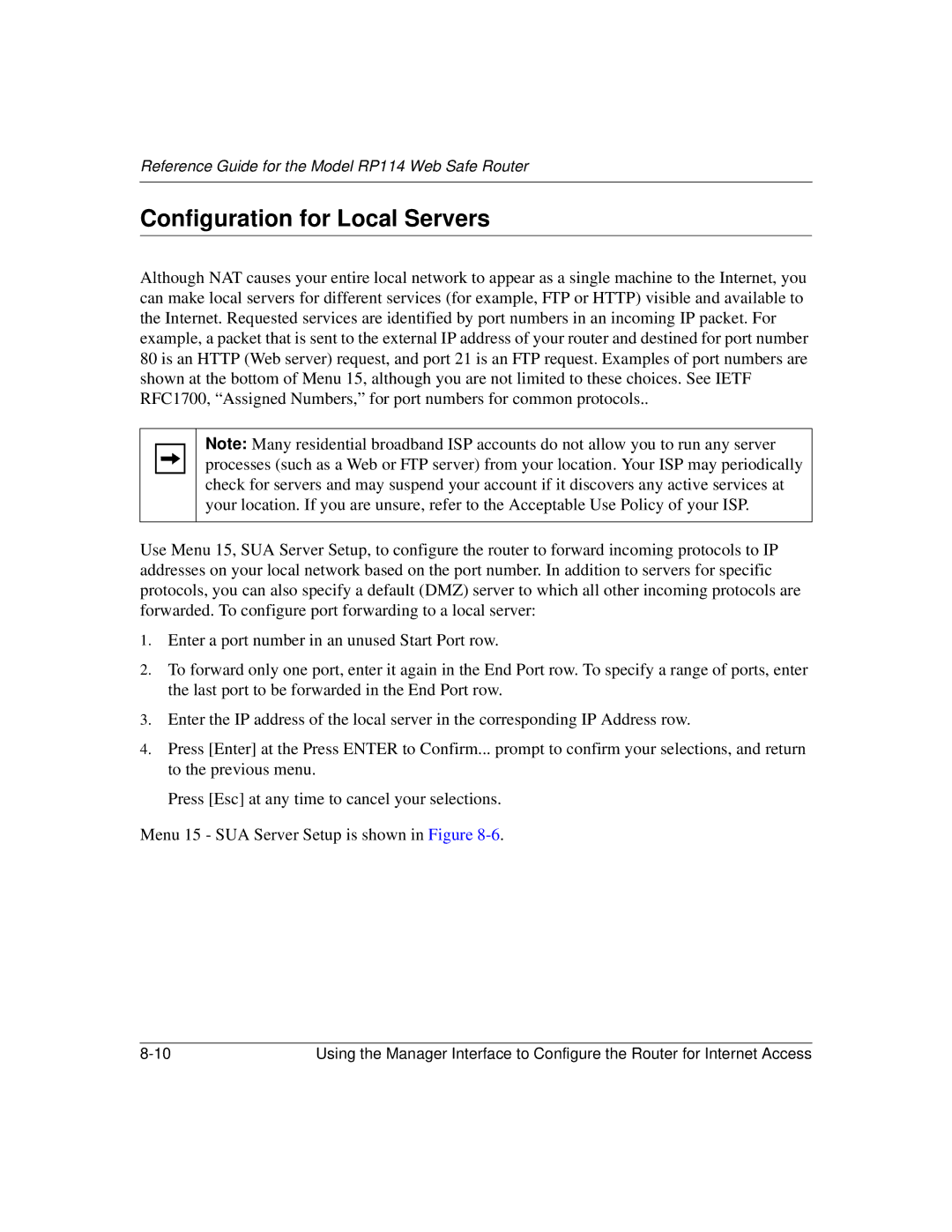Reference Guide for the Model RP114 Web Safe Router
Configuration for Local Servers
Although NAT causes your entire local network to appear as a single machine to the Internet, you can make local servers for different services (for example, FTP or HTTP) visible and available to the Internet. Requested services are identified by port numbers in an incoming IP packet. For example, a packet that is sent to the external IP address of your router and destined for port number 80 is an HTTP (Web server) request, and port 21 is an FTP request. Examples of port numbers are shown at the bottom of Menu 15, although you are not limited to these choices. See IETF RFC1700, “Assigned Numbers,” for port numbers for common protocols..
Note: Many residential broadband ISP accounts do not allow you to run any server processes (such as a Web or FTP server) from your location. Your ISP may periodically check for servers and may suspend your account if it discovers any active services at your location. If you are unsure, refer to the Acceptable Use Policy of your ISP.
Use Menu 15, SUA Server Setup, to configure the router to forward incoming protocols to IP addresses on your local network based on the port number. In addition to servers for specific protocols, you can also specify a default (DMZ) server to which all other incoming protocols are forwarded. To configure port forwarding to a local server:
1.Enter a port number in an unused Start Port row.
2.To forward only one port, enter it again in the End Port row. To specify a range of ports, enter the last port to be forwarded in the End Port row.
3.Enter the IP address of the local server in the corresponding IP Address row.
4.Press [Enter] at the Press ENTER to Confirm... prompt to confirm your selections, and return to the previous menu.
Press [Esc] at any time to cancel your selections.
Menu 15 - SUA Server Setup is shown in Figure
Using the Manager Interface to Configure the Router for Internet Access |