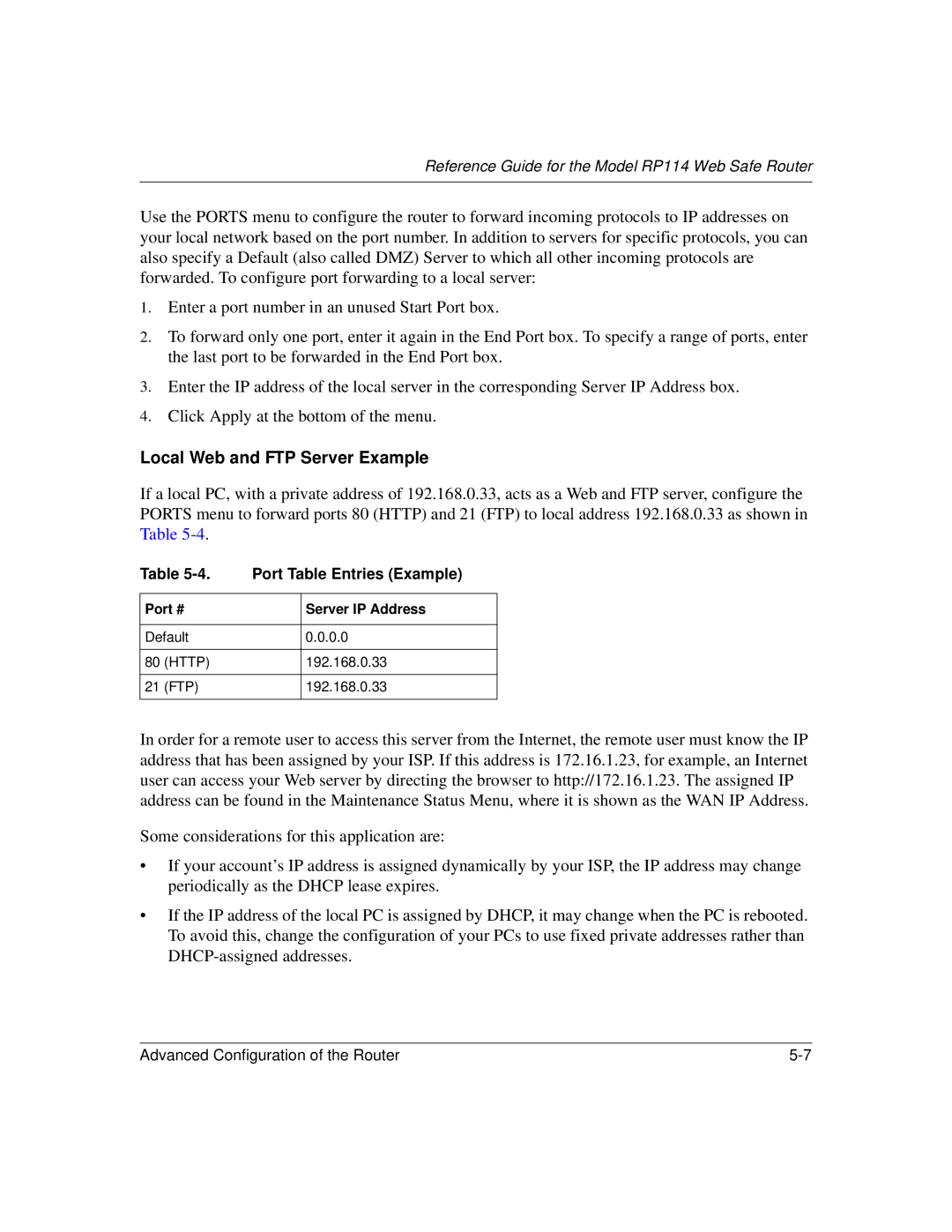Reference Guide for the Model RP114 Web Safe Router
Use the PORTS menu to configure the router to forward incoming protocols to IP addresses on your local network based on the port number. In addition to servers for specific protocols, you can also specify a Default (also called DMZ) Server to which all other incoming protocols are forwarded. To configure port forwarding to a local server:
1.Enter a port number in an unused Start Port box.
2.To forward only one port, enter it again in the End Port box. To specify a range of ports, enter the last port to be forwarded in the End Port box.
3.Enter the IP address of the local server in the corresponding Server IP Address box.
4.Click Apply at the bottom of the menu.
Local Web and FTP Server Example
If a local PC, with a private address of 192.168.0.33, acts as a Web and FTP server, configure the PORTS menu to forward ports 80 (HTTP) and 21 (FTP) to local address 192.168.0.33 as shown in Table
Table | Port Table Entries (Example) | ||
|
|
| |
Port # |
| Server IP Address | |
|
|
| |
Default |
| 0.0.0.0 | |
|
|
|
|
80 | (HTTP) |
| 192.168.0.33 |
|
|
|
|
21 | (FTP) |
| 192.168.0.33 |
|
|
|
|
In order for a remote user to access this server from the Internet, the remote user must know the IP address that has been assigned by your ISP. If this address is 172.16.1.23, for example, an Internet user can access your Web server by directing the browser to http://172.16.1.23. The assigned IP address can be found in the Maintenance Status Menu, where it is shown as the WAN IP Address.
Some considerations for this application are:
•If your account’s IP address is assigned dynamically by your ISP, the IP address may change periodically as the DHCP lease expires.
•If the IP address of the local PC is assigned by DHCP, it may change when the PC is rebooted. To avoid this, change the configuration of your PCs to use fixed private addresses rather than
Advanced Configuration of the Router |